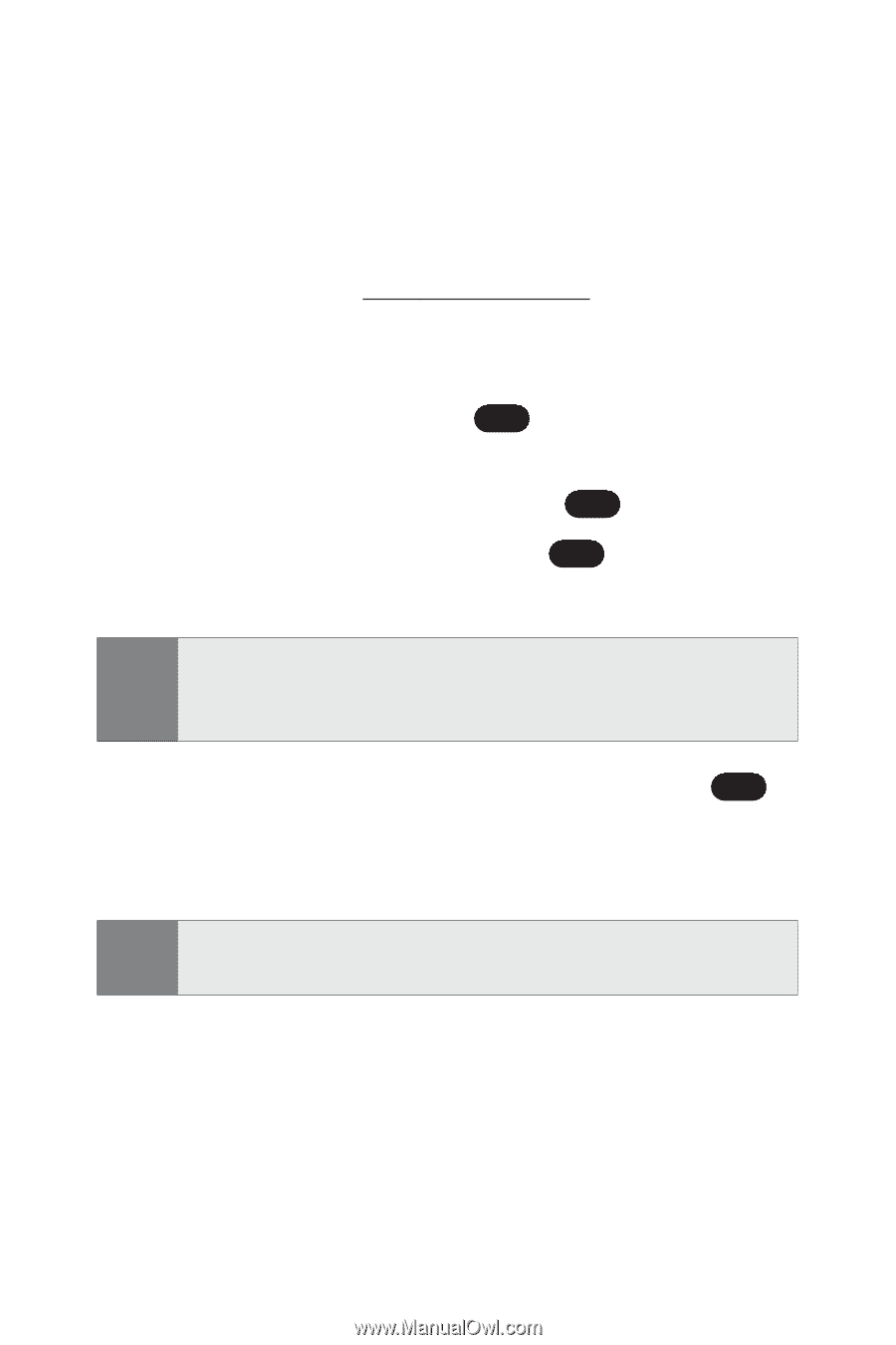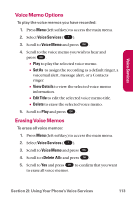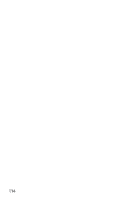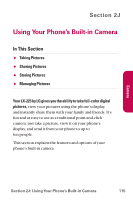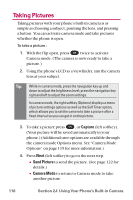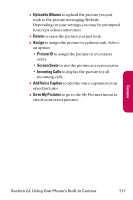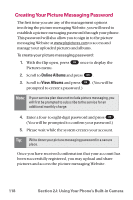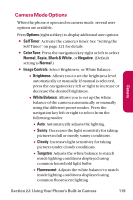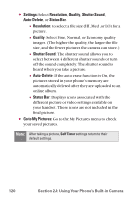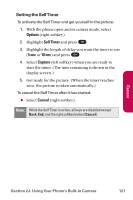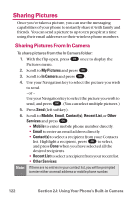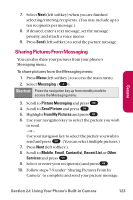LG LGLX225 User Guide - Page 128
Creating Your Picture Messag..., Online Albums, View Albums
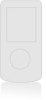 |
View all LG LGLX225 manuals
Add to My Manuals
Save this manual to your list of manuals |
Page 128 highlights
Creating Your Picture Messaging Password The first time you use any of the management options involving the picture messaging Website, you will need to establish a picture messaging password through your phone. This password will also allow you to sign in to the picture messaging Website at www.plspictures.com to access and manage your uploaded pictures and albums. To create your picture messaging password: 1. With the flip open, press OK once to display the Pictures menu. 2. Scroll to Online Albums and press OK . 3. Scroll to View Albums and press OK . (You will be prompted to create a password.) Note: If your service plan does not include picture messaging, you will first be prompted to subscribe to the service for an additional monthly charge. 4. Enter a four- to eight-digit password and press OK . (You will be prompted to confirm your password.) 5. Please wait while the system creates your account. Tip: Write down your picture messaging password in a secure place. Once you have received confirmation that your account has been successfully registered, you may upload and share pictures and access the picture messaging Website. 118 Section 2J: Using Your Phone's Built-in Camera