LG LGLX225 User Guide - Page 160
Accessing SMS Text Messages, Options, Reply, Smileys, Preset Messages, Priority, Normal, Urgent
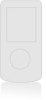 |
View all LG LGLX225 manuals
Add to My Manuals
Save this manual to your list of manuals |
Page 160 highlights
Accessing SMS Text Messages To read an SMS Text message: ᮣ When you receive a text message, it will automatically appear on your phone's main display screen, depending on your settings (see "Displaying Pop-up Messages" on page 47). Use your navigation key to scroll down and view the entire message. To reply to an SMS Text message: 1. While the message is open, press Options (right softkey ) and then select Reply. 2. Compose your reply or use the preset messages or icons. Ⅲ To type a message, use your keypad to enter your message. Use the right softkey to select a character input mode. (See "Entering Text" on page 30.) Ⅲ To use a preset message or a smiley, press the right softkey, select Smileys or Preset Messages, highlight your desired message or emoticon, and press OK . 3. Scroll to Priority and press your navigation key right or left to set the message priority (Normal or Urgent). 4. If you wish to change your callback number, scroll to it and press OK , then select None, My Phone Number, or Other and press OK . (If you select Other, enter the desired number and press OK .) 5. Press Send (left softkey ) to send the message. 150 Section 3A: Service Features - The Basics















