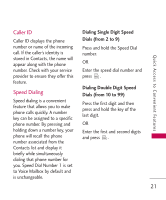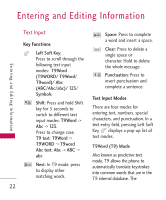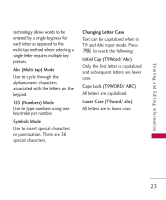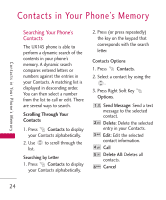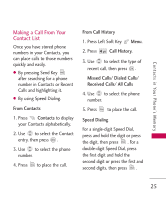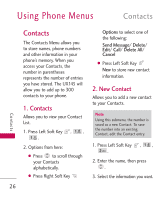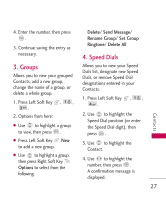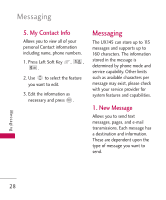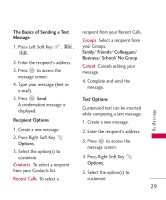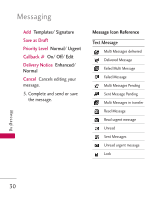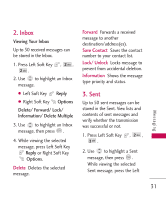LG LGUX145 Owner's Manual - Page 28
Using Phone Menus
 |
View all LG LGUX145 manuals
Add to My Manuals
Save this manual to your list of manuals |
Page 28 highlights
Using Phone Menus Contacts Contacts The Contacts Menu allows you to store names, phone numbers and other information in your phone's memory. When you access your Contacts, the number in parentheses represents the number of entries you have stored. The UX145 will allow you to add up to 300 contacts to your phone. 1. Contacts Allows you to view your Contact List. 1. Press Left Soft Key , , . 2. Options from here: ● Press to scroll through your Contacts alphabetically. ● Press Right Soft Key 26 Options to select one of the following: Send Message/ Delete/ Edit/ Call/ Delete All/ Cancel ● Press Left Soft Key New to store new contact information. 2. New Contact Allows you to add a new contact to your Contacts. Note Using this submenu, the number is saved as a new Contact. To save the number into an existing Contact, edit the Contact entry. 1. Press Left Soft Key , , . 2. Enter the name, then press . 3. Select the information you want. Contacts