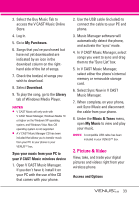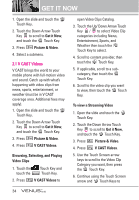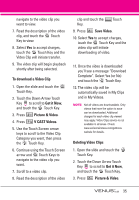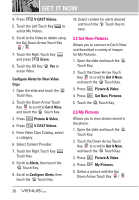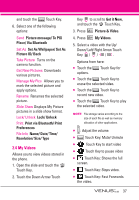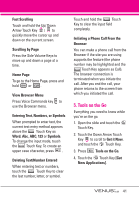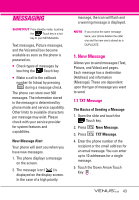LG LGVX8800PLK Owner's Manual - Page 41
Take Picture
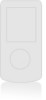 |
View all LG LGVX8800PLK manuals
Add to My Manuals
Save this manual to your list of manuals |
Page 41 highlights
GET IT NOW ● Touch Key: Rewinds the video. ● Set As Touch Key: to set the selected video to be your wallpaper. ● Info Touch Key: to view video file information. NOTE The key shapes or icons of options may differ from those in recording your own video clips in Record Video when you download video clips in V CAST Videos as the following: Shows the full screen Mute/ Unmute Rewinds the video Touch Key to start/ pause video Fast Forwards the video Stops video 2.5 Take Picture Take pictures straight from your phone. 1. Open the slide and touch the MENU Touch Key. 2. Touch the Down Arrow Touch Key to scroll to Get it Now, and touch the OK Touch Key. 3. Press Picture & Video. 4. Press Take Picture. 5. Touch the Options Touch Key to change other settings. ● Select the option(s) to customize. ZOOM BRIGHTNESS RESOLUTION 1600X1200/ 1280X960/ 640X480/ 320X240 SELF TIMER Off/ 3 Seconds/ 5 Seconds/ 10 Seconds WHITE BALANCE Auto/ Sunny/ Cloudy/ Fluorescent/ Glow SHUTTER SOUND Shutter/ No Sound /Say "Cheese"/ Ready! 1 2 3 COLOR EFFECTS Normal/ Negative/ Aqua/ Sepia/ Black&White NIGHT MODE On/ Off 38