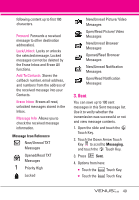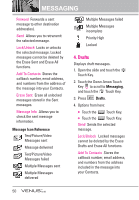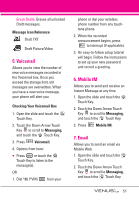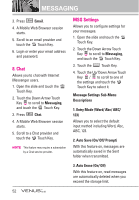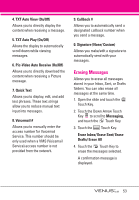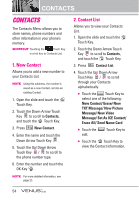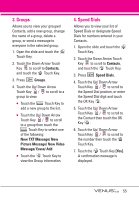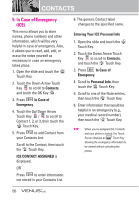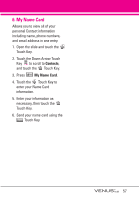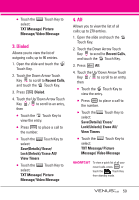LG LGVX8800PLK Owner's Manual - Page 57
Contacts
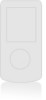 |
View all LG LGVX8800PLK manuals
Add to My Manuals
Save this manual to your list of manuals |
Page 57 highlights
CONTACTS CONTACTS The Contacts Menu allows you to store names, phone numbers and other information in your phone's memory. SHORTCUT Touching the Touch Key is a hot key to Contacts List. 1. New Contact Allows you to add a new number to your Contacts List. NOTE Using this submenu, the number is saved as a new Contact, not into an existing Contact. 1. Open the slide and touch the MENU Touch Key. 2. Touch the Down Arrow Touch Key to scroll to Contacts, and touch the OK Touch Key. 3. Press New Contact. 4. Enter the name and touch the Down Arrow Touch Key . 5. Touch the Up/ Down Arrow Touch Key / to scroll to the phone number type. 6. Enter the number and touch the OK Key . SAVE NOTE For more detailed information, see page 23. 2. Contact List Allows you to view your Contacts List. 1. Open the slide and touch the MENU Touch Key. 2. Touch the Down Arrow Touch Key to scroll to Contacts, and touch the OK Touch Key. 3. Press Contact List. 4. Touch the Up/ Down Arrow Touch Key / to scroll through your Contacts alphabetically. ● Touch the Options Touch Key to select one of the following: New Contact/ Erase/ New TXT Message/ New Picture Message/ New Video Message/ Set As ICE Contact/ Erase All/ Send Name Card ● Touch the Edit Touch Key to edit. ● Touch the VIEW Touch Key to view the Contact information. 54