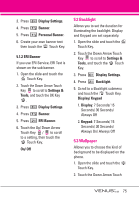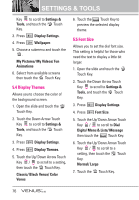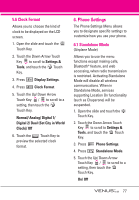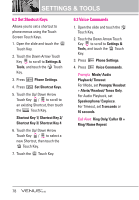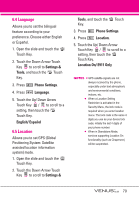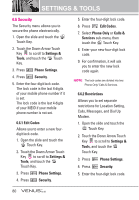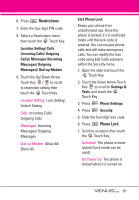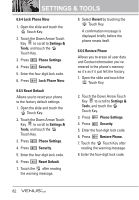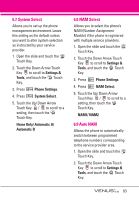LG LGVX8800PLK Owner's Manual - Page 81
Set Shortcut Keys, 3 Voice Commands
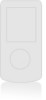 |
View all LG LGVX8800PLK manuals
Add to My Manuals
Save this manual to your list of manuals |
Page 81 highlights
SETTINGS & TOOLS 6.2 Set Shortcut Keys Allows you to set a shortcut to phone menus using the Touch Screen Touch Keys. 1. Open the slide and touch the MENU Touch Key. 2. Touch the Down Arrow Touch Key to scroll to Settings & Tools, and touch the OK Touch Key. 3. Press Phone Settings. 4. Press Set Shortcut Keys. 5. Touch the Up/ Down Arrow Touch Key / to scroll to an existing Shortcut, then touch the Set Touch Key. Shortcut Key 1/ Shortcut Key 2/ Shortcut Key 3/ Shortcut Key 4 6. Touch the Up/ Down Arrow Touch Key / to select a new Shortcut, then touch the OK Touch Key. 7. Touch the DONE Touch Key. 6.3 Voice Commands 1. Open the slide and touch the MENU Touch Key. 2. Touch the Down Arrow Touch Key to scroll to Settings & Tools, and touch the OK Touch Key. 3. Press Phone Settings. 4. Press Voice Commands. Prompts Mode/ Audio Playback/ Timeout For Mode, set Prompts/ Readout + Alerts/ Readout/ Tones Only. For Audio Playback, set Speakerphone/ Earpiece. For Timeout, set 5 seconds or 10 seconds. Call Alert Ring Only/ Caller ID + Ring/ Name Repeat 78