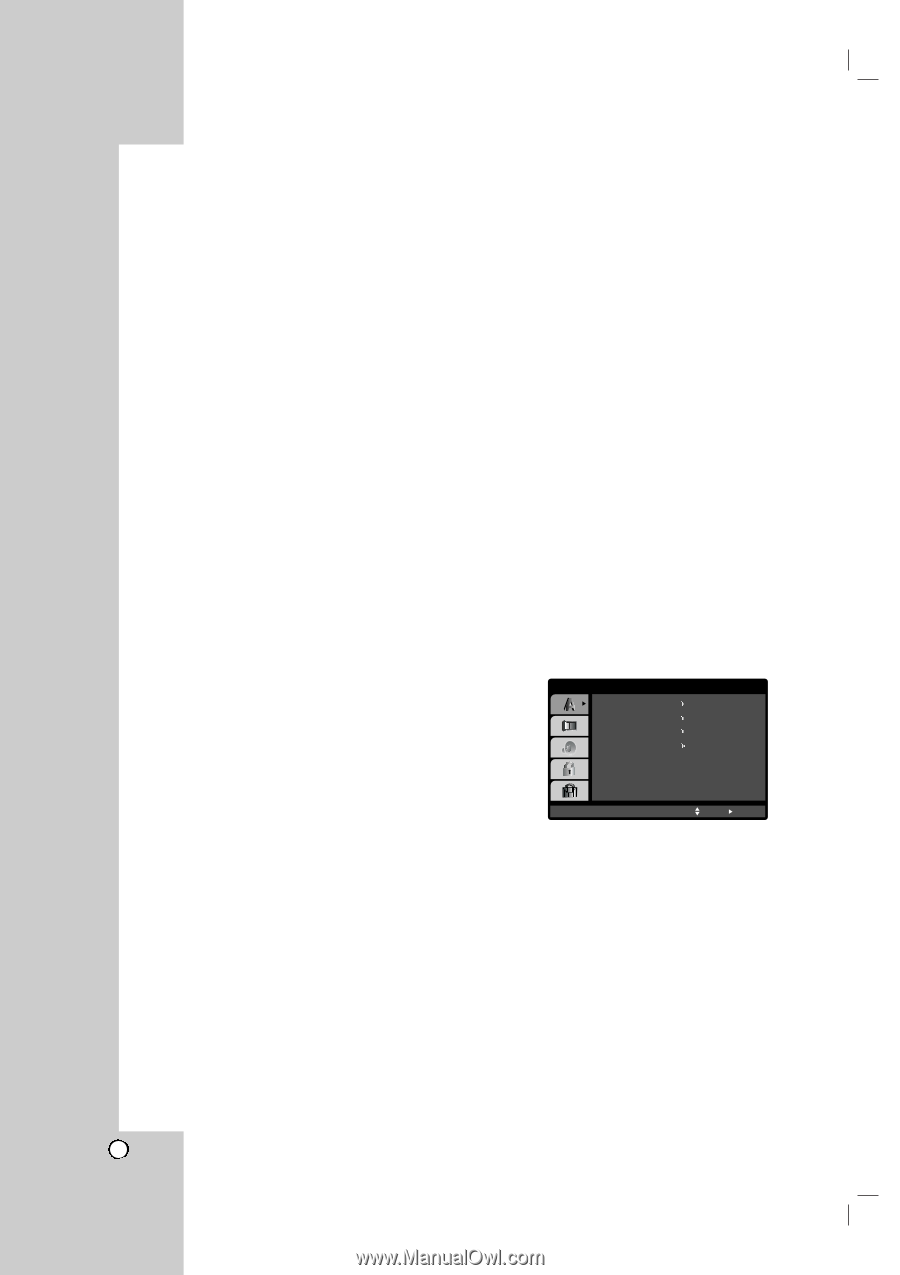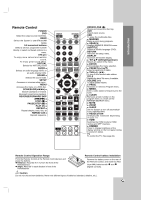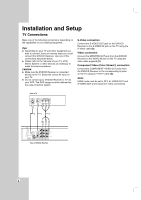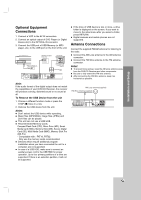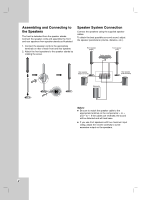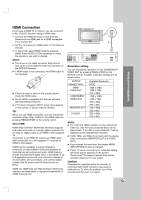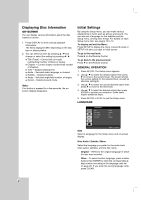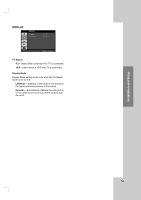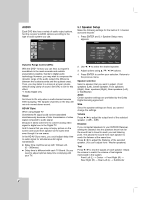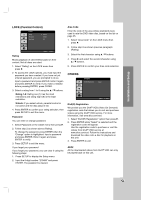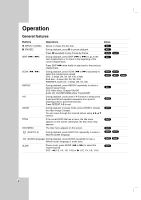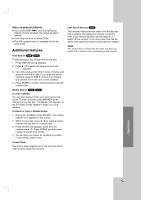LG LH-T9654S Owners Manual - Page 12
Displaying Disc Information, on-screen, Initial Settings - remote code
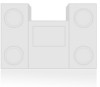 |
View all LG LH-T9654S manuals
Add to My Manuals
Save this manual to your list of manuals |
Page 12 highlights
Displaying Disc Information on-screen You can display various information about the disc loaded on-screen. 1. Press DISPLAY to show various playback information. The items displayed differ depending on the disc type or playing status. 2. You can select an item by pressing v / V and change or select the setting by pressing b / B. Title (Track) - Current title (or track). number/total number of titles (or tracks). Chapter - Current chapter number/total number of chapters. Time - Elapsed playing time. Audio - Selected audio language or channel. Subtitle - Selected subtitle. Angle - Selected angle/total number of angles. Sound - Selected sound mode. Note: If no button is pressed for a few seconds, the onscreen display disappears. Initial Settings By using the Setup menu, you can make various adjustments to items such as picture and sound. You can also set a language for the subtitles and the Setup menu, among other things. For details on each Setup menu item, see pages 12 to 15 To display and exit the Menu: Press SETUP to display the menu. A second press of SETUP will take you back to initial screen. To go to the next level: Press B on the Remote Control. To go back to the previous level: Press b on the Remote Control. GENERAL OPERATION 1. Press SETUP. The Setup menu appears. 2. Use v / V to select the desired option then press B to move to the second level. The screen shows the current setting for the selected item, as well as alternate setting(s). 3. Use v / V to select the second desired option then press B to move to the third level. 4. Use v / V to select the desired setting then press ENTER to confirm your selection. Some items require additional steps. 5. Press SETUP or PLAY to exit the Setup menu. LANGUAGE LANGUAGE OSD Disc Audio Disc Subtitle Disc Menu English Original Off Original Move Select OSD Select a language for the Setup menu and on-screen display. Disc Audio / Subtitle / Menu Select the language you prefer for the audio track (disc audio), subtitles, and the disc menu. Original - Refers to the original language in which the disc was recorded. Other - To select another language, press number buttons then ENTER to enter the corresponding 4digit number according to the language code list on page 25. If you enter the wrong language code, press CLEAR. 12