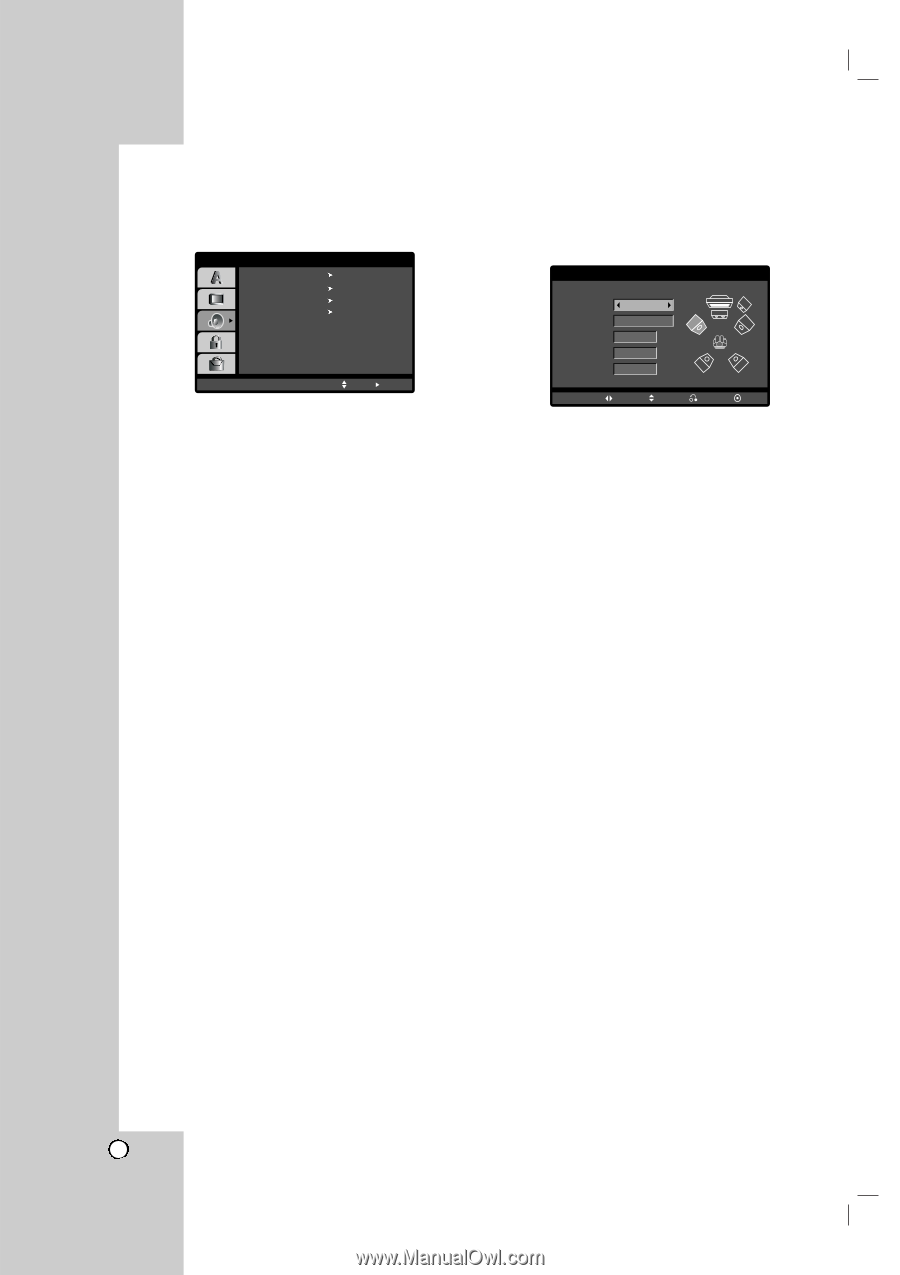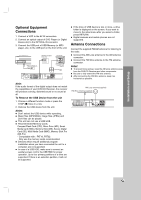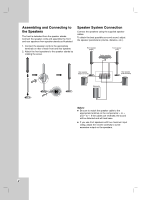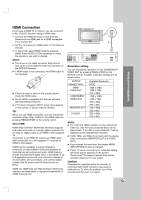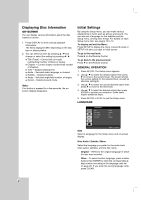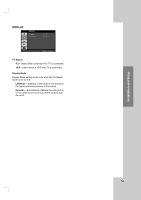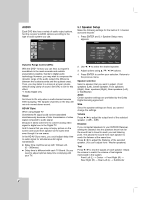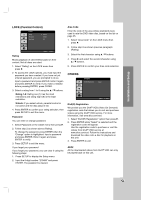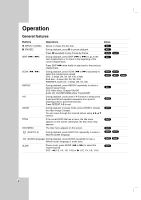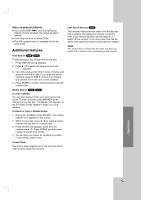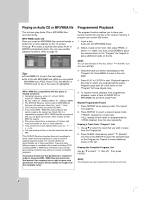LG LH-T9654S Owners Manual - Page 14
AUDIO, 1 Speaker Setup - dvd
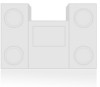 |
View all LG LH-T9654S manuals
Add to My Manuals
Save this manual to your list of manuals |
Page 14 highlights
AUDIO Each DVD disc has a variety of audio output options. Set the receiver's AUDIO options according to the type of audio system you use. AUDIO 5.1 Speaker Setup DRC Vocal HD AV Sync Select On On 0 ms Move Select Dynamic Range Control (DRC) With the DVD*1 format, you can hear a program's soundtrack in the most accurate and realistic presentation possible, thanks to digital audio technology. However, you may wish to compress the dynamic range of the audio output (the difference between the loudest sounds and the quietest ones). Then, you may listen to a movie at a lower volume without losing clarity of sound. Set DRC to On for this effect. *1: Dolby Digital only Vocal Set Vocal to On only when a multi-channel karaoke DVD is playing. The karaoke channels on the disc will mix into normal stereo sound. HD AV Sync When using Digital TV. Sometimes AV signal could not be transmitted simultaneously because of later transmission of video signal compared to audio signal. Because it takes some time to convert analog video signal to digital one in the Digital TV. And It means that you may not enjoy picture on the screen and sound from speaker at the same time even though it is one scene. In the HD AV Sync menu, you could adjust delay time to audio signal for simultaneous AV signal transmission Delay time could be set up with 10msec unit. (0 ~ 300msec) Delay time is different with each TV Brand. So you need to adjust optimal delay time complying with your TV. 5.1 Speaker Setup Make the following settings for the built-in 5.1 channel surround decoder. 1. Press ENTER and 5.1 Speaker Setup menu appears. AUDIO Speaker Size Volume Distance Test Front L Small 0 dB 0 m Off Select Move Return Enter 2. Use b / B to select the desired speaker. 3. Adjust options using v / V / b / B buttons. 4. Press ENTER to confirm your selection. Returns to the previous menu. Speaker selection Select a speaker that you want to adjust. (Front speakers (Left), Center Speaker, Front speakers (Right), Rear speakers (Right), Rear speakers (Left), or SubWoofer) Note: Certain speaker settings are prohibited by the Dolby Digital licensing agreement. Size Since the speaker settings are fixed, you cannot change the settings. Volume Press b / B to adjust the output level of the selected speaker. (-5dB ~ 5dB) Distance If you connected speakers to your DVD/CD Receiver, setting the Distance lets the speakers know how far the sound has to travel to reach your set listening point. This allows the sound from each speaker to reach the listener at the same time. Press b / B to adjust the Distance of the selected speaker. (You can't adjust front / Woofer speakers) Test Press b / B to test the signals of each speaker. Adjust the volume to match the volume of test signals memorized in the system. Front Left (L) → Center → Front Right (R) → Rear Right (R) → Rear Left (L) → SubWoofer 14