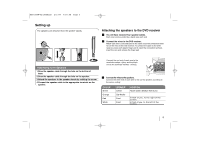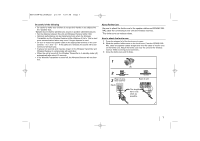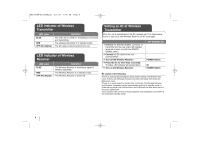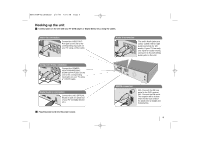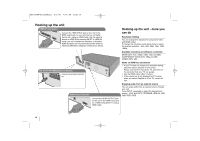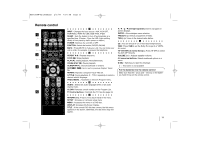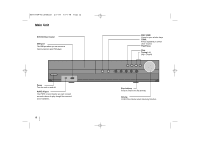LG LHT874 Owner's Manual (English) - Page 10
Hooking up the unit - more you, can - setup
 |
UPC - 719192173293
View all LG LHT874 manuals
Add to My Manuals
Save this manual to your list of manuals |
Page 10 highlights
HE903PAW-AP_BUSALLK 2/1/08 7:54 PM Page 10 Hooking up the unit HDMI In connection Connect the HDMI INPUT jack on the unit to the HDMI output jack on your Set-Top box (or Digital Device etc.) using an HDMI cable. Set the external source to HDMI IN by pressing INPUT. In HDMI IN mode, you can't change the resolution. 3-shielded HDMI IN cables are recommended for the model to minimize EMI(Electro Magnetic Interference) effects. DC OUT FOR WIRELESS connection Connect a wireless transmitter. HDMI Out connection Connect the HDMI OUTPUT jack on the unit to the HDMI input jack on a HDMI compatible TV using a HDMI cable. Hooking up the unit - more you can do Resolution Setting You can change the resolution for component video and HDMI output. To change the resolution using setup menu to select the desired resolution - Auto, 480i, 480p, 720p, 1080i, 1080p. Available resolution according to connection [HDMI OUT]: Auto, 1080p, 1080i, 720p and 480p [COMPONENT VIDEO OUT]: 480p and 480i [VIDEO OUT]: 480i Notes on HDMI Out connection • If your TV does not accept your resolution setting, abnormal picture appears on the screen. Please read owner's manual for TV, and then set the resolution that your TV can accept. • Use the HDMI cable within 5 meters • If the volume bar is not displayed on TV screen, when you select Simplink to off on TV, restart the unit. Enjoying audio from an external source You can enjoy audio from an external source through your unit. Press INPUT repeatedly to select the desired input source. - AUX, AUX OPT, PORTABLE, HDMI IN, USB, OSD IPOD, IPOD 10