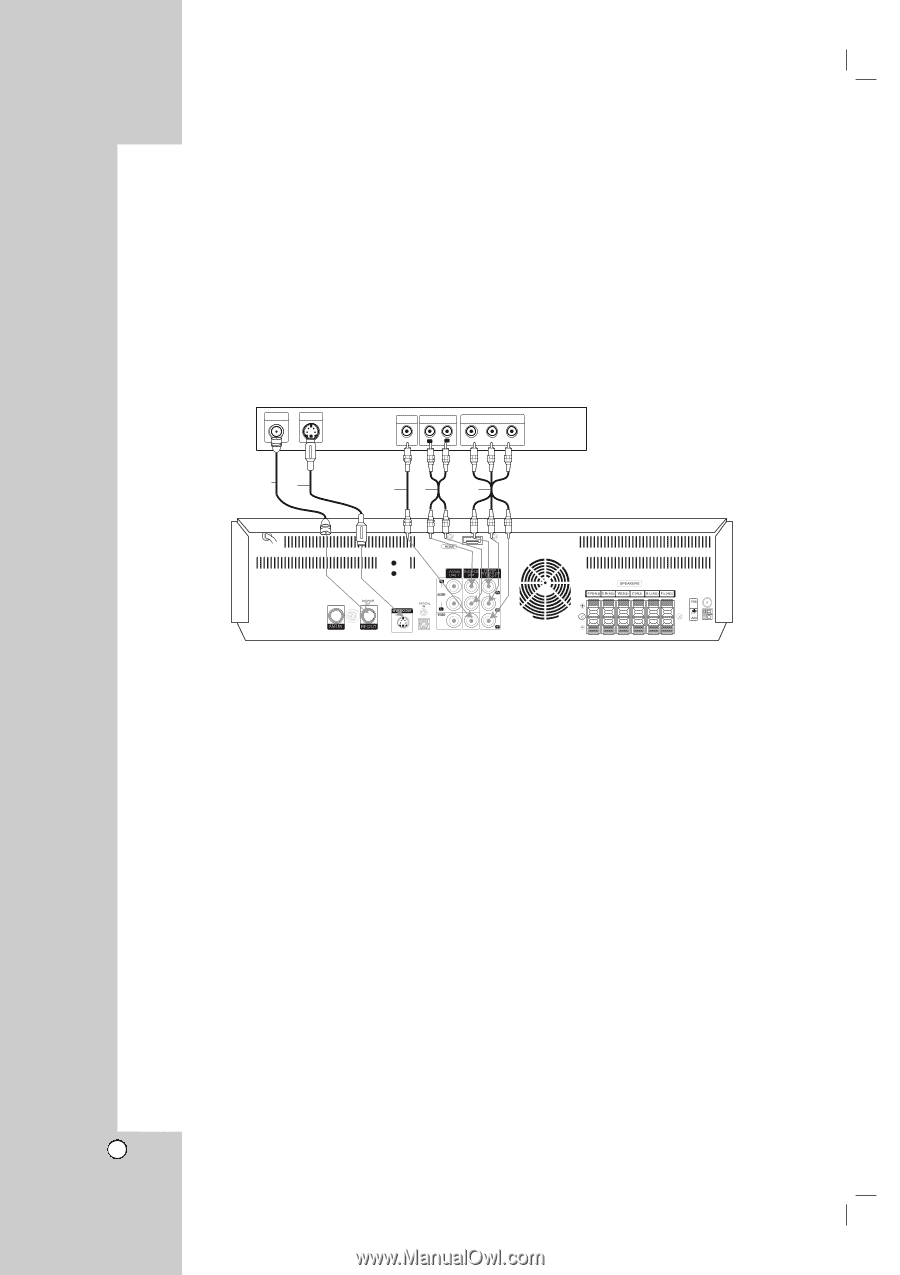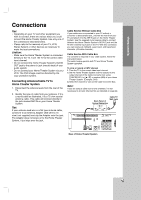LG LHX-557 Owners Manual - Page 14
Connecting to a TV - home theater system
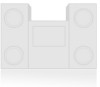 |
View all LG LHX-557 manuals
Add to My Manuals
Save this manual to your list of manuals |
Page 14 highlights
Connecting to a TV Make one of the following connections, depending on the capabilities of your existing equipment. RF COAXIAL CONNECTION Connect the RF.OUT jack on the Home Theater System to the antenna in jack on the TV using the 75-ohm Coaxial Cable supplied (R). Note: If you use this connection, tune the TV to the Home Theater System's RF output channel (CH 3 or 4). How to set the Home Theater System's RF output channel When the Home Theater System is turned off, press and hold TRK/PRESET(-/+) (v or V) on the remote control for about five seconds to change the RF output channel (CH 03 or CH 04). "RF-03" or "RF-04" appears in the display window. Rear of TV ANTENNA INPUT S-VIDEO INPUT VIDEO INPUT AUDIO INPUT COMPONENT/PROGRESSIVE VIDEO INPUT L R Pr Pb Y R S V A C Rear of Home Theater System AUDIO/VIDEO CONNECTION 1. Connect the VIDEO OUT jack on the Home Theater System to the video in jack on the TV using the video cable (V). 2. Connect the Left and Right AUDIO OUT jacks from the Home Theater System to the audio left/right in jacks from the TV using the audio cables (A). S-VIDEO CONNECTION Connect the S-VIDEO OUT jack on the Home Theater System to the S-Video in jack on the TV using the S-Video cable (S). Notes: • For VIDEO OUT and S-VIDEO OUT jack connection, resolution must be set to 480i or 480p by pressing RESOLUTION on the remote control, however VIDEO OUT and S-VIDEO OUT is always at 480i standard resolution. • HDMI mode must be set to OFF for VIDEO OUT and S-VIDEO OUT jack connection. COMPONENT VIDEO (Color Stream®) CONNECTION Connect the COMPONENT/PROGRESSIVE SCAN VIDEO OUT jacks on the Home Theater System to the corresponding in jacks on the TV using an Y Pb Pr cable (C). 14 PROGRESSIVE SCAN (ColorStream® pro) CONNECTION If your television is a high-definition or "digital ready" television, you may take advantage of the Home Theater System's progressive scan output for the highest video resolution possible. If your TV does not accept the Progressive Scan format, the picture will appear scrambled if you try Progressive Scan on the Home Theater System. Notes: • You can change the resolution (480i, 480p, 720p, 1080i) for the component/progressive scan video output by pressing RESOLUTION on the remote control. • For 720p and 1080i resolution, only non-copy protected discs can be played back. If the disc is copy protected, it will be displayed at the 480p resolution. • HDMI mode must be set to OFF for Component video connections. • Progressive scan does not work with the analog video connections (VIDEO OUT & S-VIDEO).