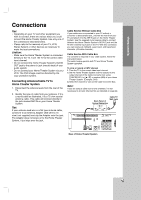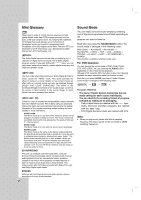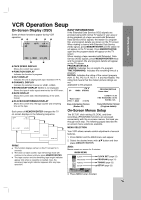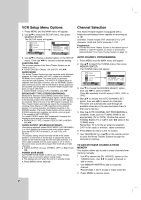LG LHX-557 Owners Manual - Page 17
HDMI Connection - dvd player manual
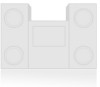 |
View all LG LHX-557 manuals
Add to My Manuals
Save this manual to your list of manuals |
Page 17 highlights
System Setup HDMI Connection If you have a HDMI TV or monitor, you can connect it to this Home Theater System using a HDMI cable. 1. Connect the HDMI OUT jack on the Home Theater System to the HDMI jack on a HDMI compatible TV or monitor (H). 2. Set the TV's source to HDMI (refer to TV's Owner's manual). 3. In stop mode, select HDMI mode by pressing HDMI on the remote control. Press RESOLUTION repeatedly to select the resolution you wish to change to then press PLAY. The DVD disc must not be playing in order to set the resolution. HDMI compatible TV Rear of Home Theater System HDMI H Notes: • No sound will be output from HDMI cable if the AUDIO setup is not set to PCM. • The arrow on the cable connector body should face up for correct alignment with the connector on the Home Theater System. ABOUT HDMI HDMI (High Definition Multimedia Interface) supports both video and audio on a single digital connection for use with DVD Players, Set-Top Boxes, and other AV devices. HDMI was developed to provide the technologies of HDCP (High Definition Contents Protection). HDCP is used to protect digital content transmitted and received. • When you use HDMI, the other connections (Yellow VIDEO OUT, S-Video and Component Video (Pr Pb Y) will not work. • If there is noise or lines on the screen, please check the HDMI cable. Tip : When you use HDMI connection, you can change the resolution (480p, 720p, 1080i) for the HDMI output by pressing RESOLUTION on the remote control. 480i is not available. You can only change the resolution within your TV's and Monitor's resolution capabilities. - For S-VIDEO OUT connection, black and white scramble signal will appear if you select an incompatible resolution. HDMI has the capability to support standard, enhanced, or high-definition video plus standard to multi-channel surround-sound audio, HDMI features include uncompressed digital video, a bandwidth of up to 5 gigabytes per second, one connector (instead of several cables and connectors), and communication between the AV source and AV devices such as DTVs. HDMI, the HDMI logo and High-Definition Multimedia Interface are trademarks or registered trademarks of HDMI licensing LLC. 17