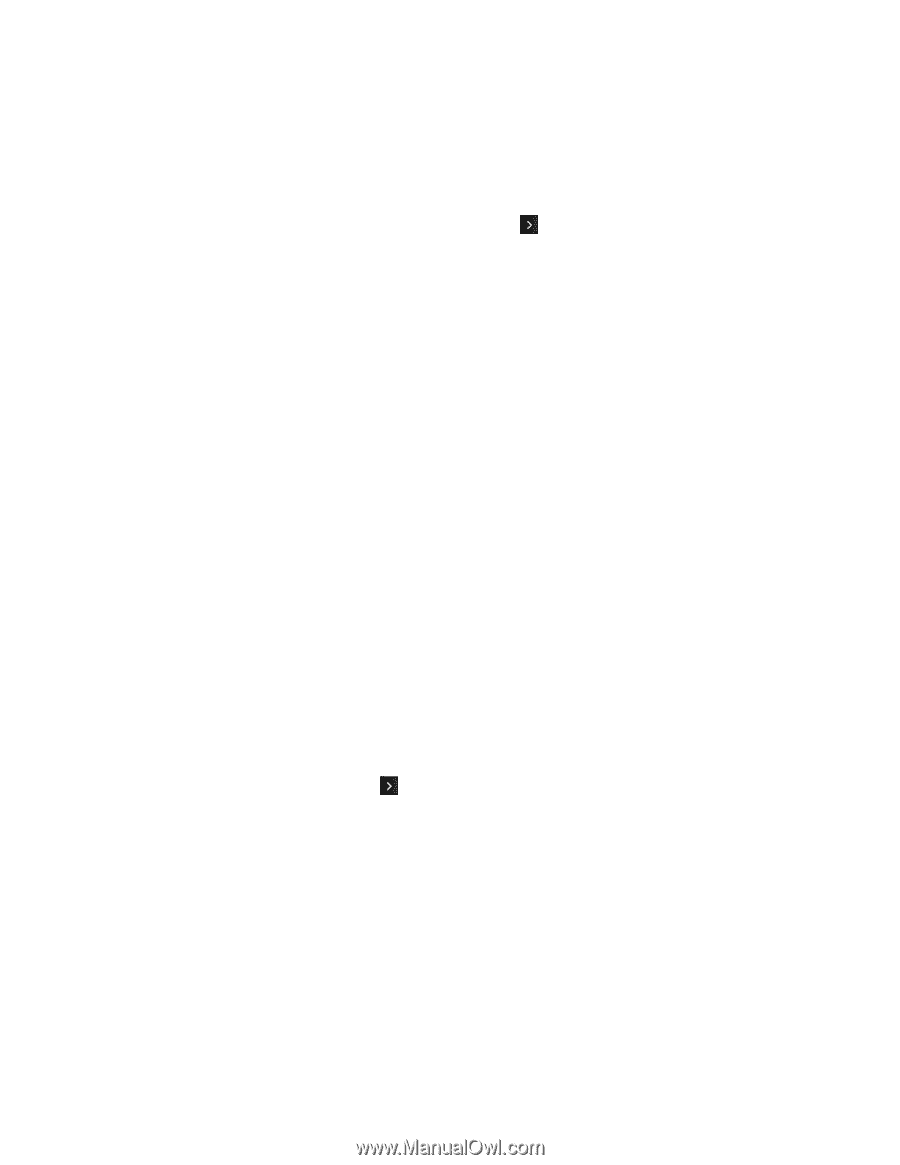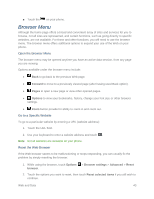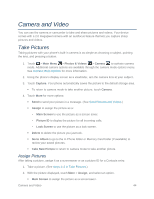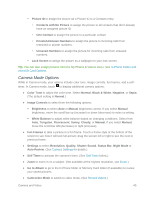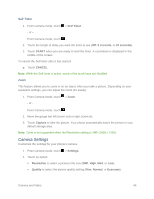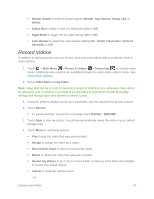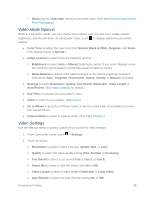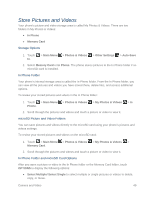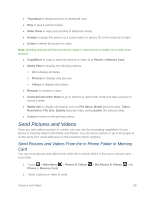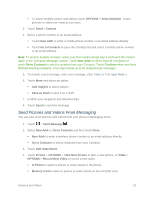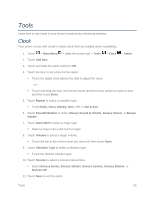LG LN280 Owners Manual - English - Page 55
Video Mode Options, Video Settings, Go to Album
 |
View all LG LN280 manuals
Add to My Manuals
Save this manual to your list of manuals |
Page 55 highlights
Send (only for Video Mail videos) to send the video. (See Send Pictures and Videos From Messaging.) Video Mode Options While in Camcorder mode, you can choose from options such as color tone, image control, brightness, and the self-timer. In Camcorder mode, touch to display additional camcorder options: ● Color Tone to adjust the color tone from Normal, Black & White, Negative, and Sepia. (The default setting is Normal.) ● Image Controls to select from the following options: Brightness to select Auto or Manual brightness control. If you select Manual, move the scroll bar up (increase) or down (decrease) to select a setting. White Balance to adjust white balance based on the different lighting conditions. Select from Auto, Tungsten, Fluorescent, Sunny, Cloudy, or Manual (10 levels). ● Settings to select Resolution, Quality, Cue Sound, Status Bar, Video Length or Auto Review. (See Video Settings for details.) ● Self Timer to activate the camcorder‟s timer. ● Zoom to zoom in on a subject. (See Zoom.) ● Go to Album to go to the In Phone folder or Memory Card folder (if available) to review your saved videos. ● Camera Mode to switch to camera mode. (See Take Pictures.) Video Settings Use the settings menu to quickly customize your phone's video settings. 1. From Camcorder mode, touch > Settings. 2. Touch an option. Resolution to select a video‟s file size (QVGA, Med, or Low). Quality to select the video quality setting (Fine, Normal, or Economy). Cue Sound to select a cue sound (Cue 1, Cue 2, or Cue 3). Status Bar to show or hide the Status Bar (On or Off). Video Length to select a video length (Video Mail or Long Video). Auto Review to select the Auto Review setting (On or Off). Camera and Video 48