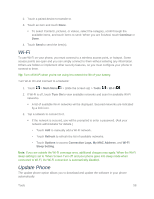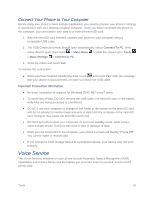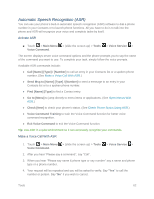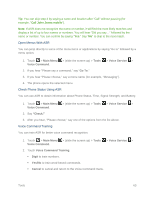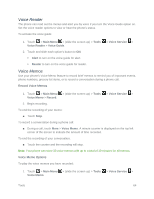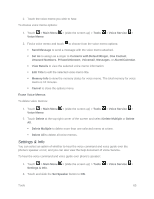LG LN280 Owners Manual - English - Page 70
Open Menus With ASR, Check Phone Status Using ASR, Voice Command Training, Call John Jones mobile
 |
View all LG LN280 manuals
Add to My Manuals
Save this manual to your list of manuals |
Page 70 highlights
Tip: You can skip step 3 by saying a name and location after "Call" without pausing (for example, "Call John Jones mobile"). Note: If ASR does not recognize the name or number, it will find the most likely matches and display a list of up to four names or numbers. You will hear "Did you say..." followed by the name or number. You can confirm by saying "Yes." Say "No" to skip to the next match. Open Menus With ASR You can jump directly to some of the menu items or applications by saying "Go to" followed by a menu option. 1. Touch > Main Menu > (slide the screen up) > Tools Voice Command. > Voice Service > 2. If you hear "Please say a command," say "Go To." 3. If you hear "Please choose," say a menu name (for example, "Messaging"). 4. The phone opens the selected menu. Check Phone Status Using ASR You can use ASR to obtain information about Phone Status, Time, Signal Strength, and Battery. 1. Touch > Main Menu > (slide the screen up) > Tools Voice Command. > Voice Service > 2. Say "Check." 3. After you hear, "Please choose," say one of the options from the list above. Voice Command Training You can train ASR for better voice command recognition. 1. Touch > Main Menu > (slide the screen up) > Tools Voice Command. > Voice Service > 2. Touch Voice Command Training. Digit to train numbers. Yes/No to train word-based commands. Cancel to cancel and return to the Voice Command menu. Tools 63