LG LN510 User Guide
LG LN510 Manual
 |
View all LG LN510 manuals
Add to My Manuals
Save this manual to your list of manuals |
LG LN510 manual content summary:
- LG LN510 | User Guide - Page 1
©2010 Sprint. SPRINT and the logo are trademarks of Sprint. Other marks are the property of their respective owners. 8/26/10 User Guide LG RUMOR TOUCH TM www.sprint.com - LG LN510 | User Guide - Page 2
ía para usuarios en español, por favor visita a www.sprint.com y haz clic en Support > Phones & Devices. To find this user guide in Spanish, please visit www.sprint.com and click Support > Phones & Devices. Important Privacy Message - Sprint's policies often do not apply to third-party applications - LG LN510 | User Guide - Page 3
Text 28 2B. Settings 33 Sound Settings 33 Display Settings 37 Text Entry Settings 39 Location Settings 39 Messaging Settings 40 Airplane Mode 41 TTY Use With Sprint Service 42 Phone Setup Options 43 Security Settings 44 2C. History 49 Viewing History 49 History Options 49 Making - LG LN510 | User Guide - Page 4
58 Secret Contacts Entries 58 Dialing Sprint Services 59 Wireless Backup 60 Hello UI 61 2E. Calendar & Tools 64 Calendar 64 File Manager 67 Alarm Clock 68 Notepad 69 Document Viewer 70 EZ Tips 70 Calculator 71 Stopwatch 71 World Clock 71 Unit Converter 72 Updating Phone Software 72 - LG LN510 | User Guide - Page 5
112 Downloading Games, Ringers, and More . . . . 114 Applications 116 Browser Menu 117 Data Services FAQs 118 3C. Entertainment: TV and Music 120 TV 120 Music - Sprint Music Store 123 Streaming Music 127 3D. GPS Navigation 128 GPS Services 128 Sprint Navigation 128 Sprint Family Locator - LG LN510 | User Guide - Page 6
4B. Manufacturer's Warranty 139 Manufacturer's Warranty 139 Index 142 - LG LN510 | User Guide - Page 7
, or property damage. The following table outlines your phone's main menu structure. For more information about using your phone's menus, see "Navigating Through the Menus" on page 19. Web Maps Sprint Navigation Sprint Family Locator Entertainment Music Sprint TV Games My Stuff Application Manager - LG LN510 | User Guide - Page 8
-Send Zoom Go to Album Camera Mode Cancel ii My Photos & Videos In Phone My Places Memory Card Auto-Send Auto-Send Places Enable Auto -Send Enable Notifications Other Settings Auto-Save to Status Bar Messaging Location - LG LN510 | User Guide - Page 9
Power Save Mode Whisper Notification Touch Calibration Volume Incoming Ringer Playback Volume Power Up/Down Key Beeps Tone Length Tone Volume Tone Type Ringers Incoming Calls Contacts Private/Unknown Unsaved Numbers Call Alerts Beep Each Minute Connect Out of Service Signal Fade - LG LN510 | User Guide - Page 10
Parental Control Code Restriction Voice Call Messaging Web Camera / Camcorder Force Location On Call Setup Auto-Answer Abbreviated Dialing TTY Contacts Match Airplane/Music Mode Data On/Off Net Guard Headset Mode Update Profile Language (Idioma) Location Roaming Set Mode Call Guard - LG LN510 | User Guide - Page 11
Bluetooth Bluetooth Visibility Add New Update Phone Update Firmware Wireless Backup Mass Storage Connect to PC File Manager Voice Service Voice Command Delete Stuff Change Lock Code Stopwatch Trusted Devices My Bluetooth Info Help Update PRL Format Memory Card Memory Info Call [Name][Type]/[Number - LG LN510 | User Guide - Page 12
Dial Pad End Call More Save Main Menu 3-Way Call Contacts Voice Memo Phone Info Cancel vi - LG LN510 | User Guide - Page 13
Section 1 Getting Started - LG LN510 | User Guide - Page 14
sure the connectors align. Gently press down to secure the battery. 2. Press and hold on the right side of the phone to turn the phone on. Ⅲ If your phone is activated, it will turn on, search for Sprint service, and enter standby mode. Ⅲ If your phone is not yet activated, see "Activating Your - LG LN510 | User Guide - Page 15
.com/activate and complete the onscreen instructions to activate your phone. When you have finished, make a phone call to confirm your activation. If your phone is still not activated or you do not have access to the Internet, contact Sprint Customer Service at 1-888-211-4727 for assistance. Tip - LG LN510 | User Guide - Page 16
Voicemail" on page 3 for more information on your voicemail password. Data Services Password With your Sprint phone, you may elect to set up an optional data services password to control access and authorize Premium Service purchases. For more information, or to change your passwords, sign on to - LG LN510 | User Guide - Page 17
automatic payment. ⅷ Purchase accessories. ⅷ Shop for the latest Sprint phones. ⅷ View available Sprint service plans and options. ⅷ Learn more about data services and other products like Sprint Picture Mail, games, ringers, screen savers, and more. From Your Sprint Phone Press and choose from - LG LN510 | User Guide - Page 18
Sprint Operator Services Sprint Operator Services provides assistance when you place collect calls or when you place calls billed to a local telephone calling card or third party. ᮣ Touch 0 Talk . For more information or to see the latest in products and services, visit us online at www.sprint.com. - LG LN510 | User Guide - Page 19
Section 2 Your Phone - LG LN510 | User Guide - Page 20
(slide the screen up to display more menu items) > Tools > Update Phone > Update Firmware to search for and download available updates. 1. Earpiece 2. Status Light 3. Status Bar Icons 4. Battery Strength Indicator 5. Touch Screen 6. Home Key 7. Back Key 8. Talk Key 9. Microphone 10. QWERTY Keyboard - LG LN510 | User Guide - Page 21
displays all the information needed to operate your phone, such as the call status, the Contacts list, the date and time, and the signal and battery strength. 6. Home Key lets you go back to Home screen in any menu display. To go back to standby mode, press this key again. 7. Back Key returns you - LG LN510 | User Guide - Page 22
text using the QWERTY keyboard. 12. Function Key allows you enter the alternate character (such @ for the R key) on the QWERTY keyboard. (See "Entering Text With the QWERTY Keyboard" on page 32 for details.) 13 Key deletes characters from the display in text entry mode. When in a menu, pressing the Back key returns you - LG LN510 | User Guide - Page 23
a stereo headset or an optional headset for convenient, hands-free conversations. CAUTION! Inserting an accessory into the incorrect jack may damage the phone. 23. Power/Lock Button lets you turn the phone on or off. It also locks or unlocks the phone. 24. microSD™ Card Slot lets you use the microSD - LG LN510 | User Guide - Page 24
. This list identifies the symbols you'll see on your phone's display screen: Tip: To view a list of your phone's icons and descriptions, from the main menu touch > Main Menu > Settings > Phone Info > Icon Glossary. Status Bar - Service Icons 1x Signal Strength - Shows your current 1xRTT signal - LG LN510 | User Guide - Page 25
icon is animated. 1x Service Deactivated - Indicates that Sprint 1xRTT data service is deactivated. 1x Service Unavailable - Data service is currently unavailable. Status Bar - Status Icons Airplane/Music Mode - Indicates that the phone is in Airplane/Music Mode. Full Battery - Shows your current - LG LN510 | User Guide - Page 26
wireless backup. Location On - Your phone's location feature is on and available for location-based services such as GPS Navigation. Location Off - Your phone's location feature is off. Your location is available only for 911 (see page 39). TTY - Indicates your phone is operating in TTY mode - LG LN510 | User Guide - Page 27
-Send feature is disabled. Zoom Self Timer Color Tone Night Mode Setting - Indicates that Night mode is set. ls Status Bar - Messaging Icons Urgent Message - Indicates a calendar file is attached. Contact file attached - Indicates a contact file is attached. 2A. Phone Basics 15 Phone Basics - LG LN510 | User Guide - Page 28
them. Pressing touch keys too hard may damage the touch keypad. ⅷ Use the tip of your finger to touch the center of a touch key. If you touch off-center it may activate an adjacent key instead. ⅷ The touch screen is automatically locked when the backlight is off. To lock manually, press the lock - LG LN510 | User Guide - Page 29
bodily injury, death, or property damage. Sprint-approved or LG-approved batteries and accessories can be found at Sprint Stores or through LG; or you can call 1-866-866-7509 to order. They're also available at www.sprint.com. Battery Capacity Your phone is equipped with a Lithium-Ion Polymer - LG LN510 | User Guide - Page 30
audible alert and then turns off. Note: Long backlight settings, searching for service, vibrate mode, browser use, and other variables may reduce the battery's talk and standby times. Tip: Watch your phone's battery level indicator and charge the battery before it runs out of power. Installing the - LG LN510 | User Guide - Page 31
90 percent charged. With the Sprint-approved Li-poly battery, you can recharge the battery before it becomes completely run down. Navigating Through the Menus Header Icon Touch > Main Menu to access menus. On the Touch Screen To scroll through lists, touch the screen and slide your finger up the - LG LN510 | User Guide - Page 32
to view your text messages: 1. From standby mode, press and press the down arrow key to highlight guide, the steps described (using either the touch keypad or the QWERTY keyboard) condense into: ᮣ Touch > Main Menu > Messaging > Messages. For a diagram of your phone's menu, please see "Your Phone - LG LN510 | User Guide - Page 33
the desired number, and Call . When making calls off the Nationwide Sprint Network, always dial using 11 digits (1 + area code + phone number). You can also place calls from your phone by speed dialing numbers from your Contacts (page 27), using your History listings (page 48), and ASR (Automatic - LG LN510 | User Guide - Page 34
off the Nationwide Sprint Network; when roaming you must dial using eleven digits [1 + the area code + the seven-digit phone number].) Answering Calls 1. Make sure your phone is on. (If your phone is off, incoming calls go to voicemail.) 2. Touch Answer . - or - Touch and drag the toggle - LG LN510 | User Guide - Page 35
Nationwide Sprint Network. Please see "Roaming" on page 104 for more information about roaming. ᮣ Touch screen. To initiate an option, touch the following: ⅷ My Phone# to display your phone number during an emergency call. ⅷ Speaker to activate speakerphone mode. (If you are in speakerphone mode - LG LN510 | User Guide - Page 36
up menu. To exit Emergency mode: 1. Touch End Call to end a 911 call. 2. Touch Exit to exit from the Emergency mode. Enhanced 911 (E911) Information This phone features an embedded Global Positioning System (GPS) chip necessary for utilizing E911 emergency location services where available. When you - LG LN510 | User Guide - Page 37
" on page 52.) To save a number from standby mode: 1. Press to display the dial pad. 2. Enter a phone number. 3. Touch Save . 4. Touch New Entry for a new contact or Existing Entry to add a number to an existing contact. 5. Touch a label for the number (Mobile, Home, Work, Pager, Fax, or - LG LN510 | User Guide - Page 38
Talk to dial the retrieved number. (See "To activate the Contacts Match feature:" on page 43.) ⅷ Prepend - Prepend the first five or six digits (for example, the area code and prefix) to any four or five digits you enter. Touch Talk to dial the resulting number. (See "To activate the Prefix feature - LG LN510 | User Guide - Page 39
have dialed the number when it shows "Connecting...". Note: Speed dialing is not available when you are roaming; when you are roaming off the Nationwide Sprint Network, you must always dial using eleven digits (1 + area code + number). 2A. Phone Basics 27 - LG LN510 | User Guide - Page 40
a "+" on the display screen. 2. Dial the country code and phone number, and then touch Talk . (The phone automatically prepends the access code for international dialing, followed by the country code and phone number.) Entering Text Selecting a Text Input Mode Your phone provides convenient ways to - LG LN510 | User Guide - Page 41
during Predictive Text Input. For more information about Predictive Text Input, visit the Tegic Web site at www.T9.com. ABC Mode (Touch Keypad Only) In Abc mode, also known as multi-touch entry, you touch keys one, two, three, or four times to enter the letters you see on the keypad. For example - LG LN510 | User Guide - Page 42
Lower Case . @ ? 1 , ! * # / A B C 2 D E F 3 G H I 4 a b c 2 d e f 3 g h i 4 J K L 5 j k l 5 M N O 6 m n o 6 P Q R S 7 p q r s 7 T U V 8 WXYZ 9 Space t u v 8 w x y z 9 Entering Numbers, Symbols, Emoticons, Smileys and Preset Messages To enter numbers: ᮣ Select the 123 mode and touch the - LG LN510 | User Guide - Page 43
to write with your fingertip. The touch screen converts your movements into characters. Handwriting entry screen 1. On the text entry screen, touch PEN . The handwriting entry screen appears. 2. Write within the handwriting entry screen. To change letter case or shift between letters, numbers, and - LG LN510 | User Guide - Page 44
just like the keyboard on your computer. The easiest way to enter text is by using your thumbs to type on the QWERTY keyboard. 1. From a screen where you can enter text, touch Abc and select whether to turn the predictive text entry system on or off. 2. Use your thumbs to enter text. Ⅲ To - LG LN510 | User Guide - Page 45
Settings (page 33) ࡗ Display Settings (page 37) ࡗ Text Entry Settings (page 39) ࡗ Location Settings (page 39) ࡗ Messaging Settings (page 40) ࡗ Airplane Mode (page 41) ࡗ TTY Use With Sprint Service (page 42) ࡗ Phone Setup Options (page 43) ࡗ Security Settings (page 44) Sound Settings Ringer Types - LG LN510 | User Guide - Page 46
Sprint Digital Lounge, and you can access them right from your phone. (Additional charges may apply, but some are free.) 1. Touch > Main Menu > (slide the screen you want, touch it. 5. To make a purchase, touch Buy. (Your phone automatically downloads the ringer.) 6. When the download is finished, - LG LN510 | User Guide - Page 47
Ringer Off, or 1 Beep. 4. Toggle the VIBRATE setting. (Note: This toggle key is not available when Silence All or Vibrate All is selected.) 5. Touch Done . Tip: You can adjust the ringer volume in any screen (or the earpiece volume during a call) by using the volume button on the left side of your - LG LN510 | User Guide - Page 48
during a voice call, or when a call has been connected or dropped. 1. Touch > Main Menu > (slide the screen up) > Settings > Ringers > Call Alerts. 2. Select Beep Each Minute, Out of Service, Connect, or Signal Fade/Call Drop. 3. Touch and hold ON or OFF and slide left to change a setting. Selecting - LG LN510 | User Guide - Page 49
reduce the battery's talk and standby times. Changing the Display Screen Choose what you see on the display screen when in standby mode. 1. Touch > Main Menu > (slide the screen up) > Settings > Display > Screen Savers. 2. Select No Image, Preloaded, My Photos, Assigned Media, Downloaded Images, or - LG LN510 | User Guide - Page 50
On. Calibrating the Touch Screen You can calibrate the touch screen for improved touch accuracy based on your touch. 1. Touch > Main Menu > (slide the screen up) > Settings > Display > (slide the screen up) > Touch Calibration. 2. Touch the screen to start touch calibration. 3. Touch the target each - LG LN510 | User Guide - Page 51
on the cell site serving your call. No application or service may use your location without your request or permission. GPS-enhanced 911 is not available in all areas. To enable or disable your phone's Location feature: 1. Touch > Main Menu > (slide the screen up) > Settings > Location. (You will - LG LN510 | User Guide - Page 52
edit the message (see "Entering Text" on page 28), and touch Save . - or - Touch Delete to delete the message. (Touch Cancel to cancel the deletion.) Note: To delete multiple messages, touch Delete on the top right of the screen when the list of preset messages displays. Then select Delete Multiple - LG LN510 | User Guide - Page 53
, such as Games, Notepad, and Voice Memos, when you are in an airplane or in any other area where making or receiving calls or data is prohibited. When you set your phone to Airplane Mode, it cannot send or receive any calls or access online information. 1. Touch > Main Menu > (slide the screen up - LG LN510 | User Guide - Page 54
with digital cell phones. Your phone and TTY device will connect via a special cable that plugs into your phone's headset jack. If this cable was not provided with your TTY device, contact your TTY device manufacturer to purchase the connector cable. When establishing your Sprint service, please - LG LN510 | User Guide - Page 55
see the submenu you want and touch . 4. When you finish selecting menus to add, touch Done . Auto-Answer Mode Set your phone to automatically pick up incoming calls when connected to an optional hands-free car kit. 1. Touch > Main Menu > (slide the screen up) > Settings > Call Setup > Auto-Answer - LG LN510 | User Guide - Page 56
settings. Tip: If you can't recall your lock code, try using the last four digits of your wireless phone number. If this doesn't work, call Sprint Customer Service at 1-888-211-4727. Your Phone's Lock Feature Locking Your Phone When your phone is locked, you can only receive incoming calls or - LG LN510 | User Guide - Page 57
enter your lock code. 2. Touch Change Lock Code, and then enter and reenter your new lock code. Tip: To access Change Lock Code menu, you can also Touch > Main Menu > (slide the screen up) > Settings > Reset/Delete and enter your lock code. Then, select Change Lock Code. Calling in Lock Mode You can - LG LN510 | User Guide - Page 58
. To reset default settings: 1. Touch > Main Menu > (slide the screen up) > Settings > Reset/Delete and enter your lock code. 2. Select Reset Settings. (You will see a disclaimer.) 3. Read the disclaimer and if you are certain that you would like to restore all the factory settings, touch Reset. 46 - LG LN510 | User Guide - Page 59
items will be deleted. 1. Touch > Main Menu > (slide the screen up) > Settings > Reset/Delete and enter your lock code. 2. Select Reset Phone. 3. If you are certain that you would like to restore all factory settings, touch Reset. Security Features for Data Services Enabling and Disabling Data - LG LN510 | User Guide - Page 60
the Net Guard in the future by selecting Always Auto-Connect when the Net Guard is displayed. To change your Net Guard settings: ᮣ Touch > Main Menu > (slide the screen up) > Settings > Data > Net Guard. Ⅲ Slide the Net Guard switch to On to activate it. Ⅲ Slide the Net Guard switch to Off to - LG LN510 | User Guide - Page 61
the list. Each entry contains the phone number (if it is available) and Contacts entry name (if the number is in your Contacts). Duplicate calls (same number and type of call) may only appear once on the list. 1. From standby mode, press and touch . 2. Touch an entry. Note: History records only - LG LN510 | User Guide - Page 62
the touch keypad or QWERTY keyboard, and then touch Done . - or - Search an existing contact name and touch it to save the new number. 5. Touch Done to save the new entry. Note: You cannot save phone numbers already in your Contacts or from calls identified as No ID or Restricted. 50 2C. History - LG LN510 | User Guide - Page 63
the prefix and press number. to call the Erasing History 1. From standby mode, press and touch . 2. Touch Delete in the top right corner of the screen and select Delete Multiple or Delete All. 3. After selecting entries to erase, touch Delete . - or - If you are certain you want to erase all - LG LN510 | User Guide - Page 64
Sprint Services (page 59) ࡗ Wireless Backup (page 60) ࡗ Hello UI (page 61) 52 2D. Contacts Adding a New Contacts Entry Your phone can store up to 600 Contacts entries. Contacts entries can store up to a total of 7 phone numbers, and each entry's name can contain 64 characters. 1. From standby mode - LG LN510 | User Guide - Page 65
name using the touch keypad or QWERTY keyboard, and then touch Done . - or - Search an existing contact name and touch it to save the new number. 7. Touch Done to save the new entry. Contacts Entry Options To display a Contacts entry: 1. From standby mode, touch > Contacts. 2. Touch an entry and - LG LN510 | User Guide - Page 66
company. ⅷ No Secret/Secret to change to Secret to hide an entry's phone number(s). Editing a Contacts Entry 1. Display a Contacts entry (see "Contacts Entry Options" on page 53) and touch Edit on the right top of the screen. 2. Highlight the information you wish to edit (Name, Ringer, etc.). 3. Add - LG LN510 | User Guide - Page 67
move to far below, touch the scroll thumb tag and drag to the desired location. 4. Select a phone number in the Contacts. (A confirmation is displayed.) To replace an already in-use speed dial location with a new phone number: 1. From standby mode, touch > Contacts. 2. Touch More > Settings > Speed - LG LN510 | User Guide - Page 68
drag to the desired location. 4. Touch Replace and select the new phone number. (A confirmation is displayed.) Note: To delete the speed dial number assigned, touch the speed dial location and select Remove. Finding Speed Dial Numbers 1. From standby mode, touch > Contacts. 2. Touch More > Settings - LG LN510 | User Guide - Page 69
In Phone or Memory Card to find the picture you want to use. 5. Touch Done to save the assigned picture. Create a group to send a message to the members of a group at a time. Created groups also will be shown in Contacts in alphabetical order. 1. From standby mode, touch > Contacts. 2. Touch Add - LG LN510 | User Guide - Page 70
entry secret: 1. From standby mode, touch > Contacts. 2. Display a contact and then touch Contact Details . 3. Slide the Secret switch to On. 4. Press to go back to Contacts list. 5. Touch More > Settings > Hide Secret. 6. Enter the lock code to hide the contact entries set as secret. 58 - LG LN510 | User Guide - Page 71
the lock code. (The contact will reappear on your contacts list.) Dialing Sprint Services Your Contacts list is preprogrammed with contact numbers for various Sprint services. To dial a service from your Contacts: 1. From standby mode, touch > Contacts. 2. Touch More > Settings > Services and - LG LN510 | User Guide - Page 72
to back up all of your contacts to the Sprint website and restore them if your phone is lost, stolen, damaged, or replaced. Tip: To use the wireless backup service, you are required to activate the service from your phone. To subscribe to the wireless backup service, you must purchase a license to - LG LN510 | User Guide - Page 73
Alert me or No alerts. Tip: To see more wireless backup information, touch > Main Menu > Tools > Wireless Backup > Learn More. You can also select Troubleshooting to display the troubleshooting guide. Hello UI Add your favorite contacts to groups that you can access quickly with a few keystrokes - LG LN510 | User Guide - Page 74
change) Sending a Message to Selected Group Members 1. From standby mode, press and touch . 2. Using your finger, draw a line around the group members you wish to include. 62 2D. Contacts 3. Touch the envelope icon (for example, -- the number on the icon shows how many members were included - LG LN510 | User Guide - Page 75
Contacts 5. Touch Done. 6. To attach attachments, touch Add Attachment for the available options. 7. Review your message and touch Send (You may select additional messaging options by touching More to add subject, set the message priority urgent, set the callback number, or save it as draft. Note: - LG LN510 | User Guide - Page 76
Software (page 72) ࡗ Updating the PRL (page 72) 64 2E. Calendar & Tools Calendar Adding an Event to the Calendar Your Calendar helps organize your time and reminds you of important events. 1. Touch > Main Menu > (slide the screen up) > Tools > Calendar. 2. Touch the day to which you would like - LG LN510 | User Guide - Page 77
then touch Done . 11. Touch Location to enter a location. Ⅲ Enter the event location and touch Save . (See "Entering Text" on page 28.) 12. Touch Set flashing the LED. To silence the alarm and reset the schedule, unlock the screen (if necessary) and touch Dismiss. To select additional options, Touch - LG LN510 | User Guide - Page 78
event to list its details. Going to the Current Day's Calendar Menu ᮣ On the calendar, touch the "month, year" field and then touch Go to Today. Erasing a Day's Events 1. Touch > Main Menu > (slide the screen up) > Tools > Calendar. 2. Touch the day for which you would like to erase events and then - LG LN510 | User Guide - Page 79
card. Accessing File Manager ᮣ Touch > Main Menu > (slide the screen up) > Tools > Mass Storage > File Manager. Opening Files in File Manager 1. Touch > Main Menu > (slide the screen up) > Tools > Mass Storage > File Manager. 2. Touch a folder. 3. Touch a file to open it, if the format is supported - LG LN510 | User Guide - Page 80
and touch Save . (See "Creating Folders in the microSD Card" on such as folder name, location, the number of files, Touch > Main Menu > (slide the screen up) > Tools > Clock > Alarm. 2. Touch Add New . 3. Slide the alarm switch to On. 4. Touch the time to set a time for the alarm. Ⅲ Tough the digital - LG LN510 | User Guide - Page 81
New . 2. Enter your note using the touch keypad or QWERTY keyboard and touch Save . To read a saved note: 1. Touch > Main Menu > (slide the screen up) > Tools > (slide the screen up) > Notepad. 2. Touch a note. To delete a saved note: 1. Touch > Main Menu > (slide the screen up) > Tools > (slide the - LG LN510 | User Guide - Page 82
page 80.) 2. Select Connect To PC. 3. Read the disclaimer and touch Yes. 4. Drag and drop document files from your computer into a folder. 5. When you are finished, disconnect the phone. (See "To remove the connection:" on page 80.) 1. Touch > Main Menu > (slide the screen up) > Tools > (slide the - LG LN510 | User Guide - Page 83
the stopwatch. World Clock To view the time in over 50 different locations: 1. Touch > Main Menu > (slide the screen up) > Tools > Clock > World Clock. 2. Touch New City to display the map. Note: You can search a city from the cities list. Touch list , touch the search field and enter the city name - LG LN510 | User Guide - Page 84
the internal software is updated; no Contacts entries or other information saved to your phone will be deleted. 1. Touch > Main Menu > (slide the screen up) > Tools > Update Phone > Update Firmware. 2. Follow the onscreen instructions. Updating the PRL This option allows you to download and update - LG LN510 | User Guide - Page 85
2F. Voice Services ࡗ Automatic Speech Recognition (ASR) (page 73) ࡗ Managing Voice Memos (page 75) Automatic Speech Recognition (ASR) You can use your phone's built-in automatic speech recognition (ASR) software to dial a phone number in your Contacts or to launch phone functions. All you have to do - LG LN510 | User Guide - Page 86
say "Go To." 3. If you hear "Please choose," say an application name (for example, "Messaging"). 4. The phone opens the selected menu. Checking Phone Status Using ASR You can use ASR to obtain information about your phone: ⅷ Phone Status ⅷ Time ⅷ Signal Strength ⅷ Battery 74 2F. Voice Services - LG LN510 | User Guide - Page 87
1. Press and hold . 2. Touch Voice command Training. Ⅲ Digit to train numbers. Ⅲ Yes/No phone's Voice Services to record brief memos to remind you of important events, phone numbers, or grocery list items. Recording Voice Memos 1. Touch > Main Menu > (slide the screen up) > Tools > Voice Service - LG LN510 | User Guide - Page 88
. Ⅲ Cancel to close the options menu. Erasing Voice Memos To delete voice memos: 1. Touch > Main Menu > (slide the screen up) > Tools > Voice Service > Voice Memo. 2. Touch Delete at the top right of the screen and select Delete Multiple or Delete All. Ⅲ Delete Multiple to delete more than one - LG LN510 | User Guide - Page 89
Digital) memory card to expand the phone's available memory space. It allows you to store more images, videos, music, and other files in your phone. A 1GB microSD card is supplied with your phone. Inserting the microSD Card 1. Open the microSD access panel located on the right side of the phone - LG LN510 | User Guide - Page 90
1. Open the microSD access panel located on the right side of the phone. 2. Push in to release the microSD card. 3. Pull the microSD card out of the microSD card slot. Note: You can easily damage the microSD card and its adapter by improper operation. Please be careful when inserting, removing, or - LG LN510 | User Guide - Page 91
will automatically create the microSD's default folders: DCIM, MUSIC, EMAIL, BLUETOOTH, SOUND.) Viewing Memory in the microSD Card ᮣ With the microSD card inserted, touch > Main Menu > (slide the screen up) > Tools > Mass Storage > Memory Info. (The used and available memory space will be displayed - LG LN510 | User Guide - Page 92
or from the microSD card. 1. With the microSD card inserted, connect your phone to your computer using a compatible USB cable. 2. The USB Connection menu should open automatically; select Connect to PC. If the menu doesn't open, then touch > Main Menu > (slide the screen up) > Tools > Mass Storage - LG LN510 | User Guide - Page 93
so may cause the microSD card to fail. ⅷ DO NOT turn off or restart your computer, or put it into standby mode, while using a mass storage device. Doing so will result in loss or damage of data. ⅷ While you are connected to the computer, your phone's screen will display "Phone Off." You cannot make - LG LN510 | User Guide - Page 94
Sprint Picture Mail (page 89) ࡗ Printing Pictures From Your Phone (page 91) Taking Pictures Taking pictures with your phone mode, you can also press the side camera button ( ) twice, or press and hold the side camera button ( ). (See illustration on page 11.) 2. Using the phone's display screen - LG LN510 | User Guide - Page 95
Album to go to the In Phone folder or Memory Card folder (if available) to review your saved pictures. Ⅲ Print to print the pictures. Use a PictBridgeenabled printer (see page 91), or use a Bluetooth-enabled printer (see page 92). Ⅲ Take New Picture to return to camera mode to take another picture - LG LN510 | User Guide - Page 96
to go to the In Phone folder or Memory Card folder (if available) to review your saved pictures. ⅷ Camcorder Mode to switch to video mode. (See "Recording Videos" on page 85.) Self timer 1. From Camera mode, touch - or From Camera mode, touch > Self Timer. . 2. Touch the length of delay you - LG LN510 | User Guide - Page 97
default storage area.) Note: Zoom is not supported when the Resolution setting is 2M(1600 x 1200). Camera Settings 1. From camera mode, touch > Settings. 2. Touch an option Ⅲ Resolution to select a picture on both the quality settings and storage type used (phone or memory card). 2H. Camera 85 - LG LN510 | User Guide - Page 98
Review My Videos to go to the In Phone folder or Memory Card folder (if available) to review your saved videos. Ⅲ Cancel to close the options menu. Video Mode Options In camcorder mode, touch Auto, Tungsten, Fluorescent, Sunny, Cloudy, or Manual (10 levels). ⅷ Settings to select Resolution, Quality - LG LN510 | User Guide - Page 99
ⅷ Go to Album to go to the In Phone folder or Memory Card folder (if available) to review your saved videos. ⅷ Camera Mode to switch to camera mode. (See "Taking Pictures" on page 82.) Video Settings 1. From camcorder mode, touch > Settings. 2. Touch an option. Ⅲ Resolution to select a video's file - LG LN510 | User Guide - Page 100
video. ⅷ Slide Show to view your pictures in slideshow mode. ⅷ Assign to assign the picture as a screen saver or picture ID, or the video as a ringer. ⅷ Delete to delete the picture or video. Note: Deleting pictures will free up memory space in your phone to enable you to take more pictures. ⅷ Print - LG LN510 | User Guide - Page 101
and Videos From the In Phone Folder or Memory Card 1. Touch > Main Menu > Photos & Videos > My Photos & Videos > In Phone or Memory Card. 2. Touch a picture or video to send. Ⅲ To select multiple picture and videos, touch Multi Select on the right top of the screen. Touch pictures or videos as many - LG LN510 | User Guide - Page 102
the QWERTY keyboard (or touch Preset Msgs at the top right of the screen. (See "Selecting a Text Input Mode" on page 28.) 6. Touch Phone to select a picture or video stored in the phone. Ⅲ Memory Card to select a picture or video stored on the microSD card. 5. To complete and send the message, touch - LG LN510 | User Guide - Page 103
PC / Email and MySpace are listed.) Ⅲ To add other available applications, touch Add New Place. (Touch Connect if necessary.) 2. Touch a place and follow the onscreen instructions Touch > Main Menu > Photos & Videos > My Photos & Videos > In Phone or Memory Card. 3. Touch a picture to print and touch - LG LN510 | User Guide - Page 104
specific problems encountered. Please refer to the user's guide that came with your printer for descriptions, explanations, and possible resolutions for any error messages. Printing Pictures Via Bluetooth 1. Touch > Main Menu > Photos & Videos > My Photos & Videos > In Phone or Memory Card. 2. Touch - LG LN510 | User Guide - Page 105
: Ⅲ Auto-Save to to select where to save the pictures and videos. (Memory Card or In Phone) Ⅲ Status Bar to choose whether to display the status bar in preview mode. Ⅲ Location to choose whether to insert location info when you take a picture. Ⅲ Slideshow Interval to select the time each picture - LG LN510 | User Guide - Page 106
such as headsets and hands-free car kits, and Bluetooth-enabled handhelds, computers, printers, and wireless phones. The Bluetooth communication Bluetooth on makes your phone "discoverable" by other in-range Bluetooth devices. To turn Bluetooth on: 1. Touch > Main Menu > (slide the screen up) > Tools - LG LN510 | User Guide - Page 107
of your phone's Bluetooth service, including: ⅷ Entering or changing the name your phone uses for Bluetooth communication ⅷ Setting your phone's visibility your phone with another Bluetooth device: 1. Touch > Main Menu > (slide the screen up) > Tools > Bluetooth > Add New. (Your phone will display - LG LN510 | User Guide - Page 108
information, or other items using a Bluetooth connection. 1. Touch > Main Menu > (slide the screen up) > Tools > Bluetooth > Trusted Devices. 2. Touch a paired device to transfer to. 3. Touch an item and touch Done . Ⅲ To select Contacts, pictures, or videos, select the category, scroll through - LG LN510 | User Guide - Page 109
Section 3 Sprint Service - LG LN510 | User Guide - Page 110
voicemail messages. Voicemail Notification There are several ways your phone alerts you to a new message: ⅷ By displaying a message on the screen. ⅷ By sounding the assigned ringer type. ⅷ By the LED blinking red. ⅷ By displaying a Voicemail bubble on the screen. 98 3A. Sprint Service: The Basics - LG LN510 | User Guide - Page 111
only when it is turned on and you are in a Sprint service area. Retrieving Your Voicemail Messages You can review your messages directly from your wireless phone or from any other touch-tone phone. To dial from your wireless phone, either speed dial your voicemail or use the menu keys. Using - LG LN510 | User Guide - Page 112
Guide Here's a quick guide to phone's screen. In addition, text messaging includes a variety of preset messages, such as "Call me" and "I have to work late" that make composing messages fast and easy. Use your phone to customize your own preset messages (up to 100 characters). Note: See your service - LG LN510 | User Guide - Page 113
touch a desired symbol or emoticon. (See "Entering Text With the QWERTY Keyboard" on page 32.) 5. To attach attachments, touch Add Attachment . 6. Review your message and touch Send (You may select additional messaging options by touching page 90.) Sprint Service 3A. Sprint Service: The Basics 101 - LG LN510 | User Guide - Page 114
on your phone's screen. Touch the bubble to see the entire message. To reply to a text/picture message: 1. While the message is open, touch Reply . then touch 6 7. 2. Enter a phone number. 3. Touch Talk . To permanently block your number, call Sprint Customer Service. 102 3A. Sprint Service: The - LG LN510 | User Guide - Page 115
Call When you're on a call, Call Waiting alerts you to incoming calls by sounding two beeps. Your phone's screen informs you that another call is coming in and displays the caller's phone number (if it is available and you are in digital mode). To respond to an incoming call while you're on a call - LG LN510 | User Guide - Page 116
higher rate for calls you have forwarded. Roaming Icon Your display screen always lets you know when you're off the Nationwide Sprint Network. Anytime you are roaming, the phone displays the roaming icon ( ). If you are roaming on a digital system, you will see the roaming icon along with the text - LG LN510 | User Guide - Page 117
settings on your dual-band phone to control your roaming experience. 1. Touch > Main Menu > (slide the screen up) > Settings > Roaming > Set Mode. 2. Touch an option. Ⅲ Automatic to seek service on the Nationwide Sprint Network. When Sprint service is unavailable, the phone searches for an alternate - LG LN510 | User Guide - Page 118
and receive roaming calls. Data Roam Guard Depending on service availability and roaming agreements, your phone may be able to access data services while roaming on certain digital systems. You can set your phone to alert you when you are roaming off the Nationwide Sprint Network and try to use data - LG LN510 | User Guide - Page 119
Sprint Service To set your Data Roam Guard notification: 1. Touch > Main Menu > (slide the screen up) > Settings > Roaming > Data Roam Guard. 2. Slide the Data Roam Guard switch to On to set your phone's Data Roam Guard feature on. You will see a prompt and will be required to respond anytime you - LG LN510 | User Guide - Page 120
Downloading Games, Ringers, and More (page 114) ࡗ Applications (page 116) ࡗ Browser Menu (page 117) ࡗ Data Services FAQs (page 118) Getting Started With Data Services With your Sprint service Web with your phone. Your User Name When you buy your phone and sign up for service, you're automatically - LG LN510 | User Guide - Page 121
of your data connection through indicators at the top of the screen. The following symbols are used: Your phone is connected to the high-speed Sprint Mobile Broadband Network (EVDO). When the triangles are animated, state, you can receive incoming calls. Web and Data 3B. Web and Data Services 109 - LG LN510 | User Guide - Page 122
phone is on and is connected to the Sprint not see an indicator, your phone does not have a current the bottom of your phone's display contains one or Touch a softkey. (If you see an additional pop-up menu when you touch the softkey, touch the menu items.) Scrolling As with other parts of your phone - LG LN510 | User Guide - Page 123
screen. Selecting Once you've learned how to use softkeys and scroll, you can start navigating the Web. To select onscreen items: ᮣ Touch a link and it will take you to that web page. If you are using the QWERTY even place phone calls. To select links: ᮣ Touch link and touch the appropriate softkey. - LG LN510 | User Guide - Page 124
24 hours a day anywhere on the Nationwide Sprint Network. Email Your phone's email application lets you access and manage multiple email accounts simultaneously in one convenient location. Getting Started With Email 1. Touch > Main Menu > (slide the screen up) > Messaging > Email. (The Email setup - LG LN510 | User Guide - Page 125
your service plan for details. Accessing Email Using Email on your phone is even touch the Home tab at the top of the screen, and then select Add Account. You can also touch the drop-down menu to the left of the Inbox tab at the top of the screen and select Add Account. Follow the instructions - LG LN510 | User Guide - Page 126
download these items. Accessing the Download Menus 1. Touch > Main Menu > My Stuff. 2. Select a download category (Games, Ringers, Screen locate an item. You may enter an entire word or title or perform a partial-word search. Downloading an Item Once you've chosen and highlighted an item, touch - LG LN510 | User Guide - Page 127
Ⅲ Select Set as to assign a ringer or screen saver to a phone function. Ⅲ Select Settings to configure downloaded games or applications. Ⅲ Select Shop to browse for other items to download. Ⅲ Press to quit the browser and return to standby mode. My Content Manager Whether you purchase your content - LG LN510 | User Guide - Page 128
information and instructions on downloading Games, Ringers, Screen Savers, Applications, and Call Tones, visit the Digital Lounge at www.sprint.com. Applications You can access a wide variety of applications in many different categories with your phone and data service. Your phone comes preloaded - LG LN510 | User Guide - Page 129
Sprint Cup Mobile and then select Download. (If prompted, select Always Allow to allow the application to access the Web.) 3. Select Run when the download finishes. 4. Follow the instruction to customize your application (such as selecting a favorite team or driver), if applicable, and then touch - LG LN510 | User Guide - Page 130
, you can usually fix the problem by simply restarting the browser. 1. Touch TOOLBAR (right softkey) to open the browser menu. 2. Select OPTIONS > Advanced > Reset browser. 3. Please read the warning, then touch RESET (left softkey) if you still wish to continue. Data Services FAQs How will I know - LG LN510 | User Guide - Page 131
out, you can still place or receive phone calls, check voicemail, and use other voice services. You may sign in again at any time. To sign out, touch > Main Menu > (slide the screen up) > Settings > Data > On/Off in your phone's menu. Read the disclaimer and touch Disable. Web and Data 3B. Web - LG LN510 | User Guide - Page 132
you the ability to listen to audio clips and to view video clips right from your phone's display. Watch live TV and catch up on episodes of your favorite shows - anywhere on the Nationwide Sprint Network.* Sprint Music lets you preview, purchase, download, and listen to over a million songs right - LG LN510 | User Guide - Page 133
, and can be fairly short or as long as a few minutes. 3. Can I access a clip wherever I am, as long as I have my phone? As long as you are on the Nationwide Sprint Network, you will have access to the audio and video clips. Note: Sprint TV service does not work while roaming off of the Nationwide - LG LN510 | User Guide - Page 134
" at the bottom of the screen? This happens when the phone is loading the data necessary to play the clip. It typically occurs when there is heavy traffic on the network. 8. How can I cancel service if I decide I don't want it? To cancel your Sprint TV service, visit www.sprint.com and sign on to My - LG LN510 | User Guide - Page 135
TV and Music Music - Sprint Music Store The Sprint Music Store lets you purchase and download digital music files to play on your phone or computer. Accessing the Sprint Music Store You can access the Sprint Music Store right from your phone's main menu, anywhere on the Nationwide Sprint Network. - LG LN510 | User Guide - Page 136
download to your phone's microSD card. (If there is no microSD card installed or if there is not enough free memory space on the card, you will see an alert.) ● Once the song has been downloaded to your microSD card Music Player 1. From the Sprint Music Store opening page, touch the Player tab. 2. - LG LN510 | User Guide - Page 137
is lost or damaged, or if you install a new microSD card. 1. Connect your phone using a USB cable or the built-in connection on Bluetooth-enabled phones. 2. Once your phone is connected to the computer, touch > Main Menu > (slide the screen up) > Tools > Mass Storage > Connect to PC > Yes to sync - LG LN510 | User Guide - Page 138
Sprint Music Store entry appears in the list. 6. Touch Options to access the following management options: Ⅲ Bring to Foreground reactivates the current application screen If the phone is running more than one simultaneous application (such as Music Store, Application [from My Stuff], and Games), the - LG LN510 | User Guide - Page 139
, Music Choice, VH1, and many others. Choose from rock, pop, hip-hop, and R&B, and access exclusive video clips, music industry news, performances, and interviews with your favorite artists. 1. Touch > Main Menu > Entertainment > Sprint TV > Radio > [selection]. 3C. Entertainment: TV and Music 127 - LG LN510 | User Guide - Page 140
to a number of location-based services, including Sprint Navigation and Sprint Family Locator. Activating Location Mode Before using any of the location-based services, you must turn on your phone's location mode. 1. Touch > Main Menu > (slide the screen up) > Settings > Location. (You will see - LG LN510 | User Guide - Page 141
an interactive map. Note: Sprint Family Locator service requires an additional monthly fee. Visit www.sprint.com/familylocator for complete details. Signing Up for Sprint Family Locator 1. Touch > Main Menu > Maps > Sprint Family Locator. 2. Follow the onscreen instructions to enter and submit the - LG LN510 | User Guide - Page 142
Using Sprint Family Locator 1. Touch > Main Menu > Maps > Sprint Family Locator. 2. Enter the parent phone number and password to sign in to your account. 3. Select a phone to locate from the available child phone list. 4. When you are finished, select Sign Out. Note: You may also use Sprint Family - LG LN510 | User Guide - Page 143
Section 4 Safety and Warranty Information - LG LN510 | User Guide - Page 144
void your warranty for this equipment and void your authority to operate this equipment. Note: For the best care of your phone, only Sprint-authorized personnel should service your phone and accessories. Failure to do so may be dangerous and void your warranty. 132 4A. Important Safety Information - LG LN510 | User Guide - Page 145
that safety always comes first. Tip: Purchase an optional hands-free accessory at your local Sprint Store, or call Sprint at 1-866-866-7509. You can also dial # 2 2 2 on your phone. Following Safety Guidelines To operate your phone safely and efficiently, always follow any special regulations in - LG LN510 | User Guide - Page 146
that may be compatible with their hearing device. Not all phones have been rated for compatibility with hearing devices. Phones that have been rated have a label located on the box. Your LG Rumor TouchTM has an M4 and a T4 rating. These ratings are not guarantees. Results will vary depending on - LG LN510 | User Guide - Page 147
for T ratings. Sprint further suggests you experiment with multiple phones (even those not labeled M3/T3 or M4/T4) while in the store to find the one that works best with your hearing aid device. Should you experience interference or find the quality of service unsatisfactory after purchasing your - LG LN510 | User Guide - Page 148
manufacturing standards. Sprint is not aware of similar problems with Sprint phones resulting from the proper use of batteries and accessories approved by Sprint or the manufacturer of your phone. Use only Sprintapproved or manufacturer-approved batteries and accessories found at Sprint Stores - LG LN510 | User Guide - Page 149
model phones do not mean variations in safety. SAR values at or below the federal standard of 1.6 W/kg are considered safe for use by the public. The highest reported SAR values of the LG Rumor TouchTM are: Cellular CDMA mode (Part 22): Head: 0.62 W/kg; Body-worn: 0.87 W/kg PCS mode (Part 24 - LG LN510 | User Guide - Page 150
for a Class B digital device, pursuant to Part 15 of the FCC Rules located on a nameplate inside the battery compartment. Record the serial number in the space provided below. This will be helpful if you need to contact us about your phone in the future. Model: LG Rumor Touch™ Serial No.: User Guide - LG LN510 | User Guide - Page 151
Protection provides the combined coverage of the Sprint Equipment Replacement Program and the Sprint Equipment Service and Repair Program, both of which are available separately. Each of these programs may be signed up for within 30 days of activating your phone. For more details, please visit your - LG LN510 | User Guide - Page 152
, unauthorized modifications, unauthorized connections, unauthorized repair, misuse, neglect, abuse, accident, of the product if the Customer Service Department at LG was not notified by the consumer non-LG approved accessories. (8) All plastic surfaces and all other externally exposed parts that - LG LN510 | User Guide - Page 153
, at its sole option, either repair, replace or refund the purchase price of any unit that does not conform to this limited warranty. LG may choose at its option to use functionally equivalent re-conditioned, refurbished or new units or parts or any units. In addition, LG will not reinstall or back - LG LN510 | User Guide - Page 154
Card 78 Airplane Mode 41 Alarm Clock 68 Answering Calls 22 Applications 116 Downloading 114 Automatic Speech Recognition (ASR) 73 B Backing Up 125 Backlight 37 Battery also Pictures Flash 84 Options 83 Self timer 84 Settings 85 Taking Pictures 82 Zoom 85 Caring for the Battery 136 Contacts 52-61 - LG LN510 | User Guide - Page 155
Family Locator 129 FCC Notice 138 File Manager 67 Flash 84 G Games Buying and Downloading 114 General Precautions 132 Getting Help 4 GPS Navigation 128 GPS Services 128 H Hello UI 61 History 49- 50 Erasing 51 Making a Call 50 Options 49 Prepending a Number 51 Saving a Number 50 Home Screen 43 Index - LG LN510 | User Guide - Page 156
and Downloading 123 Sprint Music Store 123 Streaming Music 127 N NASCAR Sprint Cup Mobile Phone (illus.) 8 Phone Book - See Contacts Phone Number Displaying 20 Finding 25 Saving 25 With Pauses 26 Phone Settings 33 Airplane Mode 41 Auto-Answer Mode 43 Display Settings 37-38 Language 38 Location - LG LN510 | User Guide - Page 157
82 Pictures Sending 89 Playing Music 124 Plus (+) Code Dialing 28 Preset Messages 40, 102 Q QWERTY Keyboard 32 Entering Text 28 R Resetting 46 Default Settings 46 Resetting Your Phone 47 Ringers Assigning to Contacts 34 Buying and Downloading 34, 114 Setting for Messages 34 Setting for Voice - LG LN510 | User Guide - Page 158
Messaging (SMS) 100 Preset Messages 102 Three-Way Calling 103 Touch Screen 16 Calibrating 38 TTY Use 42 Turning Bluetooth On and Off 94 Turning Your Phone On and Off 16 TV 120 U Unit Converter 72 Unlocking Your Phone 44 Updating Phone Software 72 Updating the PRL 72 V Vibrate 35 Videos Options 86
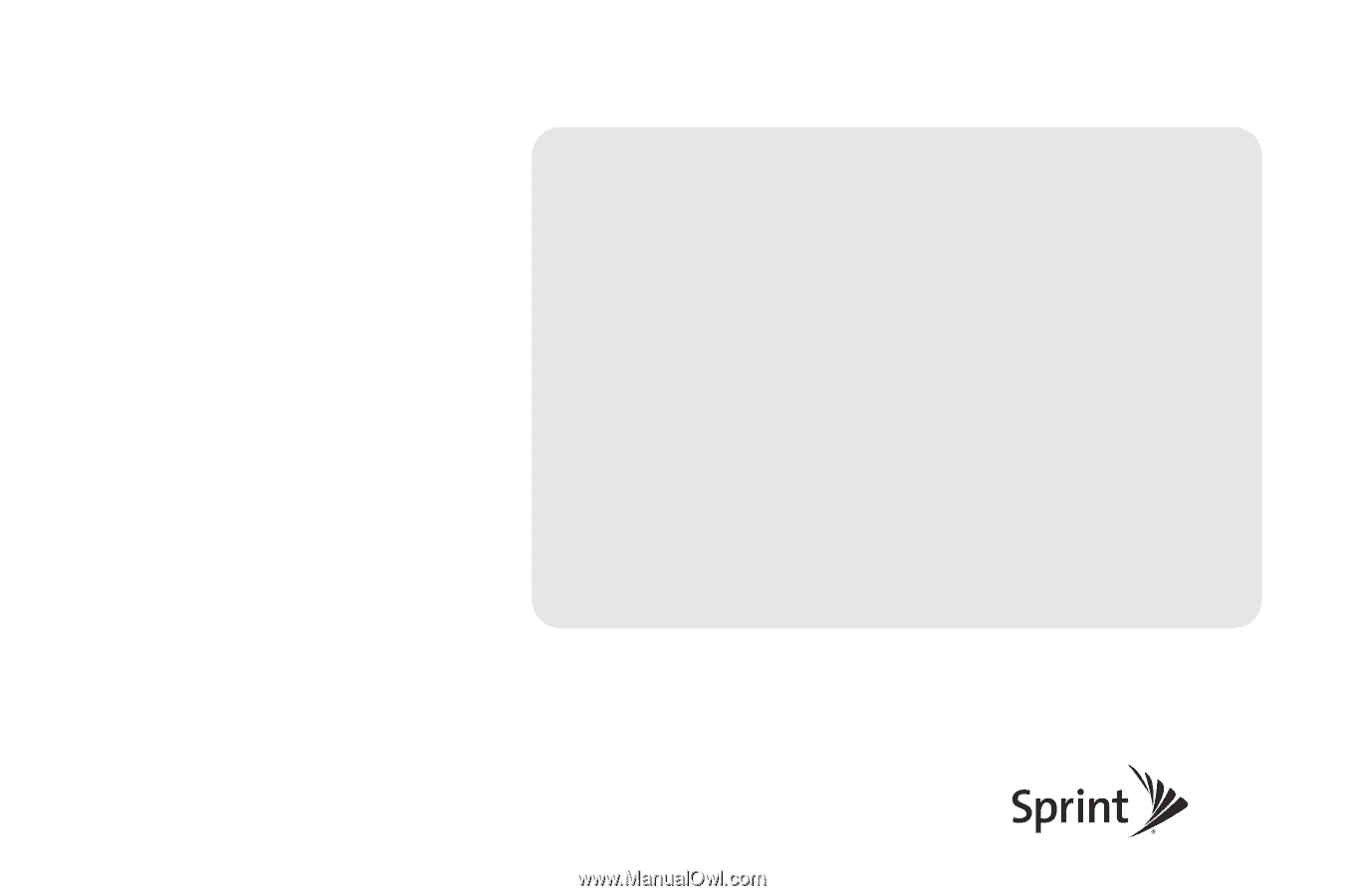
©2010 Sprint. SPRINT and the logo are trademarks of Sprint.
Other marks are the property of their respective owners.
8/26/10
www.sprint.com
User Guide
LG RUMOR TOUCH
TM









