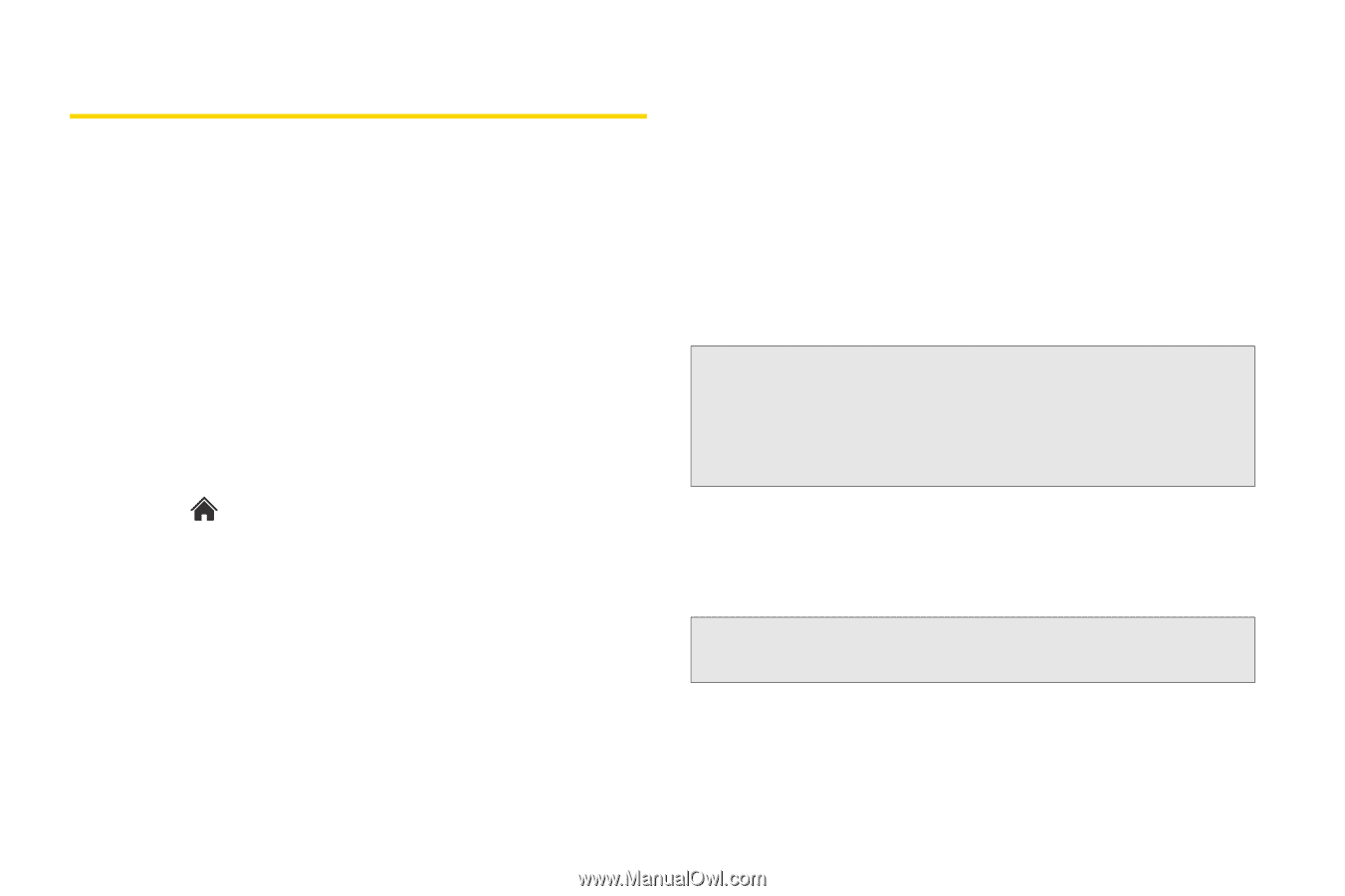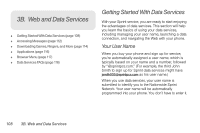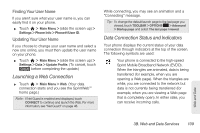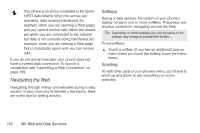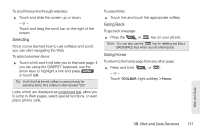LG LN510 User Guide - Page 124
Accessing Messages, Email
 |
View all LG LN510 manuals
Add to My Manuals
Save this manual to your list of manuals |
Page 124 highlights
Accessing Messages You can send and receive email messages and text messages and participate in Web-based chat rooms right from your phone. Messaging allows you to stay connected 24 hours a day anywhere on the Nationwide Sprint Network. Email Your phone's email application lets you access and manage multiple email accounts simultaneously in one convenient location. Getting Started With Email 1. Touch > Main Menu > (slide the screen up) > Messaging > Email. (The Email setup wizard will start.) 2. Touch CONTINUE to continue. 3. Select an email provider (such as AOL® Mail, AIM® Mail, Hotmail, Yahoo!® Mail, or Gmail®) and press the right softkey. - or - Select Work to set up a corporate email account using either Outlook Web Access from a Microsoft Exchange Server or the Sprint Mobile Email connector for direct access. - or - Select More ... to choose from additional options. There are many available email options listed, or you may add your own POP or IMAP email accounts. Note: Work Email Setup: Consult your company's IT department for required information and permissions for any Work email accounts. Read the onscreen setup instructions for additional information about setting up and using Work email options on your phone. 4. Follow the setup wizard instructions to enter the required sign-up information. Touch ACCEPT or CONTINUE if you are prompted to accept any license agreements or disclaimers. Note: The information required to sign in will vary depending on the email provider you are accessing. 5. If applicable, read the notice regarding Mail Push. If you would like to enable Mail Push, touch Yes. If 112 3B. Web and Data Services