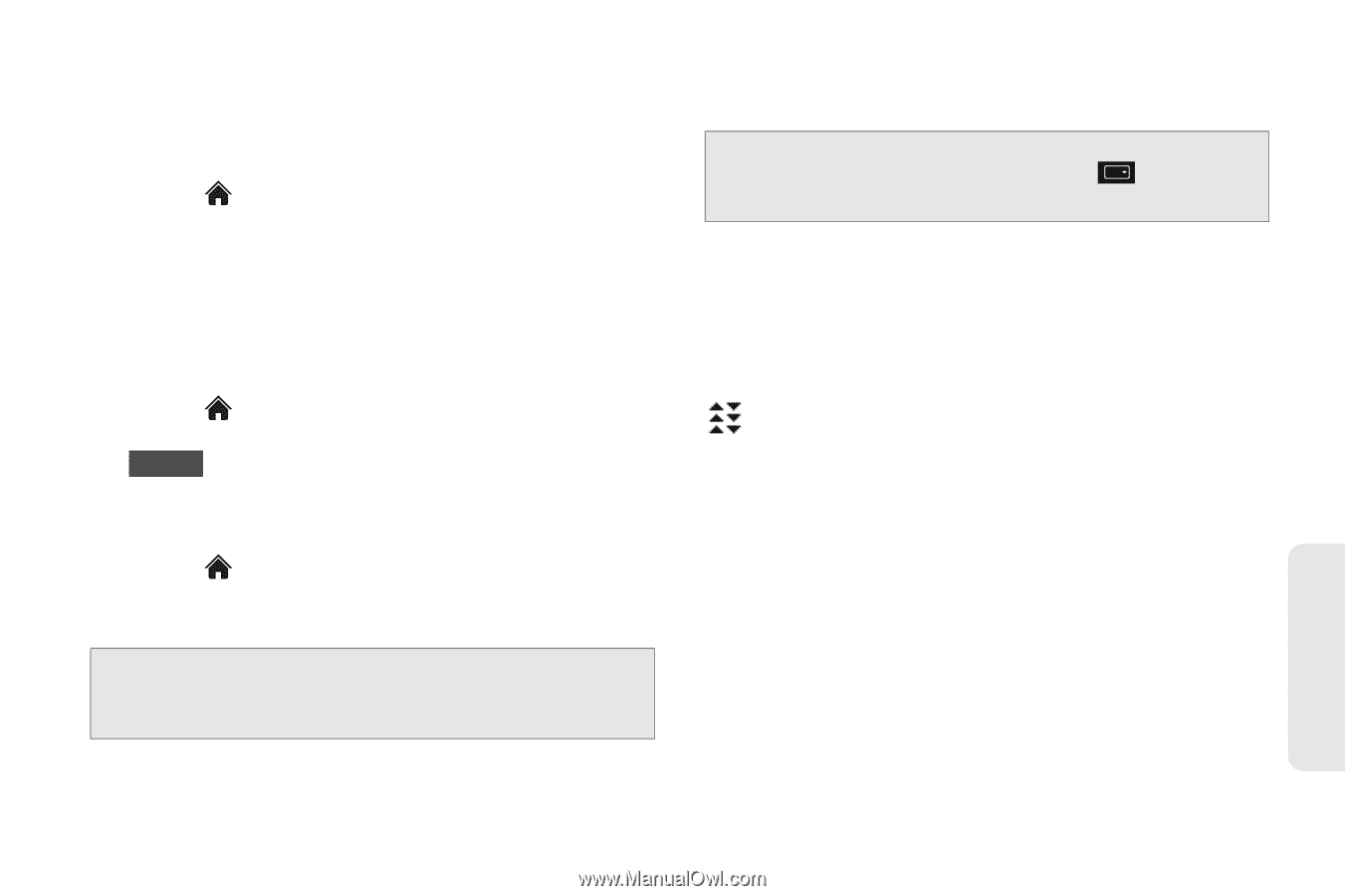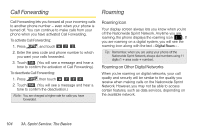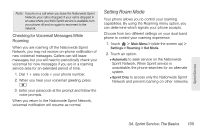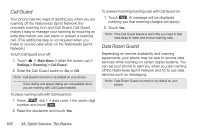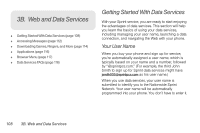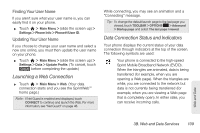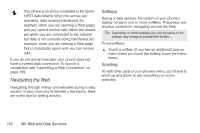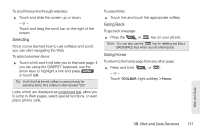LG LN510 User Guide - Page 121
Launching a Web Connection, Data Connection Status and Indicators, Finding Your User Name
 |
View all LG LN510 manuals
Add to My Manuals
Save this manual to your list of manuals |
Page 121 highlights
Finding Your User Name If you aren't sure what your user name is, you can easily find it on your phone. ᮣ Touch > Main Menu > (slide the screen up) > Settings > Phone Info > Phone#/User ID. Updating Your User Name If you choose to change your user name and select a new one online, you must then update the user name on your phone. ᮣ Touch > Main Menu > (slide the screen up) > Settings > Data > Update Profile. (To cancel, touch Cancel before completing the update.) Launching a Web Connection ᮣ Touch > Main Menu > Web. (Your data connection starts and you see the SprintWebSM home page.) Note: If Net Guard is enabled and displayed, touch CONNECT to continue and launch the Web. For more information, see "Net Guard" on page 48. While connecting, you may see an animation and a "Connecting" message. Tip: To change the default launch page to the last page you viewed, touch TOOLBAR > OPTIONS > Advanced > Startup page and select The last page I viewed. Data Connection Status and Indicators Your phone displays the current status of your data connection through indicators at the top of the screen. The following symbols are used: Your phone is connected to the high-speed Sprint Mobile Broadband Network (EVDO). When the triangles are animated, data is being transferred (for example, when you are opening a Web page). When the triangles are white, you are connected to the network but data is not currently being transferred (for example, when you are viewing a Web page that is completely open). In either state, you can receive incoming calls. Web and Data 3B. Web and Data Services 109