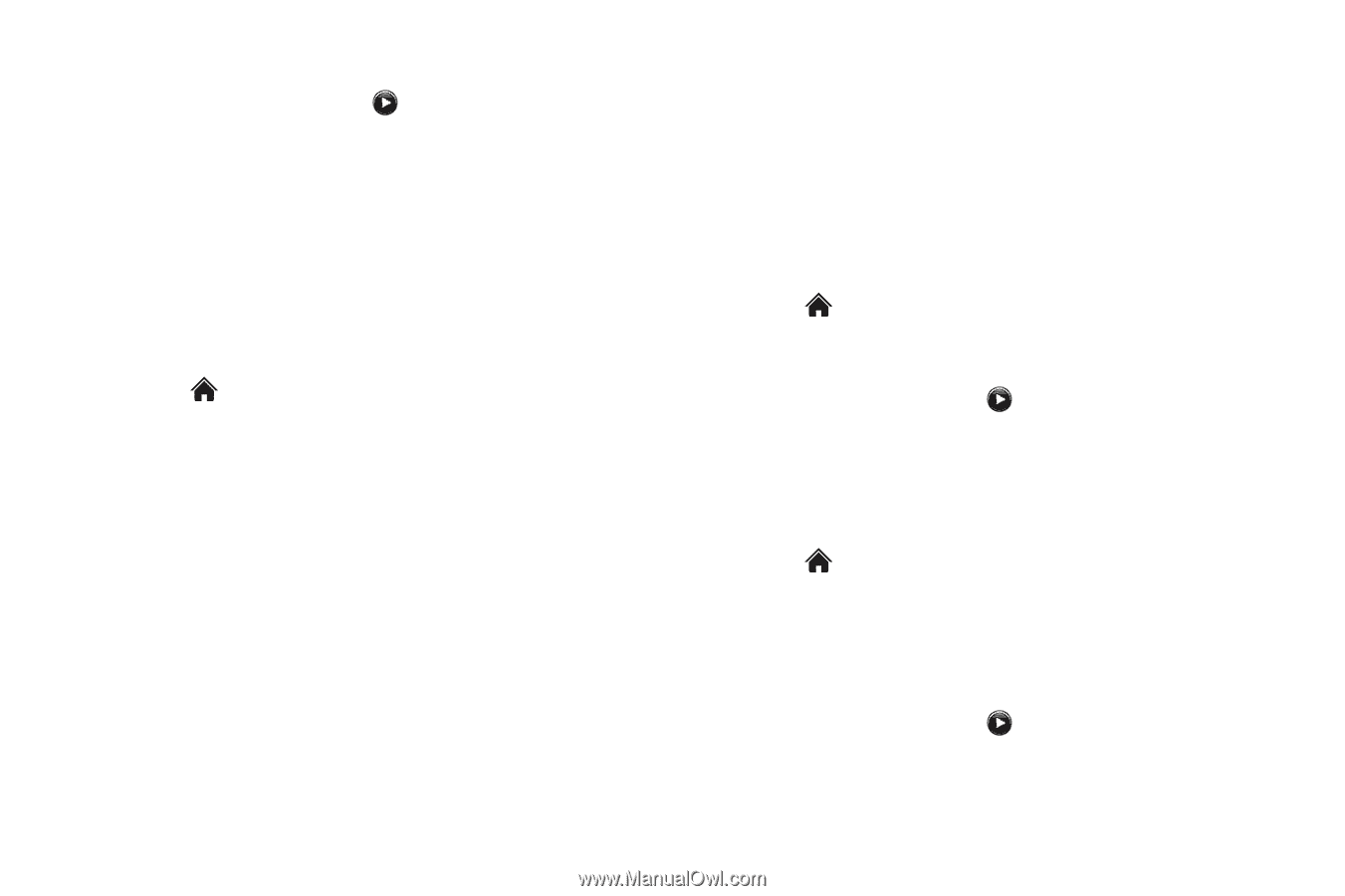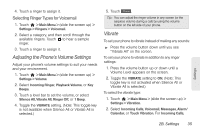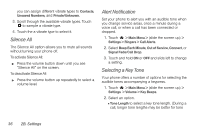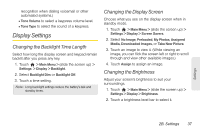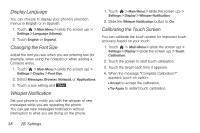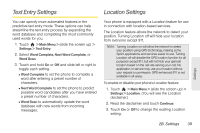LG LN510 User Guide - Page 46
Getting New Ringers, Selecting Ringer Types for Messages, Assigning Ringers to Contacts - downloads
 |
View all LG LN510 manuals
Add to My Manuals
Save this manual to your list of manuals |
Page 46 highlights
3. Select a category, and then scroll through the available ringers. Touch to hear a sample ringer. 4. Touch a ringer to assign it. Getting New Ringers A wide variety of new ringers are available from the Sprint Digital Lounge, and you can access them right from your phone. (Additional charges may apply, but some are free.) 1. Touch > Main Menu > (slide the screen up) > Settings > Ringers > Incoming Calls, Voicemail, Messages, or Alarm/Calendar. 2. Select a call or message type to display a list of ringer type categories. 3. Select Downloaded Ringers > Get New. (The browser starts and displays the Ringers menu.) 4. Scroll through available ringers. When you find one you want, touch it. 5. To make a purchase, touch Buy. (Your phone automatically downloads the ringer.) 6. When the download is finished, select an option to continue: Ⅲ Listen to listen to the ringer. Ⅲ Set As to finish assigning the ringer. Ⅲ Shop to browse for other items to download. Selecting Ringer Types for Messages 1. Touch > Main Menu > (slide the screen up) > Settings > Ringers > Messages. 2. Select a category, and then scroll through the available ringers. Touch to hear a sample ringer. 3. Touch a ringer to assign it. Assigning Ringers to Contacts 1. Touch > Main Menu > (slide the screen up) > Settings > Ringers > Incoming Calls > Contacts > One Contact. 2. Touch a contact entry. 3. Select a category, and then scroll through the available ringers. Touch to hear a sample ringer. 34 2B. Settings