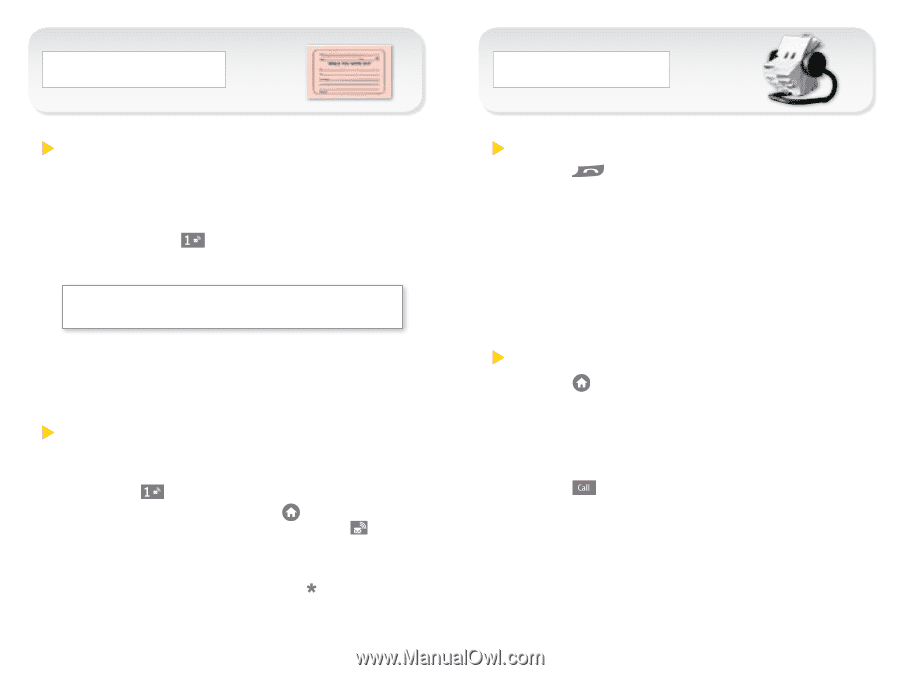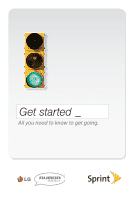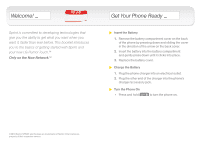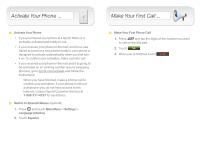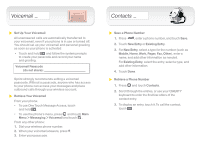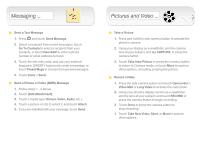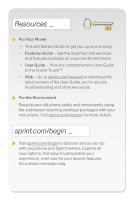LG LN510 Getting Started - Page 4
Voicemail, Contacts - touch qwerty
 |
View all LG LN510 manuals
Add to My Manuals
Save this manual to your list of manuals |
Page 4 highlights
Voicemail _ Set Up Your Voicemail All unanswered calls are automatically transferred to your voicemail, even if your phone is in use or turned off. You should set up your voicemail and personal greeting as soon as your phone is activated: • Touch and hold and follow the system prompts to create your passcode and record your name and greeting. Voicemail Passcode (do not share Sprint strongly recommends setting a voicemail passcode. Without a passcode, anyone who has access to your phone can access your messages and place outbound calls through your wireless account. Retrieve Your Voicemail From your phone: • To use One Touch Message Access, touch and hold . • To use the phone's menu, press and touch Main Menu > Messaging > Voicemail and touch . From any other phone: 1. Dial your wireless phone number. 2. When your voicemail answers, press . 3. Enter your passcode. Contacts _ Save a Phone Number 1. Press , enter a phone number, and touch Save. 2. Touch New Entry or Existing Entry. 3. For New Entry, select a type for the number (such as Mobile, Home, Work, Pager, Fax, Other), enter a name, and add other information as needed. For Existing Entry, select the entry, select a type, and add other information. 4. Touch Done. Retrieve a Phone Number 1. Press and touch Contacts. 2. Scroll through the entries, or use your QWERTY keyboard to enter the first few letters of the contact entry. 3. To display an entry, touch it. To call the contact, touch .