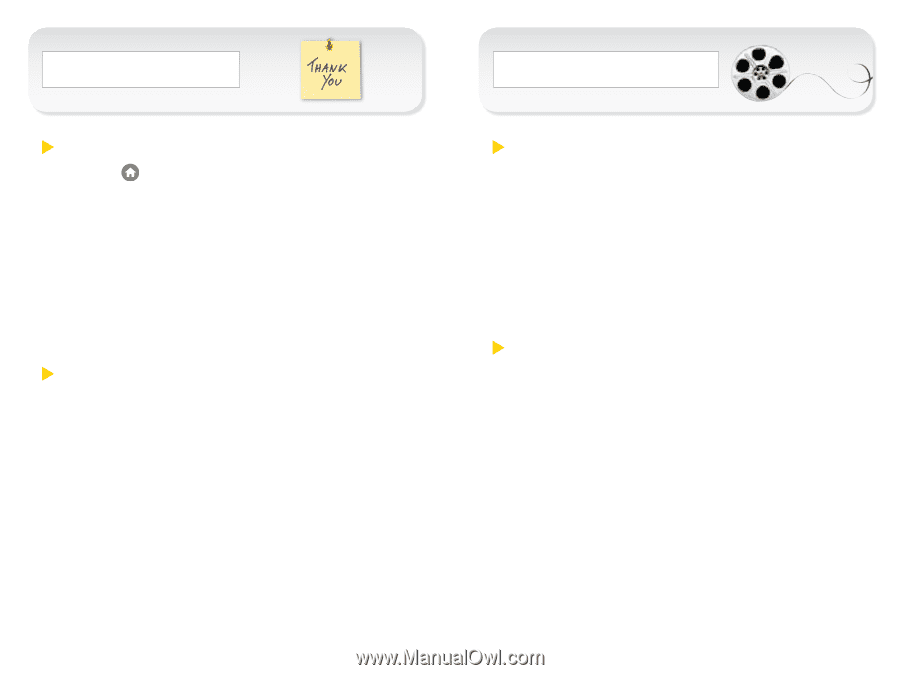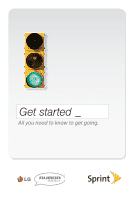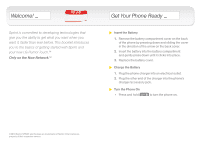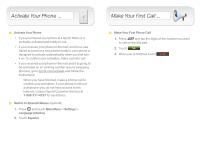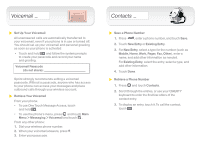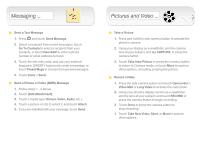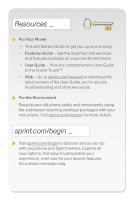LG LN510 Getting Started - Page 5
Messaging, Pictures and Video - touch qwerty hand
 |
View all LG LN510 manuals
Add to My Manuals
Save this manual to your list of manuals |
Page 5 highlights
Messaging _ Send a Text Message 1. Press and touch Send Message. 2. Select a recipient from recent messages, touch Go To Contacts to select a recipient from your contacts, or touch New Addr to enter a phone number or email address by hand. 3. Touch the text entry area, and use your external keypad or QWERTY keyboard to enter a message, or touch Preset Msgs to choose from preset messages. 4. Touch Done > Send. Send a Picture or Video (MMS) Message 1. Follow steps 1 - 2 above. 2. Touch [Add Attachment]. 3. Touch a media type (Picture, Video, Audio, etc.). 4. Touch a picture or clip to select it, and touch Attach. 5. If you are satisfied with your message, touch Send. Pictures and Video _ Take a Picture 1. Press and hold the side camera button to activate the phone's camera. 2. Using your display as a viewfinder, aim the camera lens at your subject, and tap CAPTURE, or press the camera button. 3. Touch Take New Picture or press the camera button to return to Camera mode, or touch More to explore other options, including sending the picture. Record a Video 1. Press the side camera button and touch Camcorder > Video Mail or Long Video to activate the camcorder. 2. Using your phone's display screen as a viewfinder, aim the lens at your subject, and touch RECORD or press the camera button to begin recording. 3. Touch Done or press the camera button to stop recording. 4. Touch Take New Video, Send, or More to explore other options.