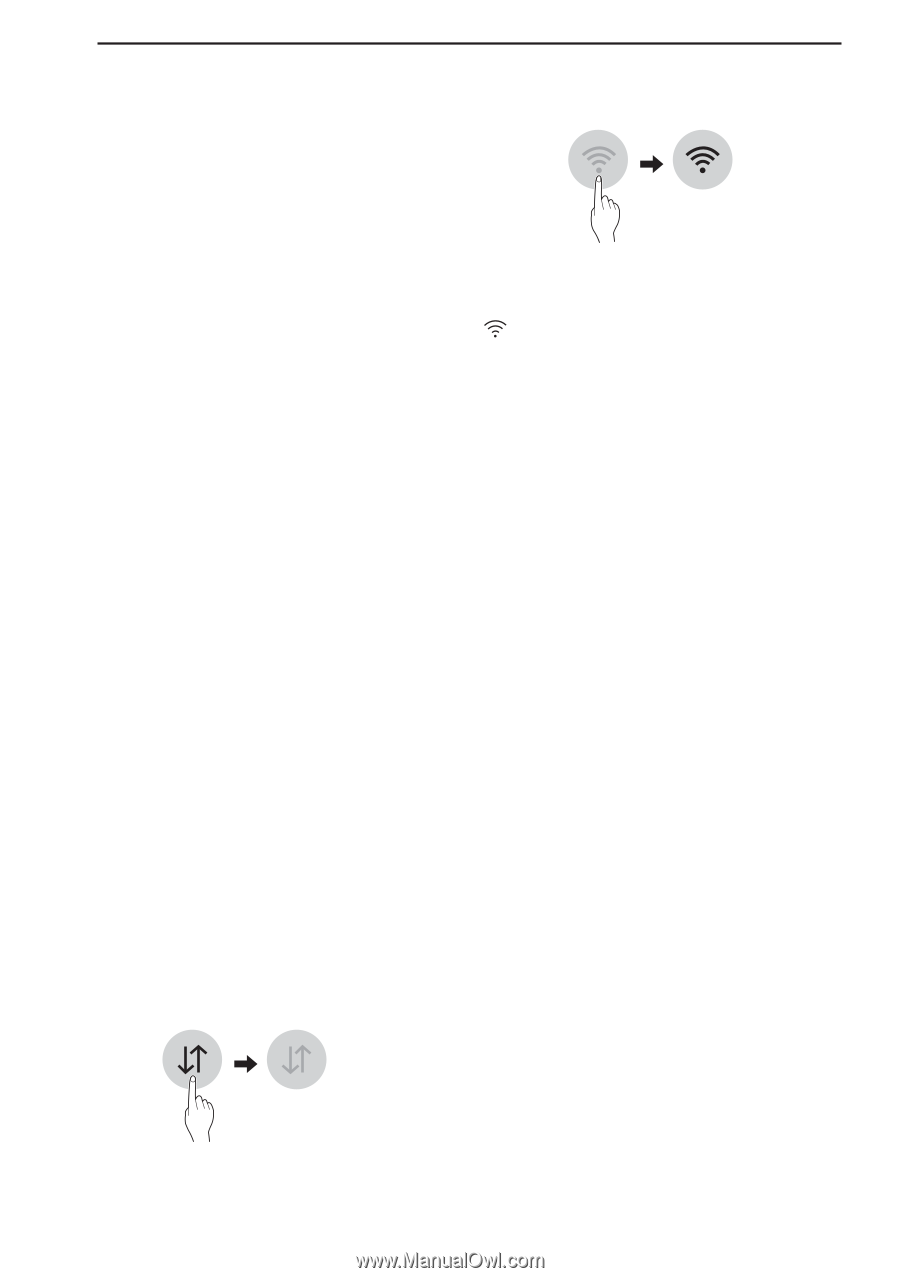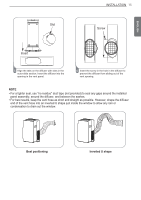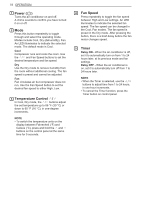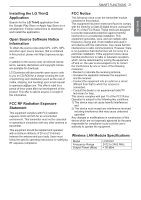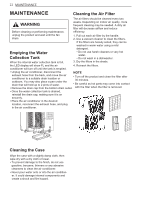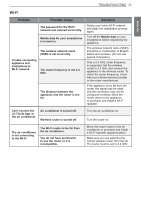LG LP0723WSR Owners Manual - Page 20
Smart Functions
 |
View all LG LP0723WSR manuals
Add to My Manuals
Save this manual to your list of manuals |
Page 20 highlights
20 SMART FUNCTIONS SMART FUNCTIONS LG ThinQ Application (On Some Models) This feature is only available on models with the ThinQ logo The LG ThinQ application allows you to communicate with the appliance using a smartphone. LG ThinQ Application Features Communicate with the appliance from a smartphone using the convenient smart features. Settings Allows you to set various options on the appliance and in the application. NOTE • If you change your wireless router, internet service provider, or password, delete the registered appliance from the LG ThinQ application and register it again. • The application is subject to change for appliance improvement purposes without notice to users. • Functions may vary by model. Before Using LG ThinQ Application 1 Check the distance between the appliance and the wireless router (Wi-Fi network). • If the distance between the appliance and the wireless router is too far, the signal strength becomes weak. It may take a long time to register or installation may fail. 2 Turn off the Mobile data or Cellular Data on your smartphone. 3 Connect your smartphone to the wireless router. NOTE • To verify the Wi-Fi connection, check that icon on the control panel is lit. • The appliance supports 2.4 GHz Wi-Fi networks only. To check your network frequency, contact your Internet service provider or refer to your wireless router manual. • LG ThinQ is not responsible for any network connection problems or any faults, malfunctions, or errors caused by network connection. • If the appliance is having trouble connecting to the Wi-Fi network, it may be too far from the router. Purchase a Wi-Fi repeater (range extender) to improve the Wi-Fi signal strength. • The Wi-Fi connection may not connect or may be interrupted because of the home network environment. • The network connection may not work properly depending on the Internet service provider. • The surrounding wireless environment can make the wireless network service run slowly. • The appliance cannot be registered due to problems with the wireless signal transmission. Unplug the appliance and wait about a minute before trying again. • If the firewall on your wireless router is enabled, disable the firewall or add an exception to it. • The wireless network name (SSID) should be a combination of English letters and numbers. (Do not use special characters.) • Smartphone user interface (UI) may vary depending on the mobile operating system (OS) and the manufacturer. • If the security protocol of the router is set to WEP, you may fail to set up the network. Please change it to other security protocols (WPA2 is recommended) and register the product again.