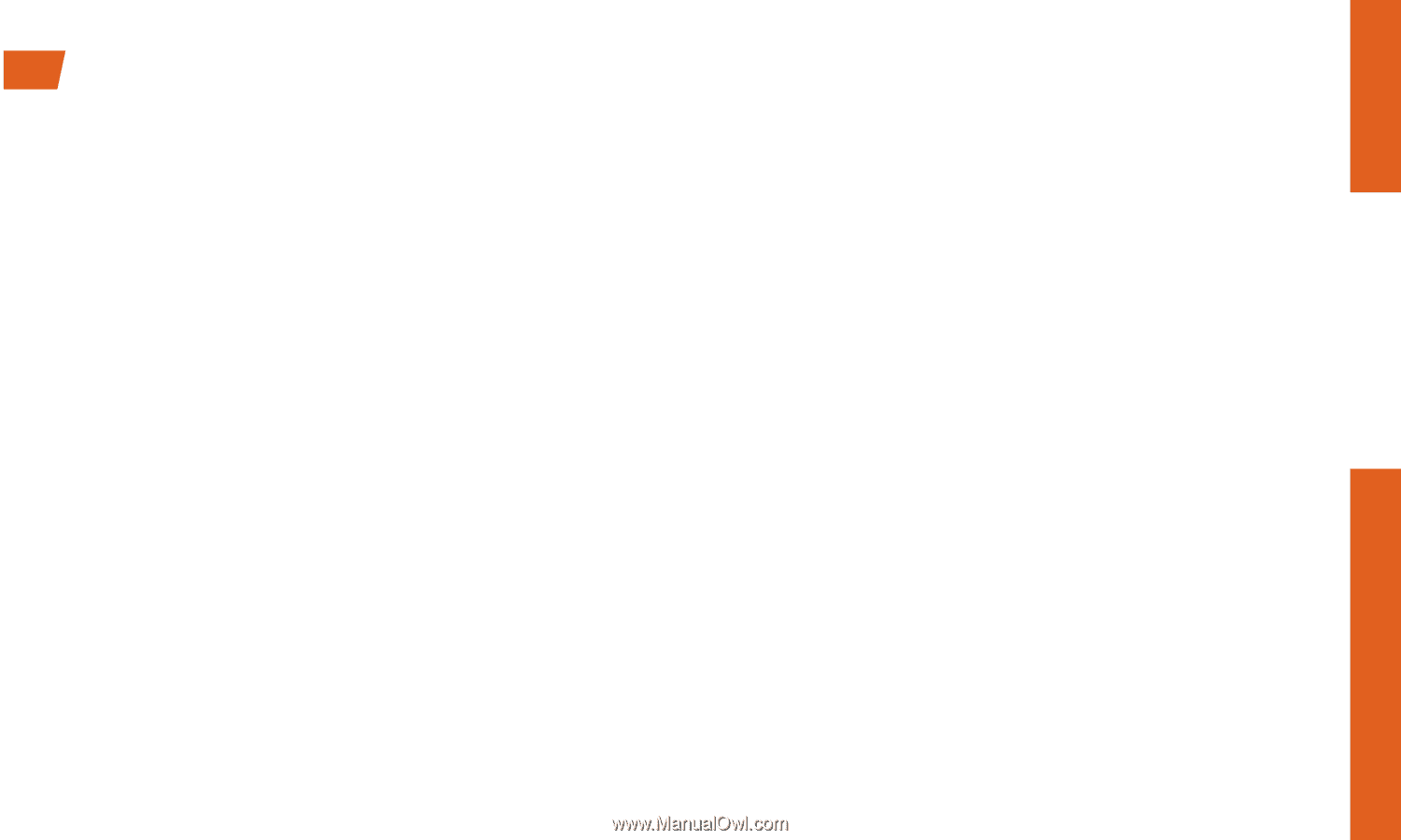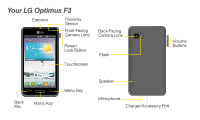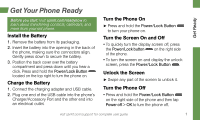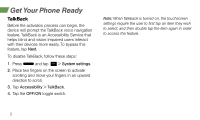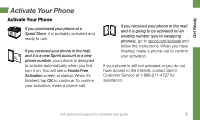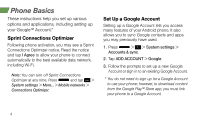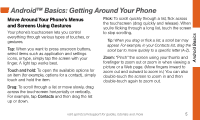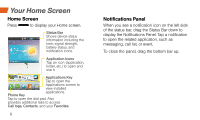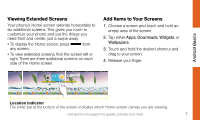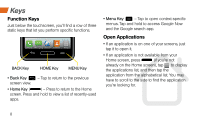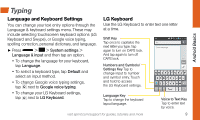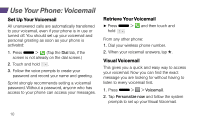LG LS720 Getting Started Guide - Page 9
Android™ Basics: Getting Around Your Phone
 |
View all LG LS720 manuals
Add to My Manuals
Save this manual to your list of manuals |
Page 9 highlights
Android Basics Android™ Basics: Getting Around Your Phone Move Around Your Phone's Menus and Screens Using Gestures Your phone's touchscreen lets you control everything through various types of touches, or gestures. Tap: When you want to press onscreen buttons, select items such as application and settings icons, or type, simply tap the screen with your finger. A light tap works best. Touch and hold: To open the available options for an item (for example, options for a contact), simply touch and hold the item. Drag: To scroll through a list or move slowly, drag across the touchscreen horizontally or vertically. For example, tap Contacts and then drag the list up or down. Flick: To scroll quickly through a list, flick across the touchscreen (drag quickly and release). When you're flicking through a long list, touch the screen to stop scrolling. Tip: When you drag or flick a list, a scroll bar may appear. For example, in your Contacts list, drag the scroll bar to move quickly to a specific letter (A-Z). Zoom: "Pinch" the screen using your thumb and forefinger to zoom out or zoom in when viewing a picture or a Web page. (Move fingers inward to zoom out and outward to zoom in.) You can also double-touch the screen to zoom in and then double-touch again to zoom out. visit sprint.com/support for guides, tutorials and more 5