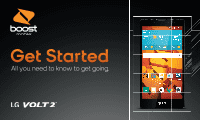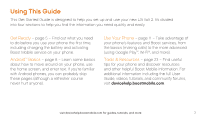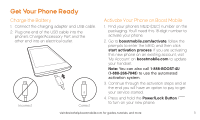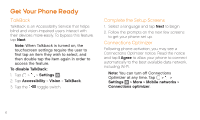LG LS751 Quick Start Guide - English
LG LS751 Manual
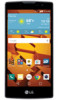 |
View all LG LS751 manuals
Add to My Manuals
Save this manual to your list of manuals |
LG LS751 manual content summary:
- LG LS751 | Quick Start Guide - English - Page 1
Get Started All you need to know to get going. - LG LS751 | Quick Start Guide - English - Page 2
to the basics of getting started with Boost and your LG Volt 2™. Boost has always sought to stand for something support and resources, visit devicehelp.boostmobile.com. There, you'll find guides, tutorials, and more to help you get the most out of your phone. Note: Available applications and services - LG LS751 | Quick Start Guide - English - Page 3
out what you need to do before you use your phone the first time, including charging the battery and activating Boost Mobile service on your phone. Android™ Basics - page 8 - Learn some basics about how to move around on your phone, use the home screen, and enter text. If you're familiar with Android - LG LS751 | Quick Start Guide - English - Page 4
Your LG Volt 2 Earpiece Notification LED Touchscreen Front-Facing Camera Lens Proximity Sensor Back-Facing Camera Lens Back Key Home Key 4 Recent Apps Key Speaker Charger/ Accessory Port 3.5mm Headset Jack Flash Power/ Lock Button Volume Buttons Microphone - LG LS751 | Quick Start Guide - English - Page 5
) to use the automated activation system. 3. Continue through the activation steps and at the end you will have an option to pay to get your service started. 4. Press and hold the Power/Lock Button to turn on your new phone. visit devicehelp.boostmobile.com for guides, tutorials, and more 5 - LG LS751 | Quick Start Guide - English - Page 6
Get Your Phone Ready TalkBack TalkBack is an Accessibility Service that helps blind and vision-impaired users interact with their devices more easily. To bypass this feature, tap Next. Note: When Talkback is turned on, the touchscreen settings require the user to first tap an item they wish to - LG LS751 | Quick Start Guide - English - Page 7
On and Off ++To quickly turn the display screen off, press the Power/Lock Button . ++To turn the screen on and display the unlock screen, press the Power/Lock Button . Unlock the Screen ++Swipe any part of the screen to unlock it. Turn the Phone Off ++Press and hold the Power/Lock Button and then - LG LS751 | Quick Start Guide - English - Page 8
Your Home Screen Home Screen Your phone's Home screen extends horizontally up to five total screens. ++Tap to display your Home screen. ++To view extended screens, flick the screen left or right. Customize Your Screens 1. Tap > . 2. At the top of the screen, tap Apps or Widgets. 3. Touch and hold - LG LS751 | Quick Start Guide - English - Page 9
of your screens, just tap it to open it. ++If an application is not available from your Home screen, tap . Favorite Apps Tray At the bottom of every Home screen you'll find the Favorite Apps Tray: another quick way a Home screen, touch and hold the app icon, then drag it into position - LG LS751 | Quick Start Guide - English - Page 10
word. Keyboard Settings You can customize your onscreen keyboard settings to suit your needs: ++Tap > > Settings > Language & input and then tap the Settings icon next to an input method. Google Voice Typing Use your voice to enter text instead of typing. 1. From any screen where you can enter text - LG LS751 | Quick Start Guide - English - Page 11
While on a call and holding the phone near your face to speak, the touchscreen automatically deactivates to avoid accidental screen presses. When you move the phone away from your face, the touchscreen select a message to send. visit devicehelp.boostmobile.com for guides, tutorials, and more 11 - LG LS751 | Quick Start Guide - English - Page 12
is in use or turned off. You should set up your voicemail and personal greeting as soon as your phone is activated: 1. Tap > Phone . (Tap the Dial tab, if the screen is not already on the dial screen.) 2. Touch and hold . 3. Follow the voice prompts to create your password and record your name and - LG LS751 | Quick Start Guide - English - Page 13
Gallery. 3. Tap SAVE when you're finished. Note: If you have contacts associated with your Gmail account, they are automatically synced with your phone. Edit Contacts 1. Tap > > Contacts . 2. Tap a contact to open it, and then tap . ++ Tap a field to add or edit information. 3. Tap SAVE when you - LG LS751 | Quick Start Guide - English - Page 14
To insert pictures or other files, tap . 4. When you are finished, tap Send. Note: For information on taking pictures and recording videos with your phone, see "Camera & Video" on page 20. Access Your Messages ++Tap > > Messaging to open and read it. -or- . Tap a message 14 ++If you have a new - LG LS751 | Quick Start Guide - English - Page 15
Google Play™, you do not have to use Gmail as the default account for your phone. Set Up an Email Account 1. Tap > > Email . 2. Follow the instructions to sign in to your email account. + Tap MANUAL SETUP to configure your connection settings manually (POP3, IMAP, or Exchange). Follow the on-screen - LG LS751 | Quick Start Guide - English - Page 16
Email Access Your Email Messages 1. Tap > > Email or Gmail . + If necessary, select the email account you want to use. 2. From the inbox, tap the message you want to view. Send an Email Message 1. Tap > > Email or Gmail . 2. Tap or . 3. Enter an email address in the To field. 4. Enter a subject and - LG LS751 | Quick Start Guide - English - Page 17
you're in range of an available Wi-Fi network, you can use your phone's Wi-Fi feature to access the Internet and other data services. 1. Tap > > Settings > Wi-Fi. 2. Tap the ON/OFF options may also be available on your phone. visit devicehelp.boostmobile.com for guides, tutorials, and more 17 - LG LS751 | Quick Start Guide - English - Page 18
need to download them from the Google Play store app. 1. Tap > > Play Store . 2. Browse or search for the app you want to download, for prompts to download and install the app. Access Your Accounts 1. Tap > > Facebook (or Twitter, Instagram, etc.). 2. Follow the onscreen instructions to sign into - LG LS751 | Quick Start Guide - English - Page 19
. 4. Tap INSTALL (for free apps) or the price (for paid apps) and follow the onscreen prompts. Note: You must have a Google Account set up on your phone to purchase and download apps from Google Play. Google Mobile™ Services ++Gmail - The Google mail service. Your Gmail account lets you access many - LG LS751 | Quick Start Guide - English - Page 20
videos. ++ Tap a picture or video to display it full size. ++ Tap the screen to view the playback controls. Share Pictures and Videos 1. Tap > > Gallery . , Email, Gmail, Google+, Hangouts, Messaging, Photos, and QuickMemo+. 5. Follow the onscreen instructions to send your picture or video clip. - LG LS751 | Quick Start Guide - English - Page 21
the name of the device to which you're sending the file. (If prompted, tap YES to turn Bluetooth on.) visit devicehelp.boostmobile.com for guides, tutorials, and more 21 - LG LS751 | Quick Start Guide - English - Page 22
Tap > > Music . The Music library screen appears. ++ Your music is stored in categories: Songs, Albums, Artists, Genres, Playlists, and Folders. ++ Select a category, and then tap the song or playlist you want to play. Note: You will need to load music onto your phone before you can listen to music - LG LS751 | Quick Start Guide - English - Page 23
you want to change. Categories include: ++Airplane mode ++Wi-Fi ++Bluetooth ++Mobile data ++Call ++Share & connect ++Tethering ++More ++Sound ++Display ++Home screen ++Lock screen ++Storage ++Battery & power saving visit devicehelp.boostmobile.com for guides, tutorials, and more ++Apps ++Default - LG LS751 | Quick Start Guide - English - Page 24
Wi-Fi, Bluetooth, and location functions of the phone when you're not using them. ++Tap > > Settings and disable any of these functions that are not in use under WIRELESS NETWORKS or Location. For more useful tips about battery care and safety, see the User Guide at devicehelp.boostmobile.com. 24 - LG LS751 | Quick Start Guide - English - Page 25
your Account PIN?' link. Resources Resources For Your Phone ++This printed guide to get you up and running. ++Online Support - Please visit the Boost Mobile Device Support Webpage at: devicehelp.boostmobile.com. Lost/Stolen Service If your phone is ever lost or stolen, call Boost immediately at - LG LS751 | Quick Start Guide - English - Page 26
and where you want to pay. Keep your account active by using your phone and adding money to your account. Pay With Cash Find an Authorized Re- With A Credit/Debit Card Dial #ADD (#233) to add money from your phone or visit 'My Account' at boostmobile.com to do it online. Securely register your - LG LS751 | Quick Start Guide - English - Page 27
to. For a monthly charge per phone, plus a nonrefundable deductible per approved claim, you are covered if your phone is lost, stolen, accidentally damaged or purchasing a new phone with an accompanying Monthly Unlimited Plan and go to the price plan tab to select Phone Insurance. Visit boostmobile - LG LS751 | Quick Start Guide - English - Page 28
described in this guide may require a subscription to a service plan and/or may incur additional charges. Not all services will work on all phones. See boostmobile.com for more details. Screen images simulated. Appearance of device may vary. Important Privacy Message. This phone is capable of - LG LS751 | Quick Start Guide - English - Page 29
Para empezar Todo lo que necesitas saber para iniciar. MBM65181901 (1.0) Impreso en México - LG LS751 | Quick Start Guide - English - Page 30
Boost Mobile�. Gracias por elegir Boost Mobile. Este folleto te introduce a lo básico para empezar a usar Boost y tu LG Volt 2™. Boost siempre se ha esforzado por brindar más calidad. Te hemos escuchado y trabajamos para edificar una marca más receptiva y más dedicada a la satisfacción de tus deseos - LG LS751 | Quick Start Guide - English - Page 31
empezar" está diseñada para ayudarte a configurar y usar tu nuevo LG Volt 2. Se divide en cuatro secciones para ayudarte a encontrar la informaci Boost, desde los conceptos básicos (realizar llamadas) a los más avanzados (usar Google Play™, Wi-Fi® y más). Herramientas y recursos - página 23 - - LG LS751 | Quick Start Guide - English - Page 32
Tu LG Volt 2 Auricular Notificación de LED Pantalla táctil Tecla para regresar Tecla de inicio 4 Lente de la cámara frontal Lente de la Sensor de cámara - LG LS751 | Quick Start Guide - English - Page 33
Prepara tu teléfono Carga la batería 1. Inserta el cable USB en el conector para cargador/accesorio. 2. Inserta un extremo del cable USB dentro del Puerto para cargador/accesorio del teléfono y el otro extremo a una toma eléctrica. Incorrecto Correcto Activa tu teléfono en Boost Mobile 1. - LG LS751 | Quick Start Guide - English - Page 34
Prepara tu teléfono TalkBack TalkBack es un Servicio de Accesibilidad que ayuda a los usuarios ciegos o con discapacidad de la vista a interactuar con sus equipos más fácilmente. Para evitar esta función, toca Next (Siguiente). Nota: Cuando TalkBack está activado, la configuración de la pantalla tá - LG LS751 | Quick Start Guide - English - Page 35
a la pantalla anterior. ++Tecla de inicio ( ) - Toca para volver a la pantalla de inicio. Toca y mantenlo así para acceder al atajo de Google Now. ++Tecla de aplicaciones recientes ( ) - Toca para ver las aplicaciones utilizadas recientemente. Toca y mantenlo así para acceder a las opciones para la - LG LS751 | Quick Start Guide - English - Page 36
Tu pantalla de inicio Pantalla de inicio La pantalla de inicio de tu teléfono se extiende horizontalmente hasta cinco pantallas totales. ++Toca para visualizar tu pantalla de inicio. ++Para visualizar pantallas extendidas, pasa la pantalla izquierda o la derecha. Personaliza tus pantallas 1. Toca > - LG LS751 | Quick Start Guide - English - Page 37
Aplicaciones Abre aplicaciones ++Si una aplicación se encuentra en una de tus pantallas de inicio, sólo tócala para abrirla. ++Si una aplicación no se encuentra disponible desde tu pantalla de inicio, toca para visualizar la lista de aplicaciones y después presiona la aplicación en la lista alfabé - LG LS751 | Quick Start Guide - English - Page 38
Ingresa texto Tus teclados QWERTY Tu Volt 2 ofrece dos teclados en pantalla: Teclado LG (defecto) y Teclado de Google. Selecciona un campo que requiere texto o números para mostrar un teclado. Nota: Para cambiar el teclado, arrastra la barra de estado hacia abajo, toca Cambiar - LG LS751 | Quick Start Guide - English - Page 39
Llamadas Realiza una llamada 1. Toca > Teléfono . + Si has instalado la aplicación de Smart Contacts, toca > Smart Phone . 2. Toca la pestaña Marcar para visualizar el teclado del teléfono. 3. Toca los dígitos del número que quieres llamar en el teclado del teléfono. - LG LS751 | Quick Start Guide - English - Page 40
Correo de voz Configura tu correo de voz Todas las llamadas no contestadas se transfieren automáticamente a tu correo de voz, incluso si tu teléfono está en uso o apagado. Debes configurar tu correo de voz y saludo personal tan pronto como se active tu teléfono: 1. Toca > Teléfono . (Toca la pestaña - LG LS751 | Quick Start Guide - English - Page 41
Contactos Visualiza Contactos 1. Toca > > Contactos . ++ Si has instalado la aplicación de Smart Contacts, toca > > Smart Contacts . 2. Desplázate por la lista para revisar tus contactos. Agrega una nueva contacto 1. Toca > > Contactos > . ++ Para asignar una foto, toca el icono arriba del nombre. - LG LS751 | Quick Start Guide - English - Page 42
Mensajería Envía un mensaje 1. Toca > > Mensajes > . 2. Ingresa un número de teléfono o dirección de email en el campo "Para". 3. Toca el campo "Ingresar mensaje" e ingresa el texto de tu mensaje. 4. Para insertar fotos o otros archivos, toca . 5. Cuando termines, toca Enviar. Nota: Para informaci - LG LS751 | Quick Start Guide - English - Page 43
Nota: Aunque necesitas una cuenta Gmail para usar ciertas funciones tal como Google Play™, no tienes que usar Gmail como la cuenta por defecto de éfono. Configura una cuenta de correo electrónico + Toca CONFIGURACIÓN MANUAL para configurar tus composiciones de conexión manualmente (POP3, IMAP, o - LG LS751 | Quick Start Guide - English - Page 44
Correo electrónico Acceso a mensajes de correo electrónico 1. Toca > > E-mail o Gmail . + Si es necesario, toca la cuenta de correo electrónico que quieras usar. 2. Desde el buzón de entrada, toca el mensaje que quieras visualizar. Envía un mensaje de correo electrónico 1. Toca > > E-mail o Gmail . - LG LS751 | Quick Start Guide - English - Page 45
Wi-Fi Haz una conexión con una red Wi-Fi Cuando estás al alcance de una red Wi-Fi disponible puedes usar la función Wi-Fi de tu teléfono para acceder a Internet y otros servicios de datos. 1. Toca > > Ajustes > Wi-Fi. 2. Toca el interruptor de encendido ON/OFF para encender el Wi-Fi. 3. Toca BUSCAR - LG LS751 | Quick Start Guide - English - Page 46
lugar. Configura cuentas de redes sociales Antes de utilizar tus cuentas de redes sociales, podrías tener que descargarlas desde la aplicación Google Play store. 1. Toca > > Play Store . 2. Navega o busca la aplicación que quieras descargar, como Facebook for Android, Twitter o Instagram. 3. Toca la - LG LS751 | Quick Start Guide - English - Page 47
nuevas aplicaciones, libros, películas y más para tu teléfono. Descarga aplicaciones y juegos 1. Toca > > Play Store . ++ La primera vez que visitas Google Play store, toca ACEPTAR para aceptar los Términos de Servicio. 2. Navega por las aplicaciones y juegos destacados o toca para iniciar una - LG LS751 | Quick Start Guide - English - Page 48
y después toca Compartir. -o- Toca la imagen en miniatura para abrirla y después toca . 4. Selecciona un método para compartir, como Mensajes, Bluetooth, E-mail, Fotos, Gmail, Google Drive, Google+, Hangouts, y QuickMemo+. 5. Sigue las instrucciones en pantalla para enviar tu foto o videoclip. - LG LS751 | Quick Start Guide - English - Page 49
Bluetooth® Empareja y haz una conexión con un equipo capacitado para Bluetooth 1. Toca > > Ajustes > Bluetooth. ++ Si Bluetooth no está encendido, toca OFF/ON para encenderlo. 2. Selecciona un equipo disponible y sigue las instrucciones para emparejar los equipos. Puede que tengas que ingresar una - LG LS751 | Quick Start Guide - English - Page 50
Música Abre tu reproductor de música ++Toca > > Música . La pantalla de la biblioteca demúsica aparece. ++ La música se almacena en categorías Canciones, Álbumes, Artistas, Géneros, Listas de reproducción y Carpetas. ++ Selecciona una categoría y después toca la canción o lista de canciones que - LG LS751 | Quick Start Guide - English - Page 51
Ajustes Explora maneras de personalizar tu teléfono, configura permisos y más en el menú Ajustes. Para obtener información detallada acerca de los ajustes, consulta la Guía del Usuario en devicehelp.boostmobile.com. Acceder los ajustes 1. Arrastra la barra de estado hacia abajo y toca Ajustes . -o- - LG LS751 | Quick Start Guide - English - Page 52
Consejos para ahorrar batería Maneja la luminosidad de la pantalla ++Toca > > Ajustes > Pantalla > Brillo. Utilice el control deslizante para ajustar el nivel de brillo. Establecer el tiempo espera pantalla. ++Toca > > Ajustes > Pantalla > Límite de tiempo de pantalla. Maneja las funciones móviles - LG LS751 | Quick Start Guide - English - Page 53
Administra tu cuenta Recursos Administración de tu cuenta Recursos para tu teléfono Para ver la información de tu cuenta, recargar tu cuenta con Re-Boost®, o para realizar cambios a tu cuenta, puedes acceder a 'My Account' (Mi Cuenta) en espanol.boostmobile.com. Para acceder a 'Mi Cuenta' - LG LS751 | Quick Start Guide - English - Page 54
Re-Boost Escoge cómo deseas pagar Boost Mobile te facilita la manera de agregar fondos a tu cuenta. Tú decides cómo y dónde quieres pagar. Para que tu cuenta siga activa, usa tu teléfono y agrega dinero a tu cuenta. Paga en efectivo Encuentra la tienda autorizada Re-Boost más cercana. Elige una - LG LS751 | Quick Start Guide - English - Page 55
plan Mensual Sin Límite, después ve a la pestaña del plan de precio para seleccionar el Seguro de Teléfono. Visita espanol.boostmobile.com/ shop/plans/phone-insurance para más información y los términos de cobertura. visita devicehelp.boostmobile.com para obtener guías, tutoriales y más 27 - LG LS751 | Quick Start Guide - English - Page 56
Boost Worldwide, Inc. Todos los derechos reservados. LG y el logotipo son marcas comerciales registradas de LG Corp. Volt 2 es una marca comercial de LG Corp. Android, Google, el logotipo de Google, Google Play y otras marcas son marcas comerciales de Google, Inc. La marca de la palabra Bluetooth
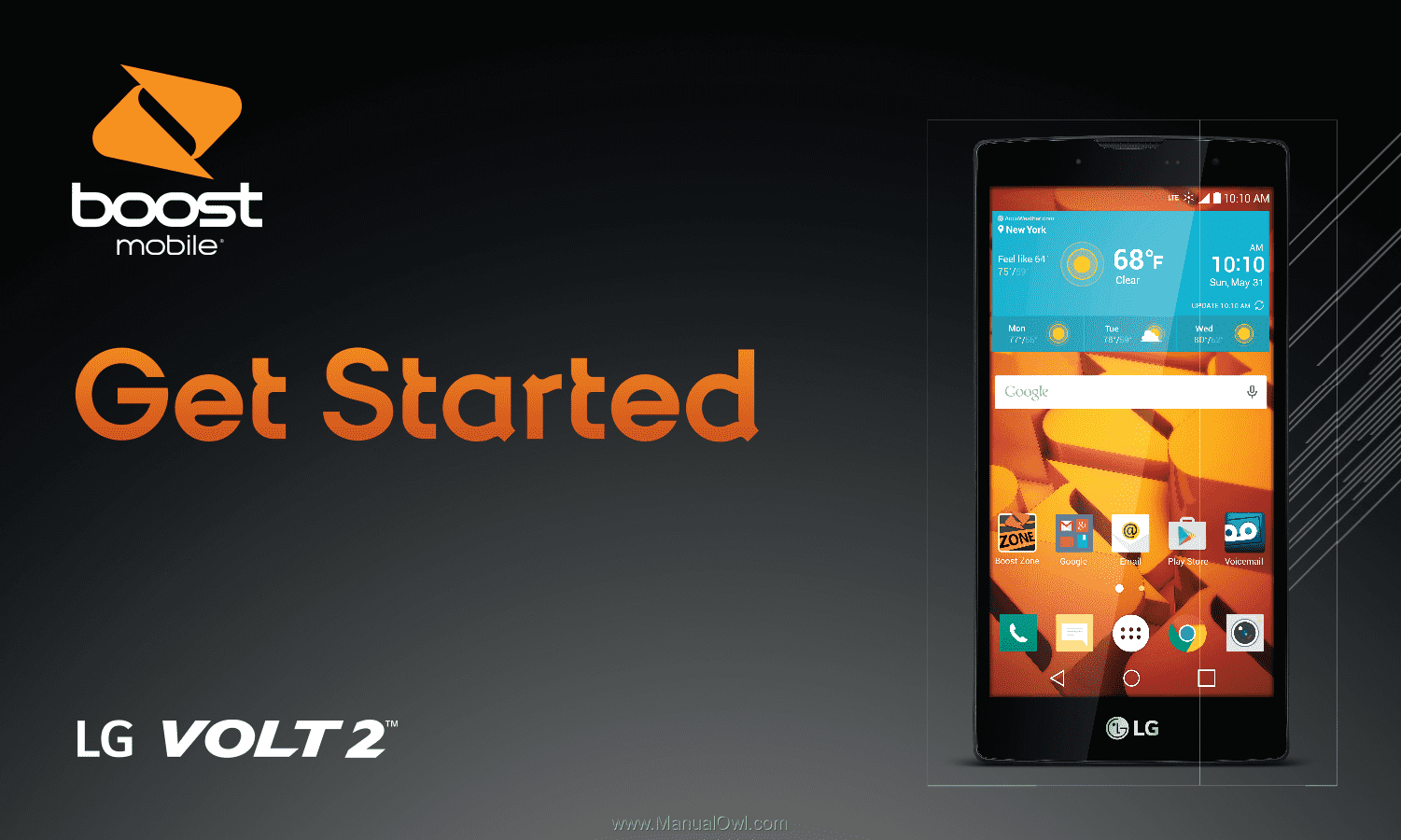
Get Started
All you need to know to get going.