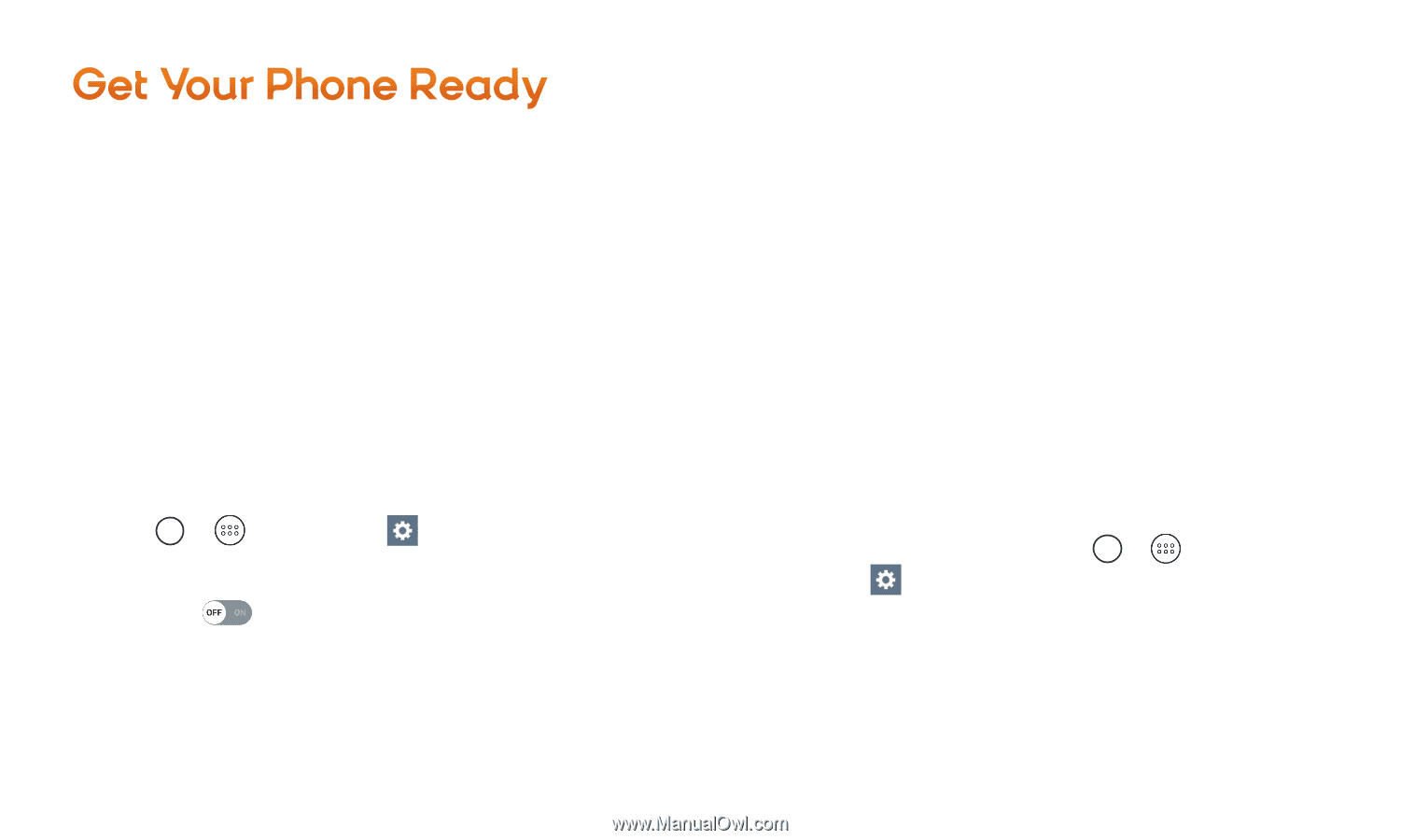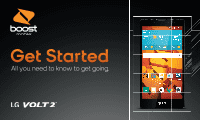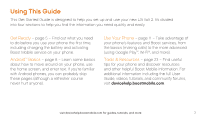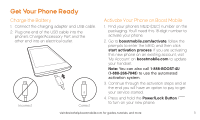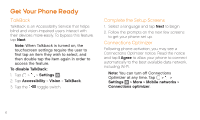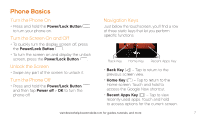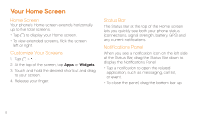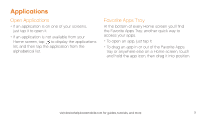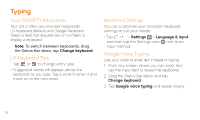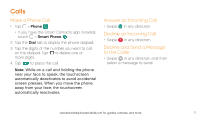LG LS751 Quick Start Guide - English - Page 6
TalkBack, Complete the Setup Screens, Connections Optimizer
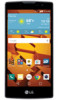 |
View all LG LS751 manuals
Add to My Manuals
Save this manual to your list of manuals |
Page 6 highlights
Get Your Phone Ready TalkBack TalkBack is an Accessibility Service that helps blind and vision-impaired users interact with their devices more easily. To bypass this feature, tap Next. Note: When Talkback is turned on, the touchscreen settings require the user to first tap an item they wish to select, and then double tap the item again in order to access the feature. To disable TalkBack: 1. Tap > > Settings . 2. Tap Accessibility > Vision > TalkBack. 3. Tap the toggle switch. Complete the Setup Screens 1. Select a language and tap Next to begin. 2. Follow the prompts on the next few screens to get your phone set up. Connections Optimizer Following phone activation, you may see a Connections Optimizer notice. Read the notice and tap I Agree to allow your phone to connect automatically to the best available data network, including Wi-Fi. Note: You can turn off Connections Optimizer at any time. Tap > > Settings > More > Mobile networks > Connections optimizer. 6