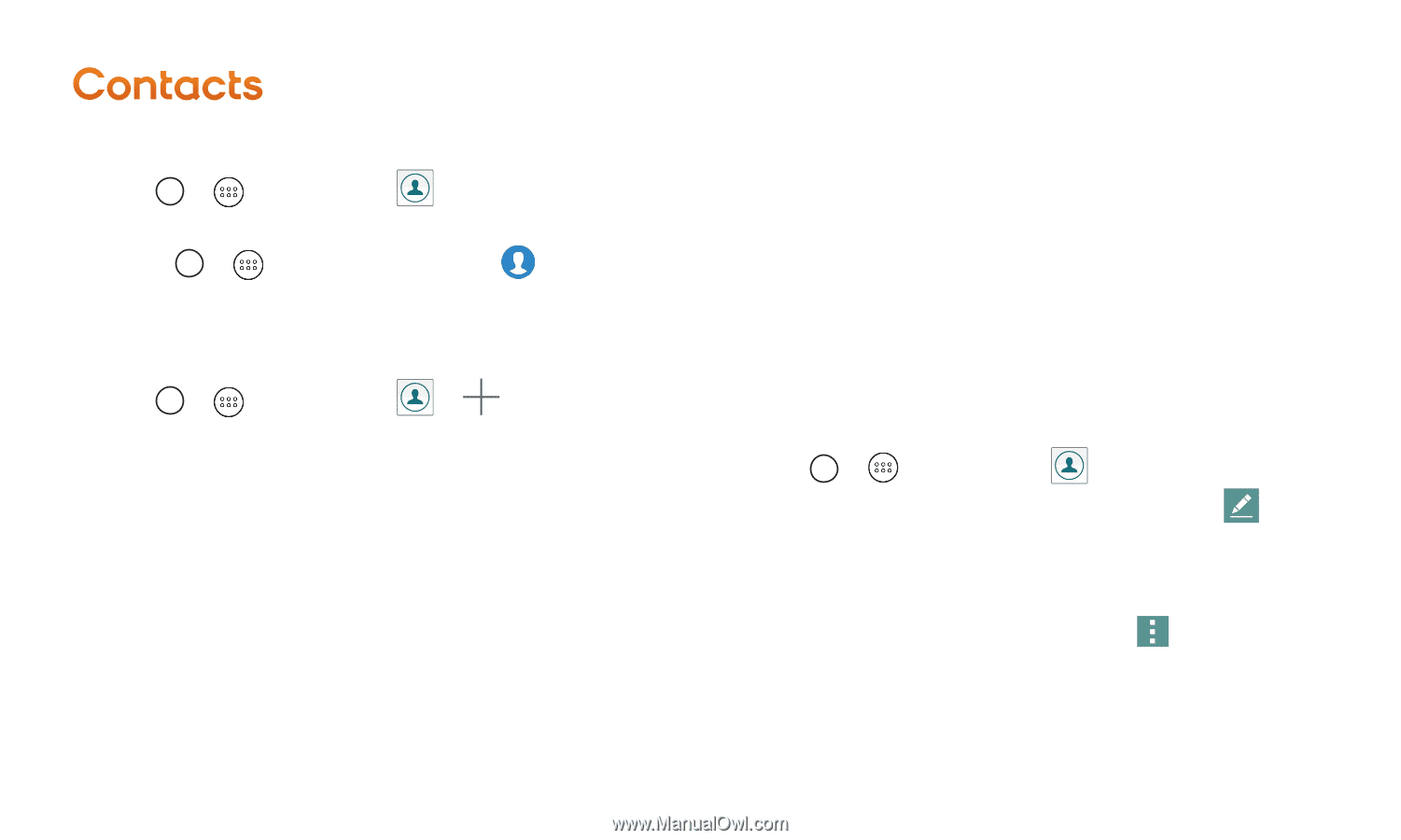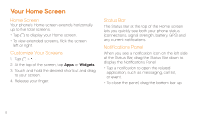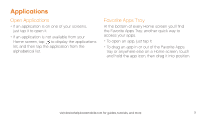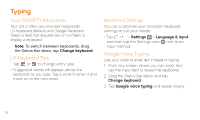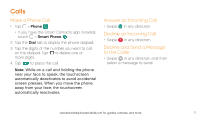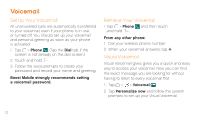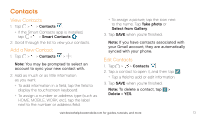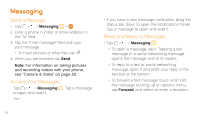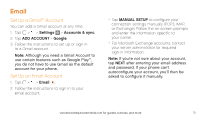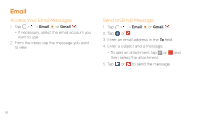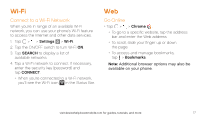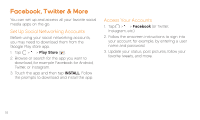LG LS751 Quick Start Guide - English - Page 13
Contacts
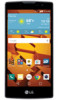 |
View all LG LS751 manuals
Add to My Manuals
Save this manual to your list of manuals |
Page 13 highlights
Contacts View Contacts 1. Tap > > Contacts . ++ If the Smart Contacts app is installed, tap > > Smart Contacts . 2. Scroll through the list to view your contacts. Add a New Contact 1. Tap > > Contacts > . Note: You may be prompted to select an account to sync your new contact with. 2. Add as much or as little information as you want. ++ To add information in a field, tap the field to display the touchscreen keyboard. ++ To assign a number or address type (such as HOME, MOBILE, WORK, etc.), tap the label next to the number or address field. ++ To assign a picture, tap the icon next to the name. Tap Take photo or Select from Gallery. 3. Tap SAVE when you're finished. Note: If you have contacts associated with your Gmail account, they are automatically synced with your phone. Edit Contacts 1. Tap > > Contacts . 2. Tap a contact to open it, and then tap . ++ Tap a field to add or edit information. 3. Tap SAVE when you're finished. Note: To delete a contact, tap > Delete > YES. visit devicehelp.boostmobile.com for guides, tutorials, and more 13