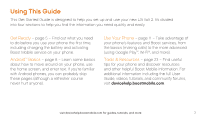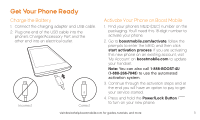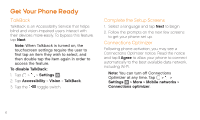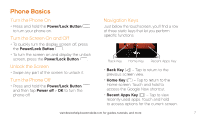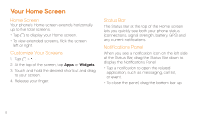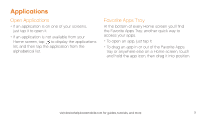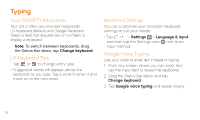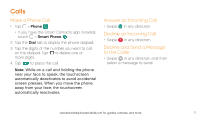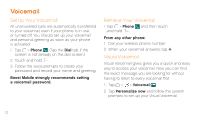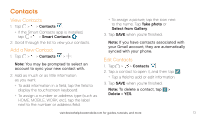LG LS751 Quick Start Guide - English - Page 8
Your Home Screen
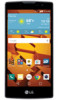 |
View all LG LS751 manuals
Add to My Manuals
Save this manual to your list of manuals |
Page 8 highlights
Your Home Screen Home Screen Your phone's Home screen extends horizontally up to five total screens. ++Tap to display your Home screen. ++To view extended screens, flick the screen left or right. Customize Your Screens 1. Tap > . 2. At the top of the screen, tap Apps or Widgets. 3. Touch and hold the desired shortcut and drag to your screen. 4. Release your finger. Status Bar The Status Bar at the top of the Home screen lets you quickly see both your phone status (connections, signal strength, battery, GPS) and any current notifications. Notifications Panel When you see a notification icon on the left side of the Status Bar, drag the Status Bar down to display the Notifications Panel. ++Tap a notification to open the related application, such as messaging, call list, or event. ++To close the panel, drag the bottom bar up. 8