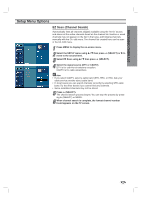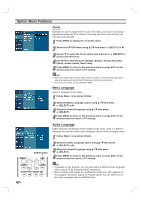LG LST3510A Owners Manual - Page 19
Setting the Display Format - won t play dvd
 |
UPC - 719192166523
View all LG LST3510A manuals
Add to My Manuals
Save this manual to your list of manuals |
Page 19 highlights
Setting the Display Format The DVD/HDTV Receiver provides several display formats. The DISPLAY FORMAT button on the front panel changes the output connector and resolution. The output resolution may be converted from the original broadcast format. INSTALLATION SELECT DISPLAY FORMAT Display Format Setup. 1 Press DISPLAY FORMAT once on the front panel. The current output signal appears in the display window. 2 Depending on the type of monitor that the DVD/HDTV Receiver is connected to, press DISPLAY FORMAT or b / B repeatedly on the front panel to select desired output connector. (YPbPr, RGB, or DVI) 3 Press SELECT on the front panel to confirm your selection of the output connector. The current output resolution appears in the display window. 4 Depending on the type of monitor that the DVD/HDTV Receiver is connected to, press DISPLAY FORMAT or b / B repeatedly on the front panel to select desired output resolution. (1080i, 720p, 480p, 480i, native, variable 1, variable 2, or variable 3) 5 Press SELECT on the front panel to confirm your selection of the output resolution. Display Format setup is complete. Display Format Modes 1080i 720p 480p 480i native variable 1 variable 2 variable 3 ote • To exit Display Format Setup mode, press EXIT on the remote control. • Some Monitors may not work with some output resolutions. • You cannot change the Display Format when on-screen menu or guide menu appears. • The selected resolution and ouput resolution may be different during playing back a DVD which copy protection signals are recorded. e.g., The ouput resolution is changed to 480p automatically even though the selected resolution is 1080i. Input Signal Formats all formats all formats all formats all formats 1080i 720p 480p 480i 1080i 720p 480p/480i 1080i/720p 480p/480i 1080i/720p 480p/480i Output Signal Formats 1080i 720p 480p 480i 1080i 720p 480p 480i (YPbPr), 480p (RGB, DVI) 1080i 720p 480p 1080i 480p 720p 480p OUTPUT CONNECTION COMPONENT VIDEO OUT RGB OUT DVI-HDTV OUT VIDEO OUT S-VIDEO OUT AVAILABLE FORMATS 1080i/720p/480p/480i/native/variable 1/variable 2/variable 3 1080i/720p/480p/native/variable 1/variable 2/variable 3 1080i/720p/480p/native/variable 1/variable 2/variable 3 All formats converted to 480i All formats converted to 480i 19