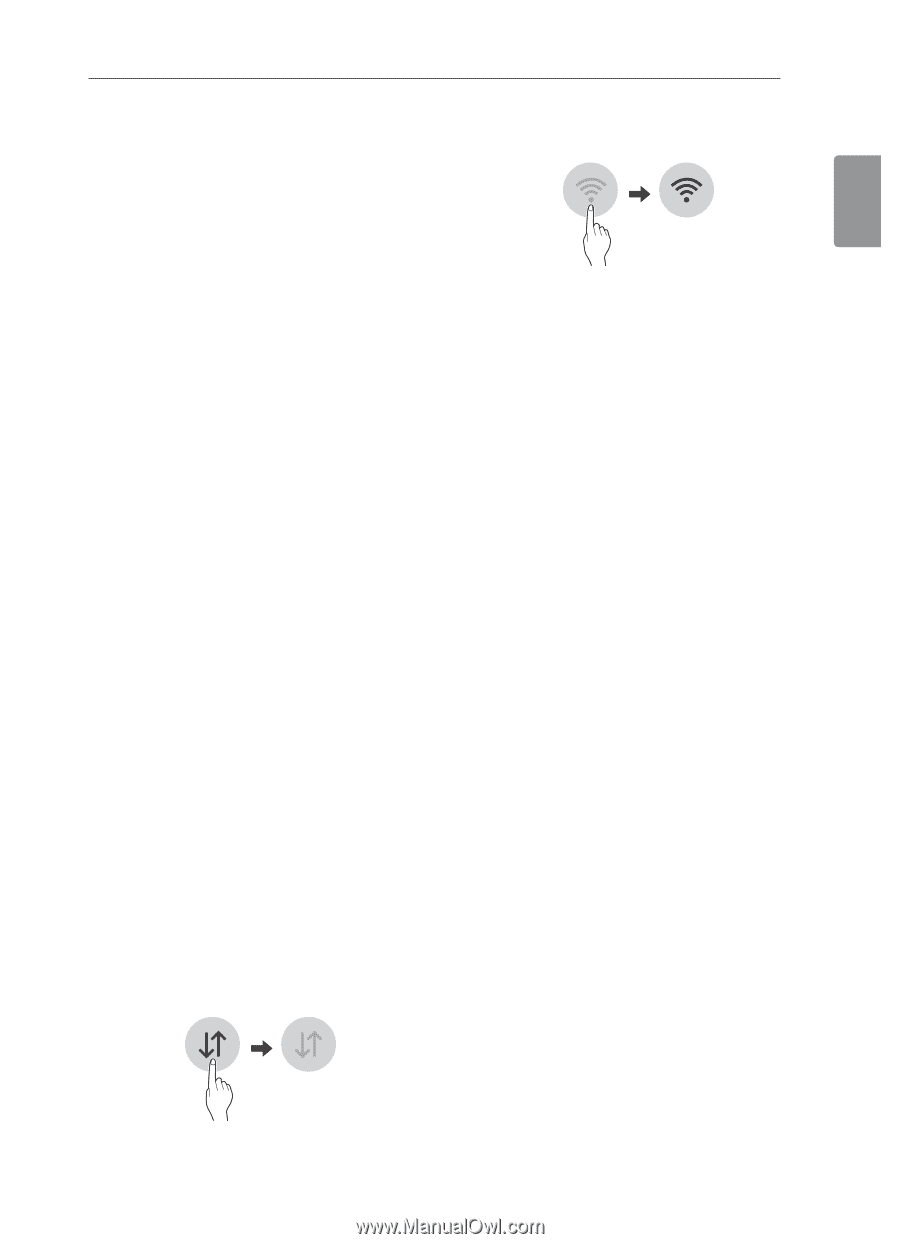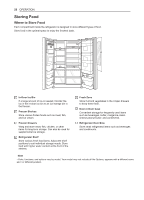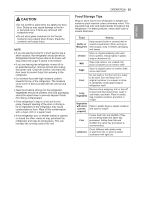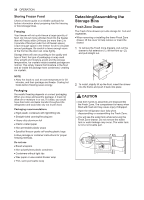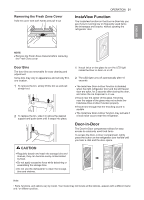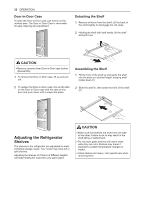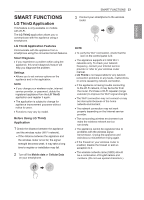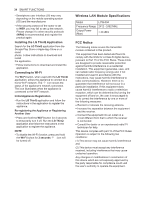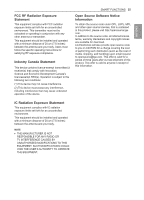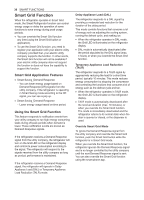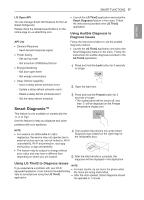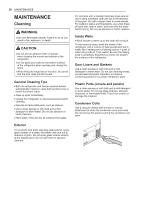LG LSXC22396S Owners Manual - Page 33
SMART FUNCTIONS, Smart ThinQ Application, LG ThinQ Application Features, Before Using LG ThinQ
 |
View all LG LSXC22396S manuals
Add to My Manuals
Save this manual to your list of manuals |
Page 33 highlights
SMART FUNCTIONS LG ThinQ Application This feature is only available on models with Wi-Fi. The LG ThinQ application allows you to communicate with the appliance using a smartphone. LG ThinQ Application Features Communicate with the appliance from a smartphone using the convenient smart features. Smart Diagnosis • If you experience a problem while using the appliance, this smart diagnosis feature will help you diagnose the problem. Settings • Allows you to set various options on the appliance and in the application. NOTE • If you change your wireless router, internet service provider, or password, delete the registered appliance from the LG ThinQ application and register it again. • The application is subject to change for appliance improvement purposes without notice to users. • Functions may vary by model. Before Using LG ThinQ Application 1 Check the distance between the appliance and the wireless router (Wi-Fi network). • If the distance between the appliance and the wireless router is too far, the signal strength becomes weak. It may take a long time to register or installation may fail. 2 Turn off the Mobile data or Cellular Data on your smartphone. SMART FUNCTIONS 33 3 Connect your smartphone to the wireless router. NOTE • To verify the Wi-Fi connection, check that the icon on the control panel is lit. • The appliance supports 2.4 GHz Wi-Fi networks only. To check your network frequency, contact your Internet service provider or refer to your wireless router manual. • LG ThinQ is not responsible for any network connection problems or any faults, malfunctions, or errors caused by network connection. • If the appliance is having trouble connecting to the Wi-Fi network, it may be too far from the router. Purchase a Wi-Fi repeater (range extender) to improve the Wi-Fi signal strength. • The Wi-Fi connection may not connect or may be interrupted because of the home network environment. • The network connection may not work properly depending on the Internet service provider. • The surrounding wireless environment can make the wireless network service run slowly. • The appliance cannot be registered due to problems with the wireless signal transmission. Unplug the appliance and wait about a minutebefore trying again. • If the firewall on your wireless router is enabled, disable the firewall or add an exception to it. • The wireless network name (SSID) should be a combination of English letters and numbers. (Do not use special characters.) ENGLISH