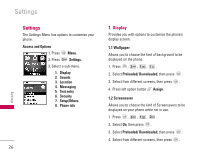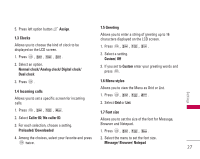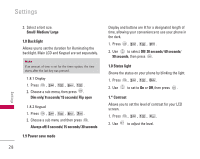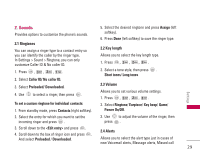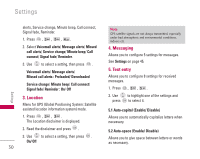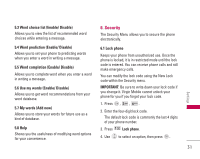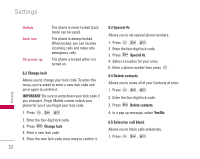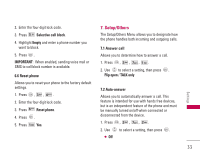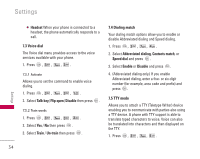LG LX140 Owner's Manual - Page 30
Sounds
 |
View all LG LX140 manuals
Add to My Manuals
Save this manual to your list of manuals |
Page 30 highlights
2. Sounds Provides options to customize the phone's sounds. 2.1 Ringtones You can assign a ringer type to a contact entry so you can identify the caller by the ringer type. In Settings > Sound > Ringtone, you can only customize Caller ID & No caller ID. 1. Press , , , . 2. Select Caller ID/ No caller ID. 3. Select Preloaded/ Downloaded. 4. Use to select a ringer, then press . 5. Select the desired ringtone and press Assign (left softkey). 6. Press Done (left softkey) to save the ringer type. 2.2 Key length Allows you to select the key length type. 1. Press , , , . 2. Select a tone style, then press . Short tones/ Long tones 2.3 Volume Allows you to set various volume settings. 1. Press , , , . Settings To set a custom ringtone for individual contacts: 1. From standby mode, press Contacts (right softkey). 2. Select Ringtone/ Earpiece/ Key beep/ Game/ Power On/Off. 2. Select the entry for which you want to set the incoming ringer and press . 3. Use to adjust the volume of the ringer, then press . 3. Scroll down to the and press . 4. Scroll down to the box of ringer icon and press . 2.4 Alerts And select Preloaded / Downloaded. Allows you to select the alert type just in cases of new Voicemail alerts, Message alerts, Missed call 29