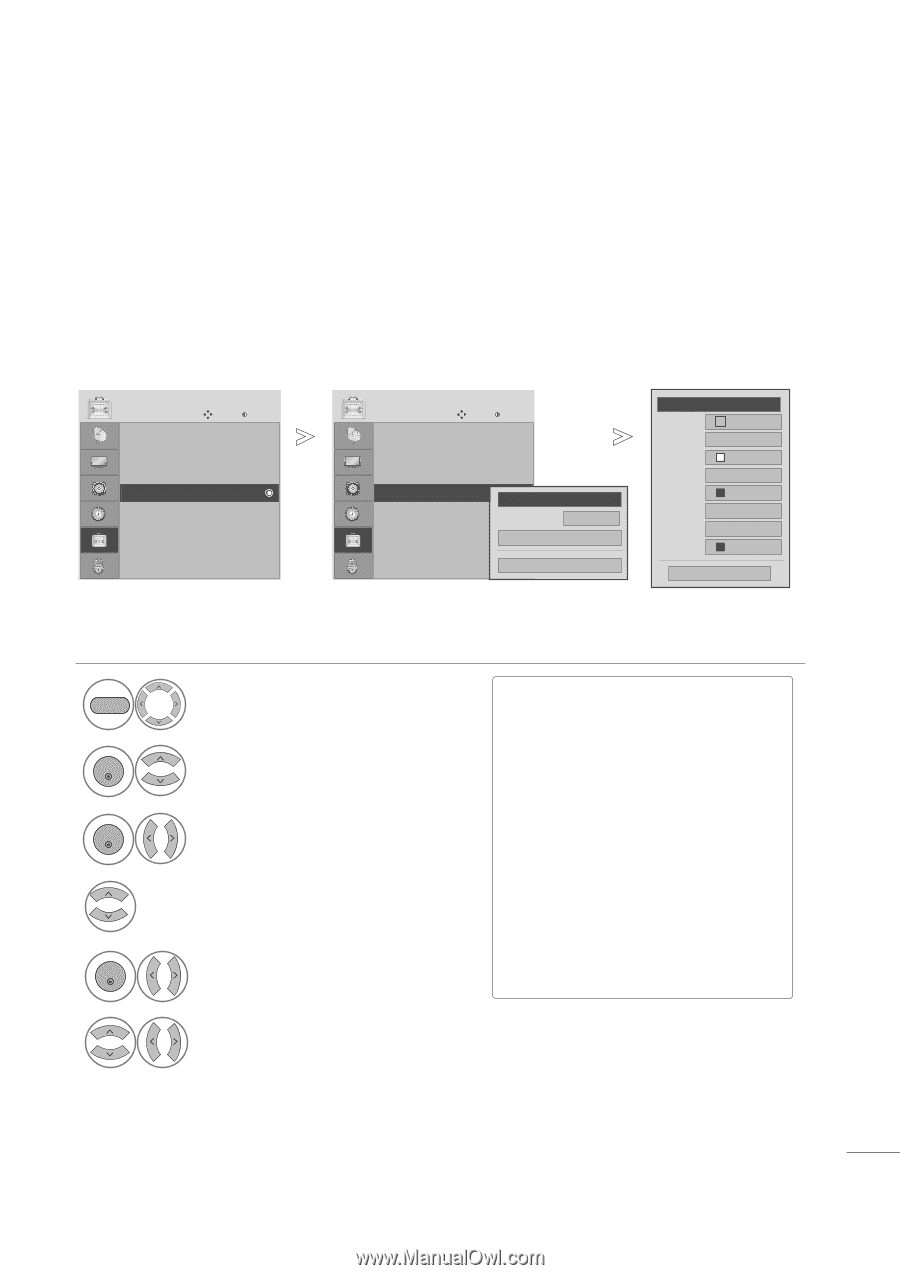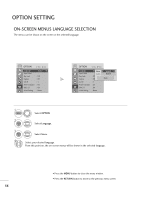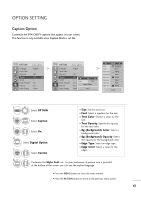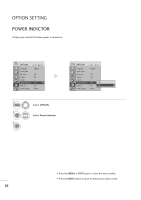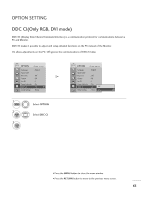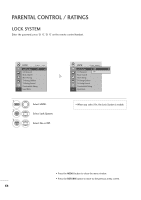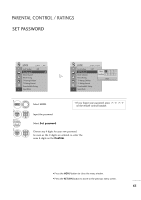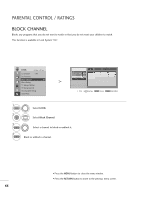LG M237WD-PM Owner's Manual (English) - Page 62
Caption Option
 |
UPC - 888939000601
View all LG M237WD-PM manuals
Add to My Manuals
Save this manual to your list of manuals |
Page 62 highlights
OPTION SETTING Caption Option Customize the DTV/CADTV captions that appear on your screen. This function in only available when Caption Mode is set On. OPTION Move Enter Language Input Label Key Lock CCaappttiioonn Set ID Power Indicator DDC-CI Initial Setting : English : Off ::OCfCf 1 : 1 : On : On : Home OPTION Move Enter Language Input Label Key Lock CCaappttiioonn Set ID Power Indicator DDC-CI Initial Setting : English : Off ::OCfCf 1 : 1 : On : On F Mode On G CC1 Digital Option : Home Close F Custom G Size A Standard Font Font 1 Text Color White Text Opacity Solid Bg Color Black Bg Opacity Solid Edge Type None Edge Color Black Close 1 MENU Select OPTION. 2 ENTER Select Caption 3 ENTER Select O n. 4 Select Digital Option. 5 ENTER Select Custom. I S i z e: Set the word size. I F o n t: Select a typeface for the text. I Text Color: Choose a color for the text. I Text Opacity: Specify the opacity for the text color. I Bg (Background) Color: Select a background color. I Bg (Background) Opacity: Select the opacity for the background color. I Edge Type: Select an edge type. I Edge Color: Select a color for the edges. 6 Customize the Style, Font, etc., to your preference. A preview icon is provided at the bottom of the screen, use it to see the caption language. • Press the MENU button to close the menu window. • Press the RETURN button to move to the previous menu screen. 61