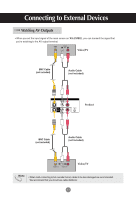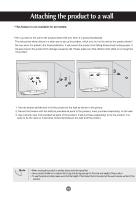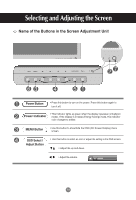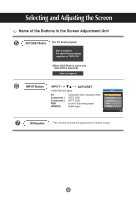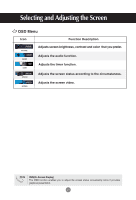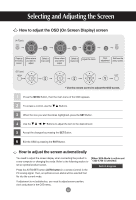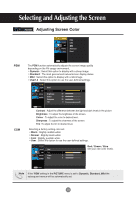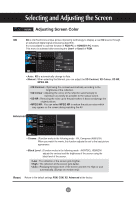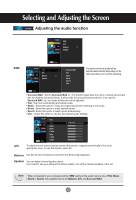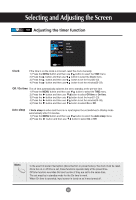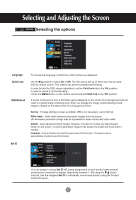LG M3701C-BA Owner's Manual (English) - Page 23
How to adjust the OSD (On Screen Display) screen, How to adjust the screen automatically, AUTO button
 |
UPC - 719192182523
View all LG M3701C-BA manuals
Add to My Manuals
Save this manual to your list of manuals |
Page 23 highlights
Selecting and Adjusting the Screen How to adjust the OSD (On Screen Display) screen (A Type) Pops up the menu screen Move where you want to adjust Select a menu icon Move where you want to adjust Select a Adjust the status menu icon Save Exit from the adjustment menu screen. (B Type) • Use the remote control to adjust the OSD screen. 1 Press the MENU Button, then the main menu of the OSD appears. 2 To access a control, use the Buttons. 3 When the icon you want becomes highlighted, press the SET Button. 4 Use the Buttons to adjust the item to the desired level. 5 Accept the changes by pressing the SET Button. 6 Exit the OSD by pressing the EXIT Button. How to adjust the screen automatically You need to adjust the screen display when connecting the product to [When XGA Mode is active and a new computer or changing the mode. Refer to the following section to 1360 X768 is selected] set an optimal product screen. Press the AUTO/SET button (AUTO button in a remote Control) in the PC analog signal. Then, an optimal screen status will be selected that fits into the current mode. If adjustment is not satisfactory, you need to adjust screen position, clock and phase in the OSD menu. 22