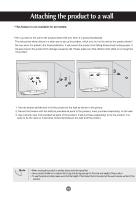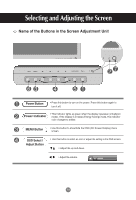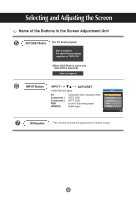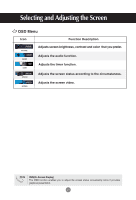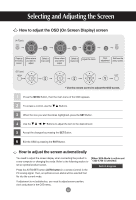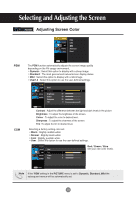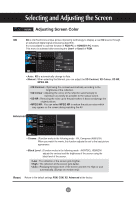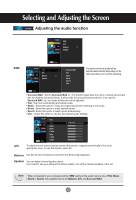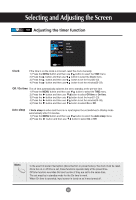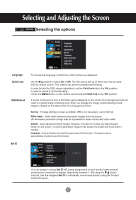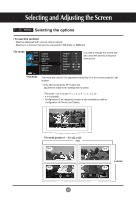LG M3701C-BA Owner's Manual (English) - Page 24
Adjusting Screen Color, Red / Green / Blue, Contrast, Brightness, Colour, Sharpness, Dynamic, Standard
 |
UPC - 719192182523
View all LG M3701C-BA manuals
Add to My Manuals
Save this manual to your list of manuals |
Page 24 highlights
Selecting and Adjusting the Screen Adjusting Screen Color PSM CSM Advanced Reset PSM CSM The PSM function automatically adjusts the screen image quality depending on the AV usage environment. • Dynamic : Select this option to display with a sharp image. • Standard : The most general and natural screen display status. • Mild : Select this option to display with a mild image. • User1,2 : Select this option to use the user-defined settings. User1 Contrast 100 Brightness 50 Colour 50 Sharpness 50 Tint 0R G Contrast : Adjust the difference between the light and dark levels in the picture. Brightness : To adjust the brightness of the screen. Colour : To adjust the color to desired level. Sharpness : To adjust the clearness of the screen. Tint :To adjust the tint to desired level. Selecting a factory setting color set. • Warm : Slightly reddish white. • Normal : Slightly bluish white. • Cool : Slightly purplish white. • User : Select this option to use the user-defined settings. User Red 0 Green 0 Blue 0 Red / Green / Blue Set your own color levels. Note If the 'PSM' setting in the PICTURE menu is set to Dynamic, Standard, Mild the subsequent menus will be automatically set. 23