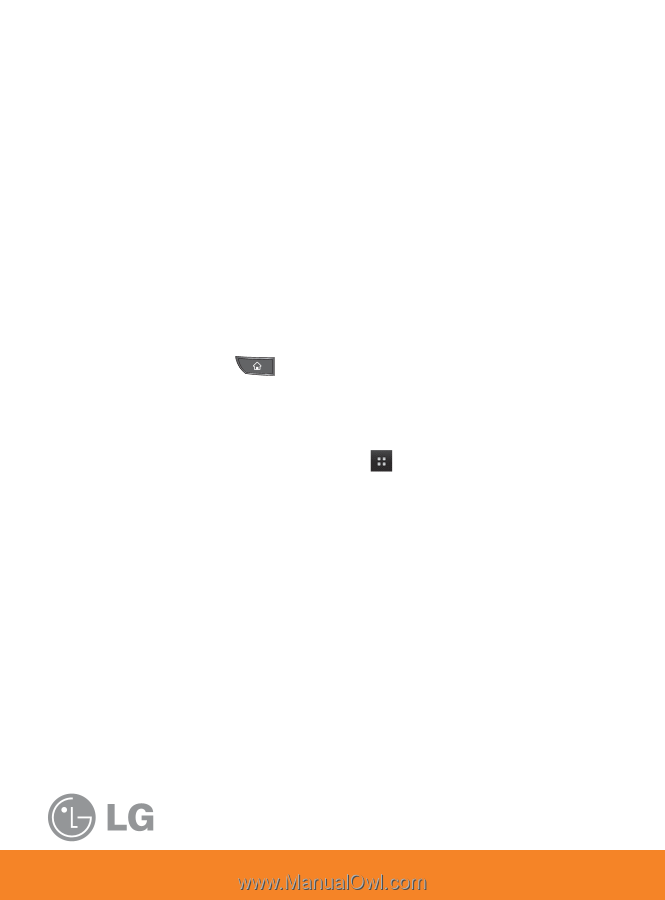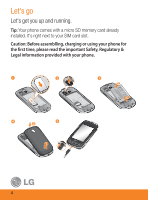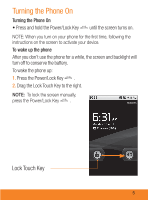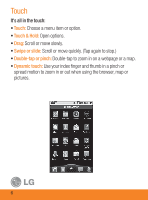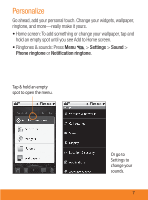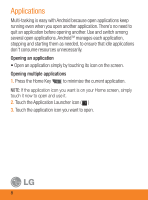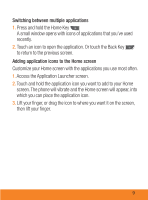LG P505 Quick Start Guide - Page 10
Applications
 |
View all LG P505 manuals
Add to My Manuals
Save this manual to your list of manuals |
Page 10 highlights
Applications Multi-tasking is easy with Android because open applications keep running even when you open another application. There's no need to quit an application before opening another. Use and switch among several open applications. AndroidTM manages each application, stopping and starting them as needed, to ensure that idle applications don't consume resources unnecessarily. Opening an application • Open an application simply by touching its icon on the screen. Opening multiple applications 1. Press the Home Key to minimize the current application. NOTE: If the application icon you want is on your Home screen, simply touch it now to open and use it. 2. Touch the Application Launcher icon ( ) 3. Touch the application icon you want to open. 8