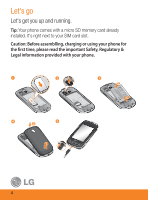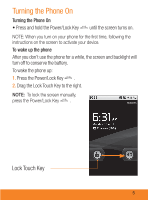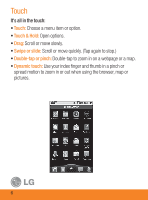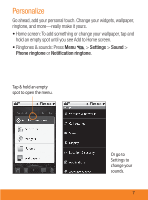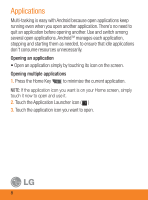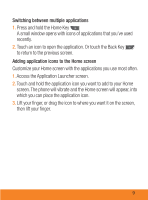LG P505 Quick Start Guide - Page 11
Access the Application Launcher screen.
 |
View all LG P505 manuals
Add to My Manuals
Save this manual to your list of manuals |
Page 11 highlights
Switching between multiple applications 1. Press and hold the Home Key A small window opens with icons of applications that you've used recently. 2. Touch an icon to open the application. Or touch the Back Key to return to the previous screen. Adding application icons to the Home screen Customize your Home screen with the applications you use most often. 1. Access the Application Launcher screen. 2. Touch and hold the application icon you want to add to your Home screen. The phone will vibrate and the Home screen will appear, into which you can place the application icon. 3. Lift your finger, or drag the icon to where you want it on the screen, then lift your finger. 9

9
Switching between multiple applications
1.
Press and hold the Home Key
A small window opens with icons of applications that you’ve used
recently.
2.
Touch an icon to open the application. Or touch the Back Key
to return to the previous screen.
Adding application icons to the Home screen
Customize your Home screen with the applications you use most often.
1.
Access the Application Launcher screen.
2.
Touch and hold the application icon you want to add to your Home
screen. The phone will vibrate and the Home screen will appear, into
which you can place the application icon.
3.
Lift your finger, or drag the icon to where you want it on the screen,
then lift your finger.