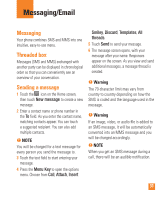LG P506 Owner's Manual - Page 37
Social Networking, Adding an account to your, phone, Viewing and updating your, status - updates
 |
View all LG P506 manuals
Add to My Manuals
Save this manual to your list of manuals |
Page 37 highlights
Messaging/Email 3 Touch Remove account in the menu that opens. 4 Touch the OK button in the dialog box to confirm that you want to delete the account. Social Networking With your phone, you can enjoy social networking and manage your micro-blog in on-line communities. You can update your current status, upload photos, and view your friends' status updates in real-time. You can add your Facebook and Twitter accounts to your phone. If you don't have an account, you can visit their sites to set one up. n NOTE Additional costs may be incurred when connecting and using online services. Check your data charges with your network provider. Adding an account to your phone 1 From the Home screen, touch the Applications Launcher Key to view your installed applications and choose any social networking application you want to use. If you don't have an account yet, touch Sign up now and create an account. 2 Enter your email address and password that you set up for your social networking account, then touch Log in. n NOTE If you add a social networking widget on your Home screen, the widget will show your status when your phone receives updates from the network. You can also access the social community directly by touching the widget. Viewing and updating your status 1 Open the social networking application you want to update. 2 You can see the current status of your social application, such as Twitter or Facebook. 3 You can update your status with comments or upload photos. n TIP You can use information about friends only in your social network(s) or sync all data to Contacts. 35