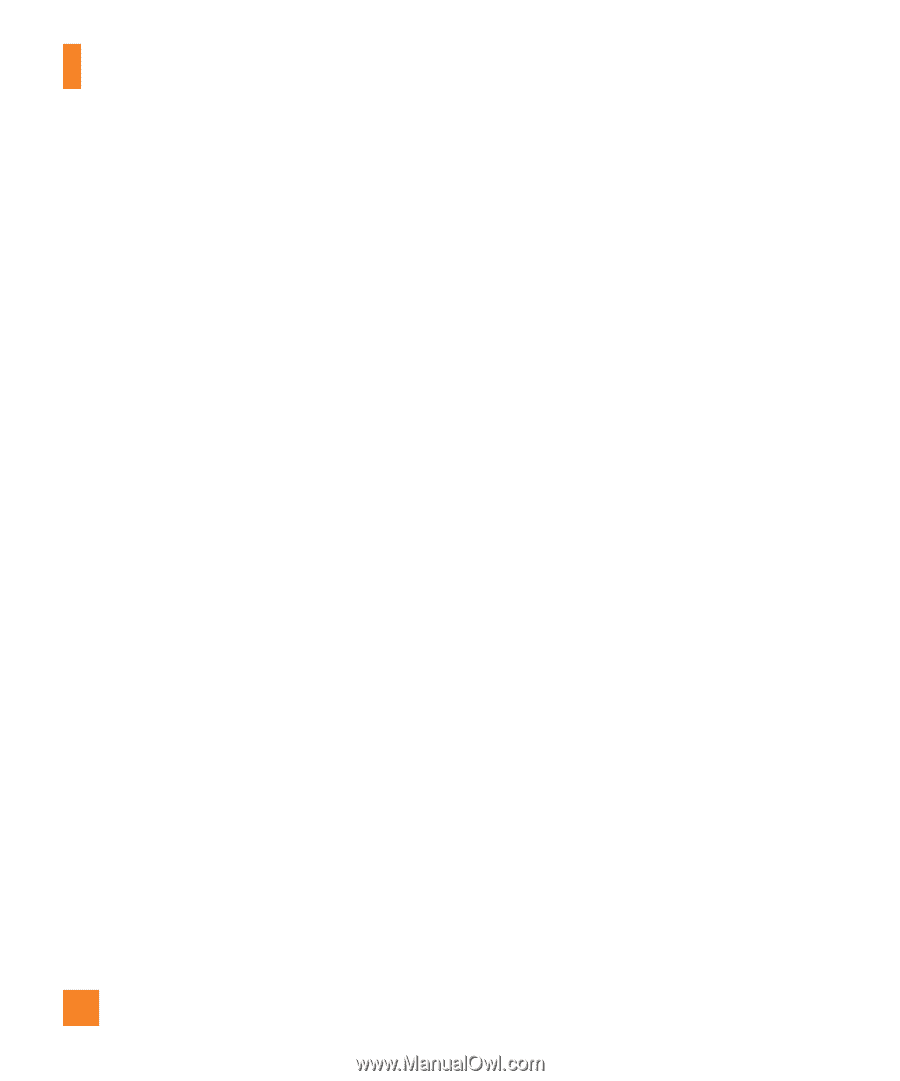LG P506 Owner's Manual - Page 54
Market™ - price
 |
View all LG P506 manuals
Add to My Manuals
Save this manual to your list of manuals |
Page 54 highlights
Google applications n Tip While viewing a map, press the Menu Key and touch More for the following options: Labs, Cache Settings, Help, Terms, Privacy & Notices and About. Market™ Android Market™ lets you browse through and download thousands of fun and useful applications and games. You can check other users' comment regarding an application or you can post your own comments. If you install applications and games from Android Market™, they appear in the phone's menu below the preloaded applications, and you can find them by scrolling down with your finger. You can open downloaded applications from the Market by pressing the Menu Key and touching My apps. To download applications and games 1 From the Android Market home page, touch a category near the top of the screen. 2 Scroll to view subcategories and touch the one you want to explore. 3 Touch an application to open its details screen, or further sort the subcategory by touching Top paid, Top free, or Just in. 4 Touch the application you desire to install. The descriptions and the prices of the application will be displayed. 5 Touch the price button at the top right of the screen for paid applications. For free applications, touch the FREE button. The applications will then be downloaded and installed. n NOTE To purchase a paid app, you'll need to set up a payment method with Google Checkout™. You have the option to use a credit card or charge to your carrier bill. n NOTE When you want to exit a game or application, use the Home or Back Key, which will return you to the Home screen. Or select Menu (or Options) within the game or application and select Exit. (Exit option may vary by game/ application). Ending applications that continue to run in the background (after going back to the Home screen) will help conserve battery life and reduce unwanted data usage. n NOTE The accuracy of the digital compass may be negatively affected by magnetic and other environmental interferences. Do not rely solely on the digital compass to determine 52