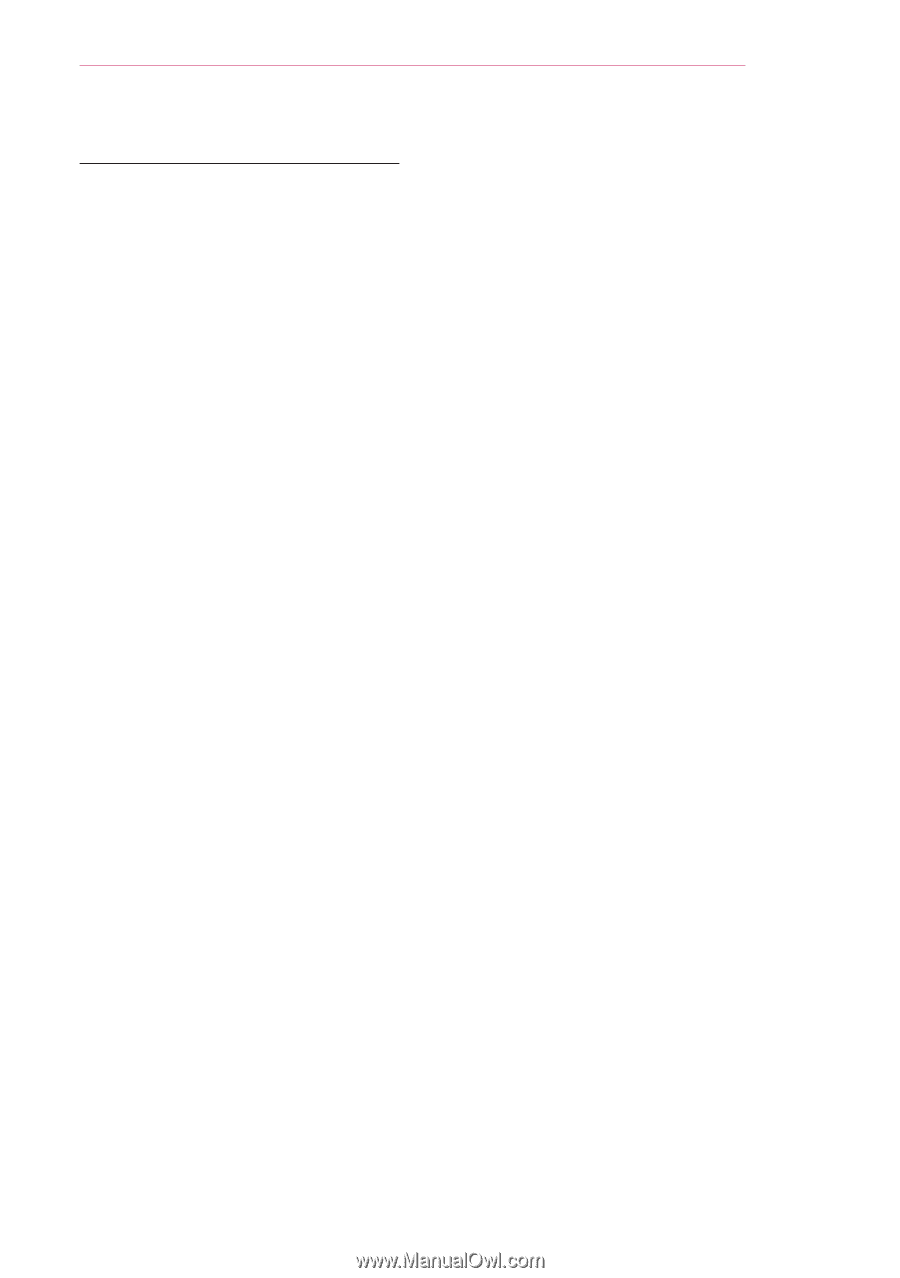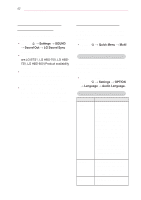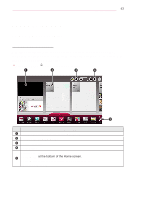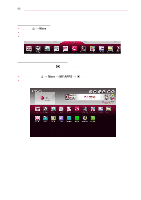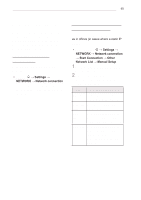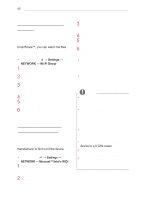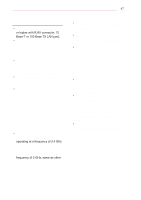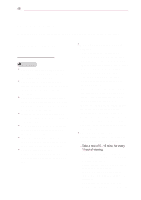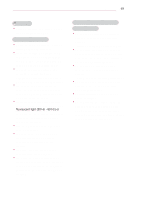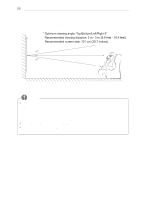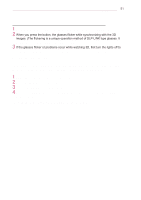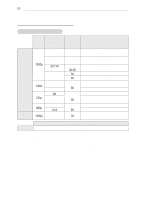LG PA77U Owners Manual - Page 47
Tips for Network Settings, Internet Service Provider ISP. - bluetooth
 |
View all LG PA77U manuals
Add to My Manuals
Save this manual to your list of manuals |
Page 47 highlights
ENTERTAINMENT 47 Tips for Network Settings yyUse a standard LAN cable (Cat5 or higher with RJ45 connector, 10 Base-T or 100 Base TX LAN port). yyResetting your modem can cause network connection problems. To resolve the problem, turn the power off, disconnect and reconnect, and then turn the power back on. yyLG Electronics is not responsible for any network connection problems or any faults, malfunctions and errors caused by an network connection. yyA network connection may not work properly depending on the Internet service provider. yyA DSL modem is required for a DSL service; a cable modem is required for a cable service. Only a limited number of network connections may be available, and projector network setting may not be available depending on your contract with your Internet Service Provider (ISP.) (If only one device is allowed per line and the PC is already connected, other devices cannot be used.) yyWireless networks can be subject to interference from other devices operating at a frequency of 2.4 GHz (wireless phones, Bluetooth devices or microwave ovens). There may also be interference from devices with a frequency of 5 GHz, same as other Wi-Fi devices. yyThe surrounding wireless environment can cause the wireless network service to run slowly. yyIf you do not turn off the entire local home network, network traffic may occur on some devices. yyFor an AP connection, an access point device that supports wireless connection is required and the wireless connection feature must be enabled on the device. Contact your service provider regarding availability of wireless connection on your access point. yyCheck the SSID and security settings of the AP for AP connection. Refer to the appropriate documentation for SSID and security settings of the AP. yyInvalid settings on network devices (wired/wireless line sharer, hub) can cause the projector to run slowly or not operate properly. Install the devices correctly according to the appropriate manual and set the network. yyConnection method may differ according to the AP manufacturer.