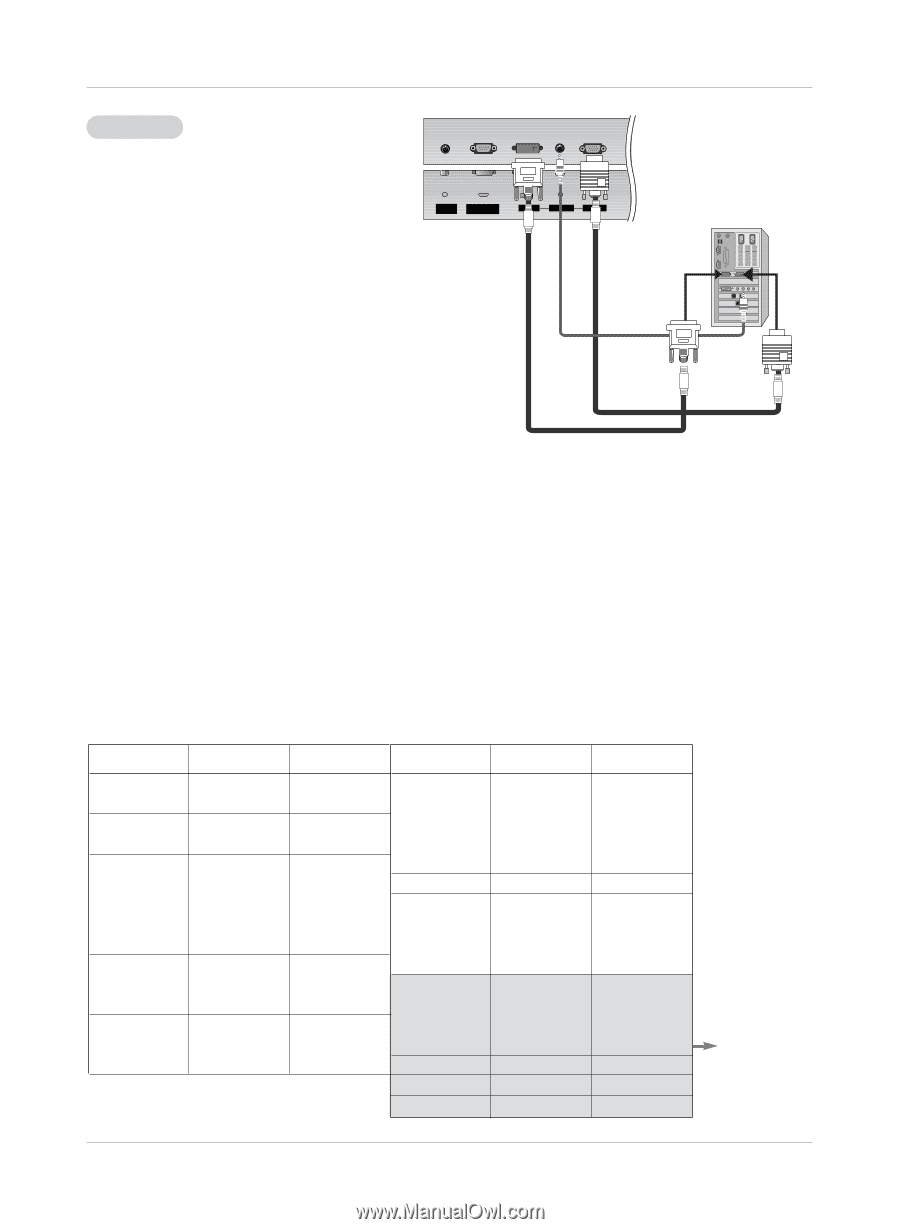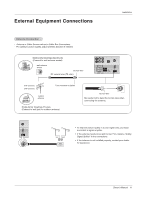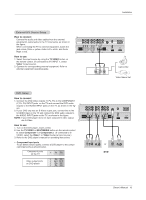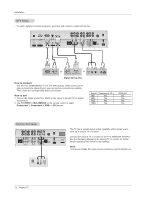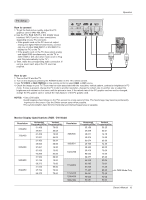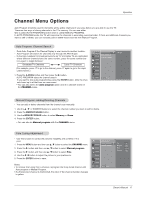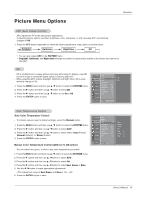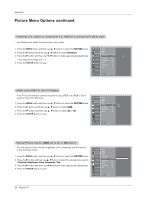LG RU-42PX10C Owner's Manual (English) - Page 15
How to connect, How to use, Monitor Display Specifications RGB / DVI Mode - sound no picture
 |
View all LG RU-42PX10C manuals
Add to My Manuals
Save this manual to your list of manuals |
Page 15 highlights
PC Setup How to connect 1. To get the best picture quality, adjust the PC graphics card to 640x 480, 60Hz. 2. Use the TV's RGB INPUT or DVI (Digital Visual Interface) INPUT port for video connections, depending on your PC connector. • If the graphic card on the PC does not output analog and digital RGB simultaneously, connect only one of either RGB INPUT or DVI INPUT to display the PC on the TV. • If the graphic card on the PC does output analog and digital RGB simultaneously, set the TV to either RGB or DVI; (the other mode is set to Plug and Play automatically by the TV.) 3. Then, make the corresponding audio connection. If using a sound card, adjust the PC sound as required. REMOTE CONTROL RS-232C INPUT (CONTROL/SERVICE) DVI INPUT AUDIO INPUT RGB INPUT Operation How to use 1. Turn on the PC and the TV. 2. Turn on the display by pressing the POWER button on the TV's remote control. 3. Use TV/VIDEO or MULTIMEDIA on the remote control to select RGB, or DVI source. 4. Check the image on your TV. There may be noise associated with the resolution, vertical pattern, contrast or brightness in PC mode. If noise is present, change the PC mode to another resolution, change the refresh rate to another rate or adjust the brightness and contrast on the menu until the picture is clear. If the refresh rate of the PC graphic card can not be changed, change the PC graphic card or consult the manufacturer of the PC graphic card. NOTES: • Use a DVI cable. • Avoid keeping a fixed image on the TV's screen for a long period of time. The fixed image may become permanently imprinted on the screen. Use the Orbiter screen saver when possible. • The synchronization input form for Horizontal and Vertical frequencies is separate. Monitor Display Specifications (RGB / DVI Mode) Resolution 640x350 720x400 640x480 848x480 852x480 Horizontal Vertical Frequency(KHz) Frequency(Hz) 31.468 70.09 37.861 85.08 31.469 70.08 37.927 85.03 31.469 59.94 35.000 66.66 37.861 72.80 37.500 75.00 43.269 85.00 31.500 60.00 37.799 70.00 39.375 75.00 31.500 60.00 37.799 70.00 39.375 75.00 Resolution 800x600 832x624 1024x768 1152x864 1152x870 1280x960 1280x1024 Horizontal Vertical Frequency(KHz) Frequency(Hz) 35.156 56.25 37.879 60.31 48.077 72.18 46.875 75.00 53.674 85.06 49.725 74.55 48.363 60.00 56.476 70.06 60.023 75.02 68.677 85.00 54.348 60.05 63.995 70.01 67.500 75.00 77.487 85.00 68.681 75.06 60.023 60.02 63.981 60.02 RGB Mode Only Owner's Manual 15