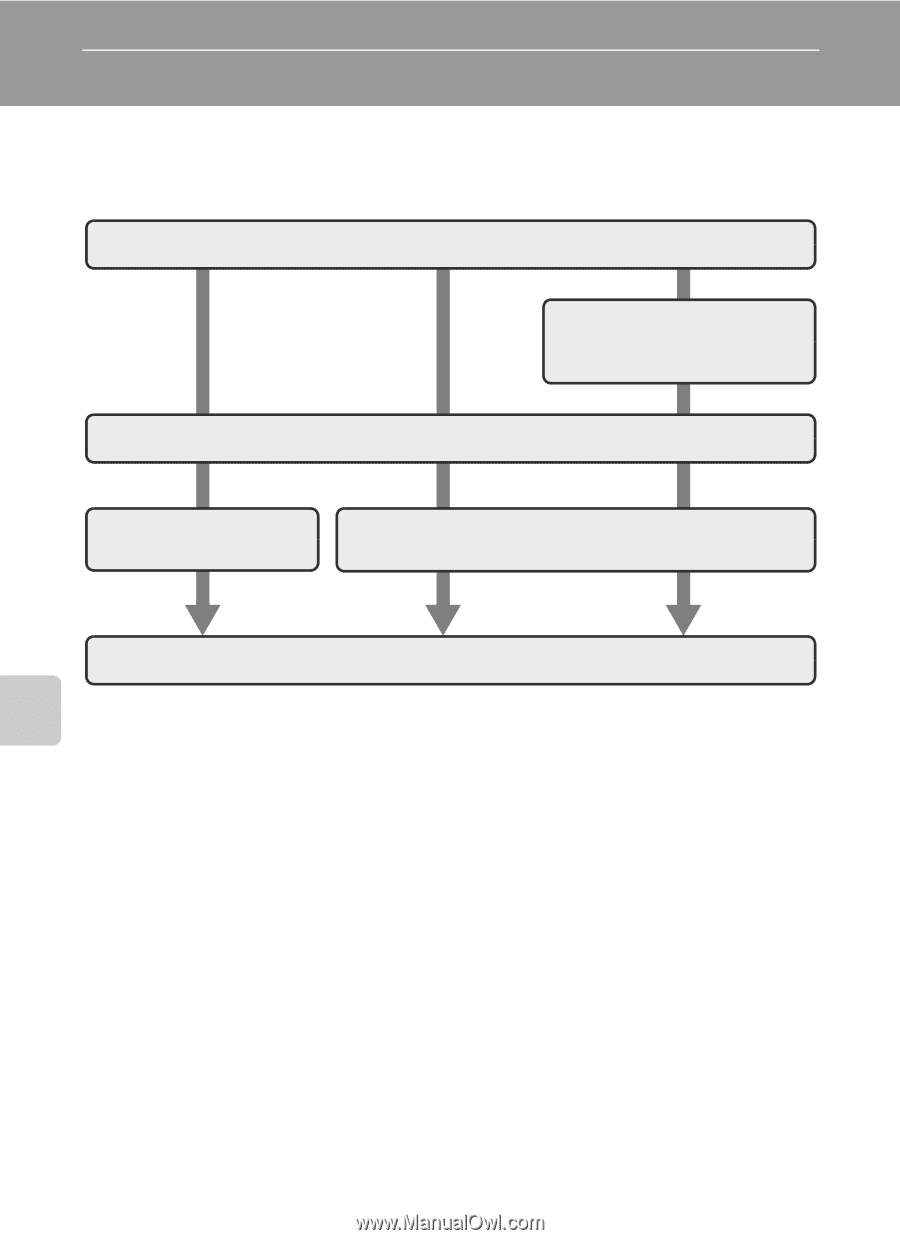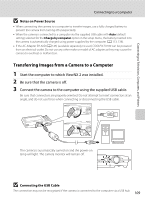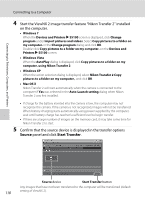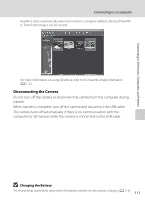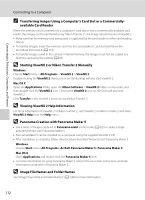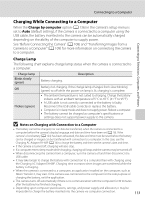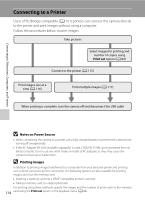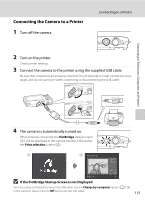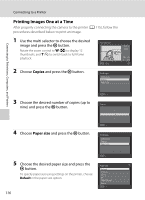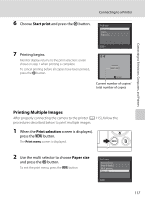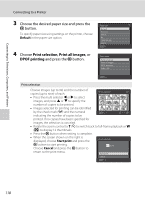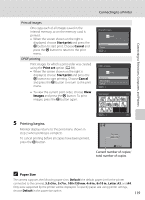LG S5100 User Manual - Page 126
Connecting to a Printer, Notes on Power Source, Printing Images
 |
View all LG S5100 manuals
Add to My Manuals
Save this manual to your list of manuals |
Page 126 highlights
Connecting to Televisions, Computers, and Printers Connecting to a Printer Users of PictBridge-compatible (A 161) printers can connect the camera directly to the printer and print images without using a computer. Follow the procedures below to print images. Take pictures Select images for printing and number of copies using Print set option (A 84) Connect to the printer (A 115) Print images one at a time (A 116) Print multiple images (A 117) When printing is complete, turn the camera off and disconnect the USB cable B Notes on Power Source • When connecting the camera to a printer, use a fully charged battery to prevent the camera from turning off unexpectedly. • If the AC Adapter EH-62D (available separately) is used, COOLPIX S5100 can be powered from an electrical outlet. Do not use any other make or model of AC adapters as they may cause the camera to heat up or malfunction. D Printing Images In addition to printing images transferred to a computer from your personal printer and printing over a direct camera-to-printer connection, the following options are also available for printing images saved on the memory card: • Inserting a memory card into a DPOF-compatible printer's card slot • Taking a memory card to a digital photo lab For printing using these methods, specify the images and the number of prints each to the memory 114 card using the Print set option in the playback menu (A 84).