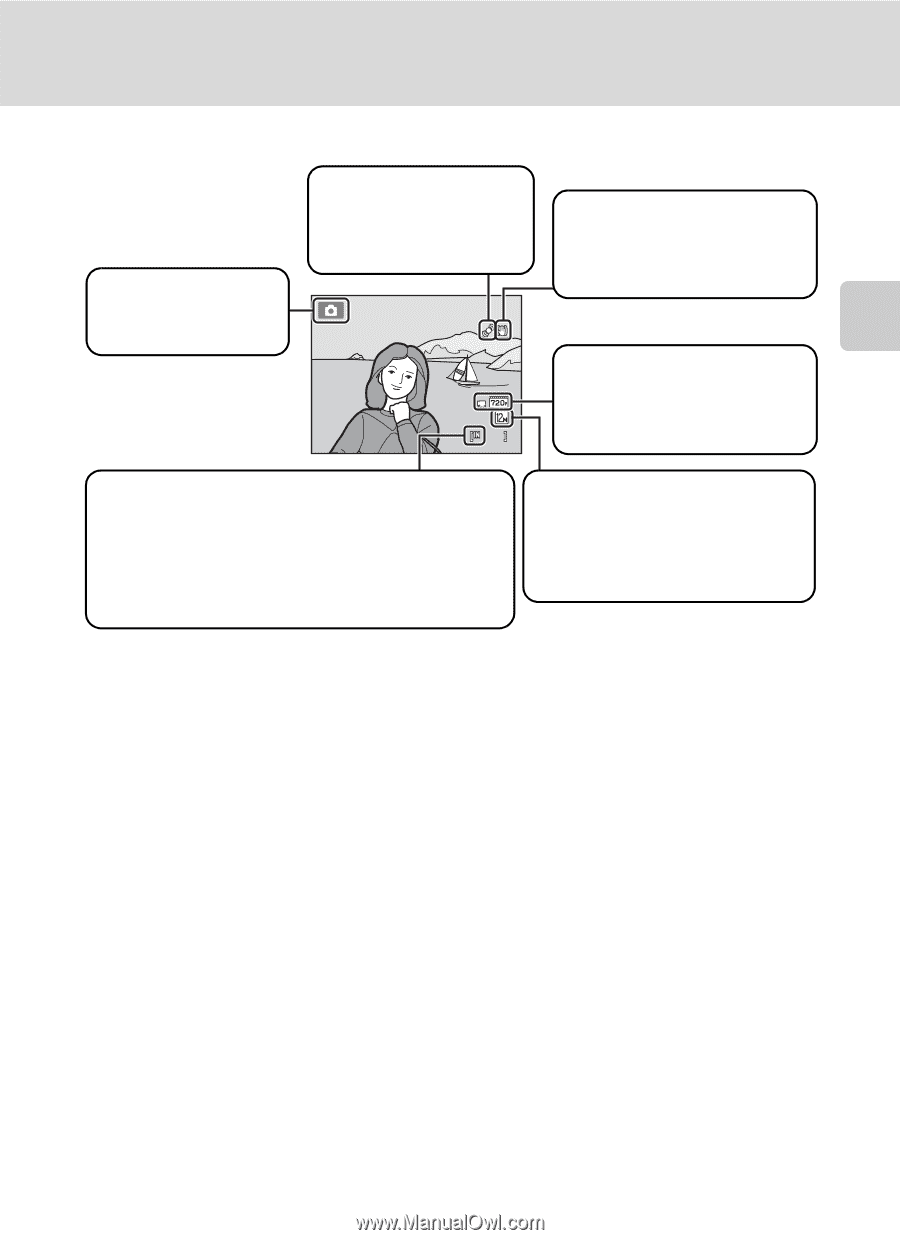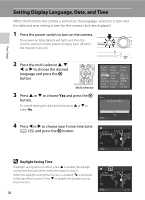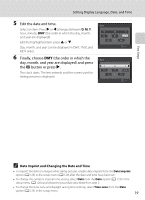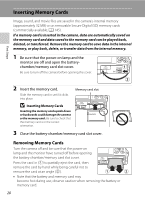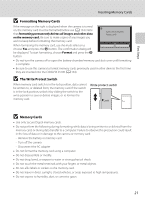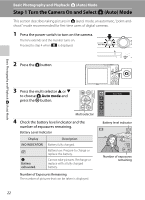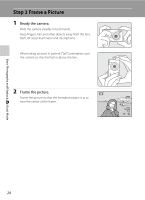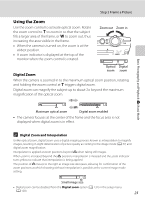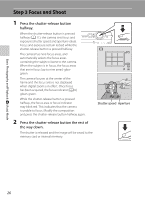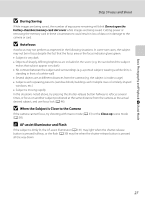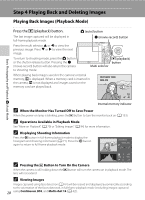LG S5100 User Manual - Page 35
Indicators Displayed in Auto Mode, Functions Available in, Auto Mode
 |
View all LG S5100 manuals
Add to My Manuals
Save this manual to your list of manuals |
Page 35 highlights
Basic Photography and Playback: A (Auto) Mode Step 1 Turn the Camera On and Select A (Auto) Mode Indicators Displayed in A (Auto) Mode Shooting mode A displayed in A (auto) mode. Motion detection icon The effects of the subject movement and camera shake are reduced. Vibration reduction icon Vibration reduction can be applied to reduce the effects of camera shake. Movie options A movie option is displayed for movie recording (A 101, 9 104). Internal memory indicator Indicates that images will be saved on the camera's internal memory (approximately 32 MB). When a memory card is inserted in the camera, C does not appear and images will be saved on the memory card. Image mode The combination of image quality (compression) and image size is displayed. The default setting is L 4000 × 3000. • The indicators and photo info displayed during shooting and playback will turn off after a few seconds (A 126). • When the monitor has turned off in standby mode to save power (the poweron lamp is blinking) (A 133), press the following buttons to turn it back on. ➝ Power switch, Shutter-release button, A button, or b (movie-record) button D Functions Available in A (Auto) Mode • The flash mode (A 30) can be adjusted, the self-timer (A 32), macro mode (A 33), and the exposure compensation (A 34) can be applied. • Press the d button to specify settings for all shooting menu items (A 36) according to shooting conditions. The combination of image quality (compression) and image size can be set by using the Image mode option in the shooting menu. D Vibration Reduction and Motion Detection • See Vibration reduction (A 129) or Motion detection (A 130) in the setup menu (A 120) for more information. • Set Vibration reduction to Off when using a tripod to stabilize the camera during shooting. 23