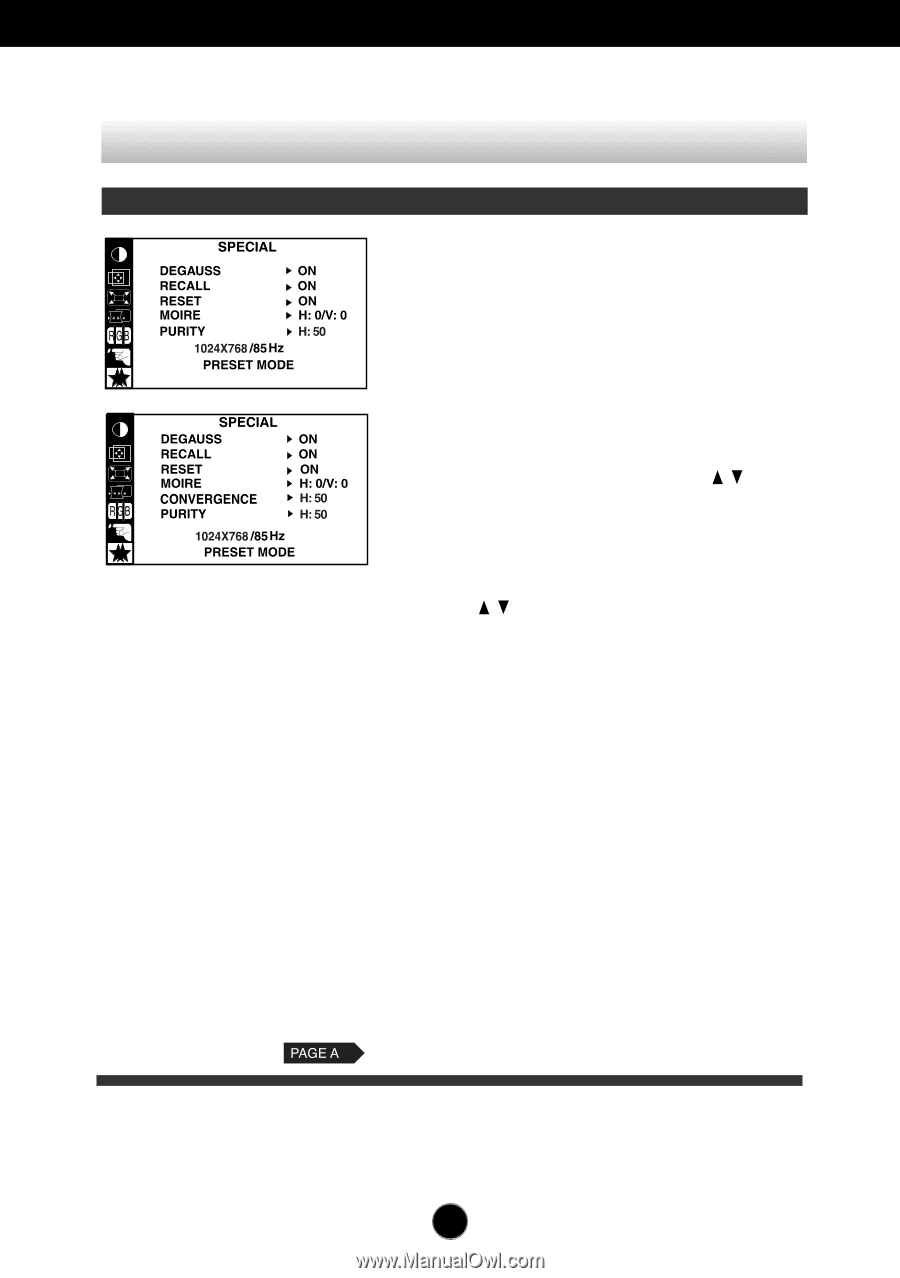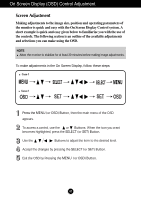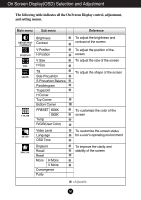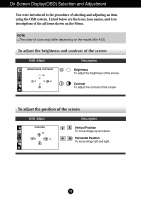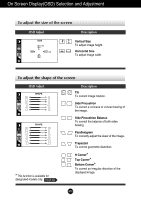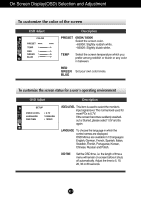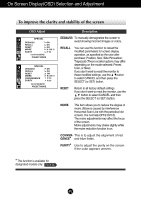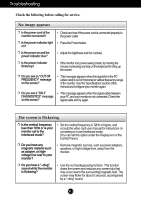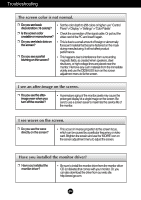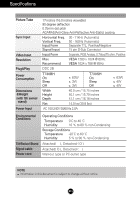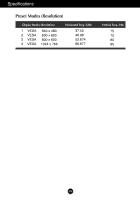LG T730SHMK Owner's Manual - Page 13
To improve the clarity and stability of the screen
 |
View all LG T730SHMK manuals
Add to My Manuals
Save this manual to your list of manuals |
Page 13 highlights
On Screen Display(OSD) Selection and Adjustment To improve the clarity and stability of the screen OSD Adjust H Description DEGAUSS To manually demagnetize the screen to avoid showing incorrect images or colors. RECALL You can use this function to reload the modified parameters for screen display operation, as specified by the user after purchase: Position, Size, Side Pincushion, Trapezoid (These recalled options may differ depending on the mode selected: Preset, User, or New). If you don't want to recall the monitor to these modified settings, use the button to select CANCEL and then press the SELECT (or SET) button. RESET Return to all factory default settings If you don't want to reset the monitor, use the button to select CANCEL and then press the SELECT (or SET) button. MOIRE This item allows you to reduce the degree of moire. (Moire is caused by interference Horizontal Scan Line with the periodical dot screen). It is normally OFF(H:0/V:0). The moire adjustments may affect the focus of the screen. Moire adjustments may shake slightly while the moire reduction function is on. CONVER- This is to adjust the alignment of red GENCE* and blue fields. PURITY* Use to adjust the purity on the screen if the color appears uneven. * This function is available for designated models only. 8 A12