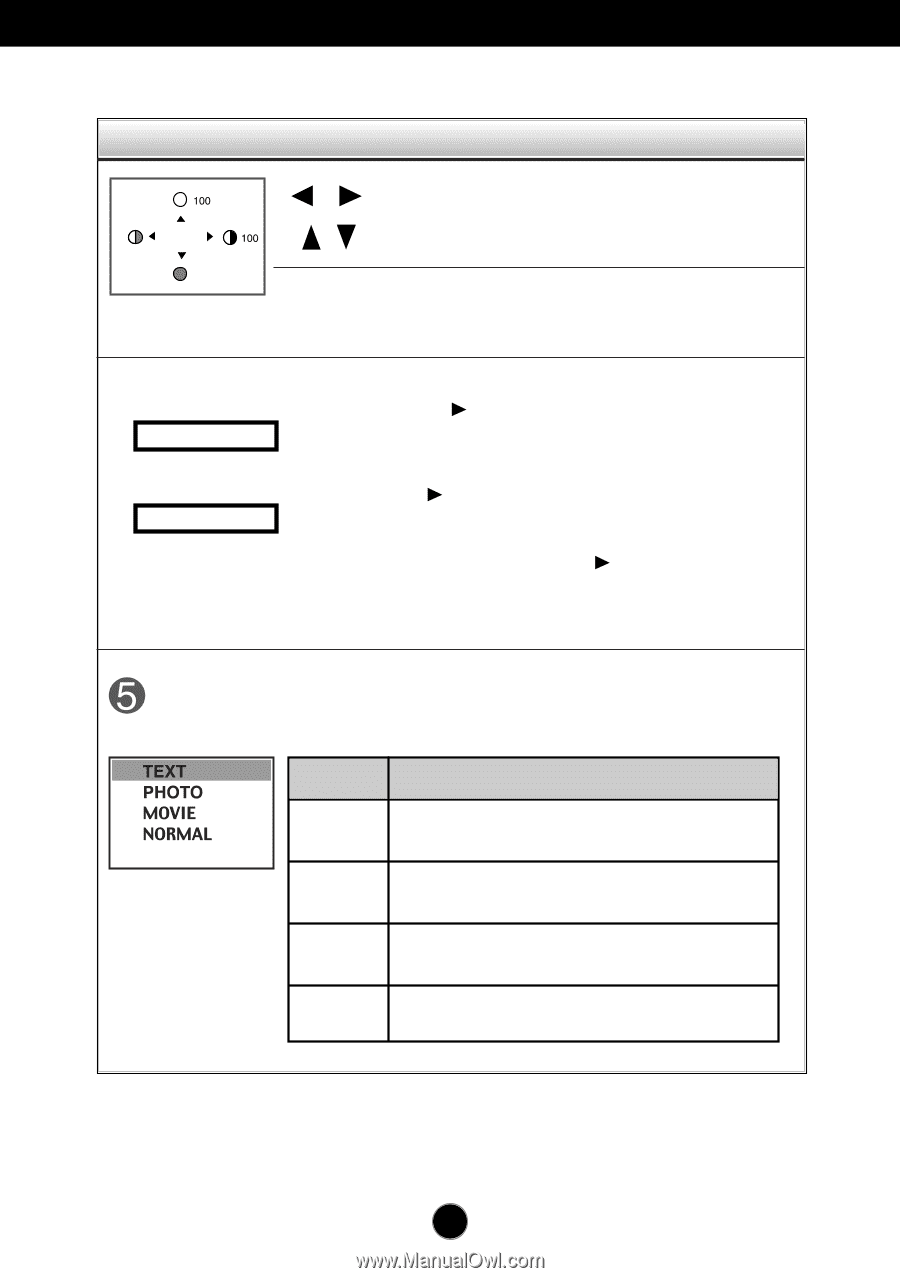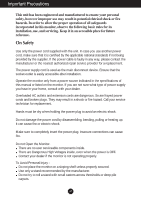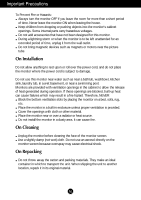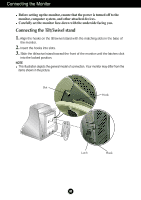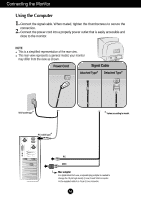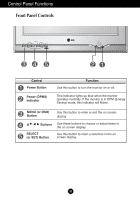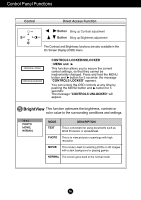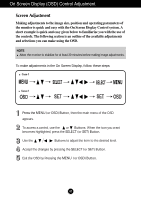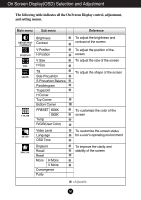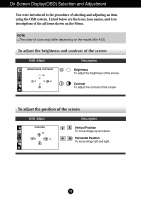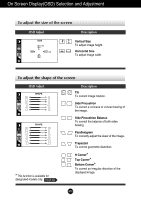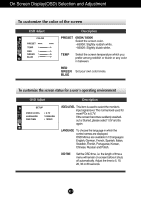LG T730SHMK Owner's Manual - Page 7
Control Panel Functions, BrightView
 |
View all LG T730SHMK manuals
Add to My Manuals
Save this manual to your list of manuals |
Page 7 highlights
Control Panel Functions Control Direct Access Function Button Bring up Contrast adjustment Button Bring up Brightness adjustment The Contrast and Brightness functions are also available in the On Screen Display (OSD) menu. CONTROLS LOCKED CONTROLS UNLOCKED CONTROLS LOCKED/UNLOCKED : MENU and This function allows you to secure the current control settings, so that they cannot be inadvertently changed. Press and hold the MENU button and button for 5 seconds: the message "CONTROLS LOCKED" appears. You can unlock the OSD controls at any time by pushing the MENU button and button for 5 seconds: The message "CONTROLS UNLOCKED" will appear. BrightView This function optimizes the brightness, contrast or color value to the surrounding conditions and settings. MODE TEXT DESCRIPTION This is convenient for using documents such as Word Processor or spreadsheet. PHOTO This is to view pictures or paintings with high resolution. MOVIE This mode is best for watching DVDs or still images with a dark background or playing games. NORMAL The screen goes back to the normal mode. A6