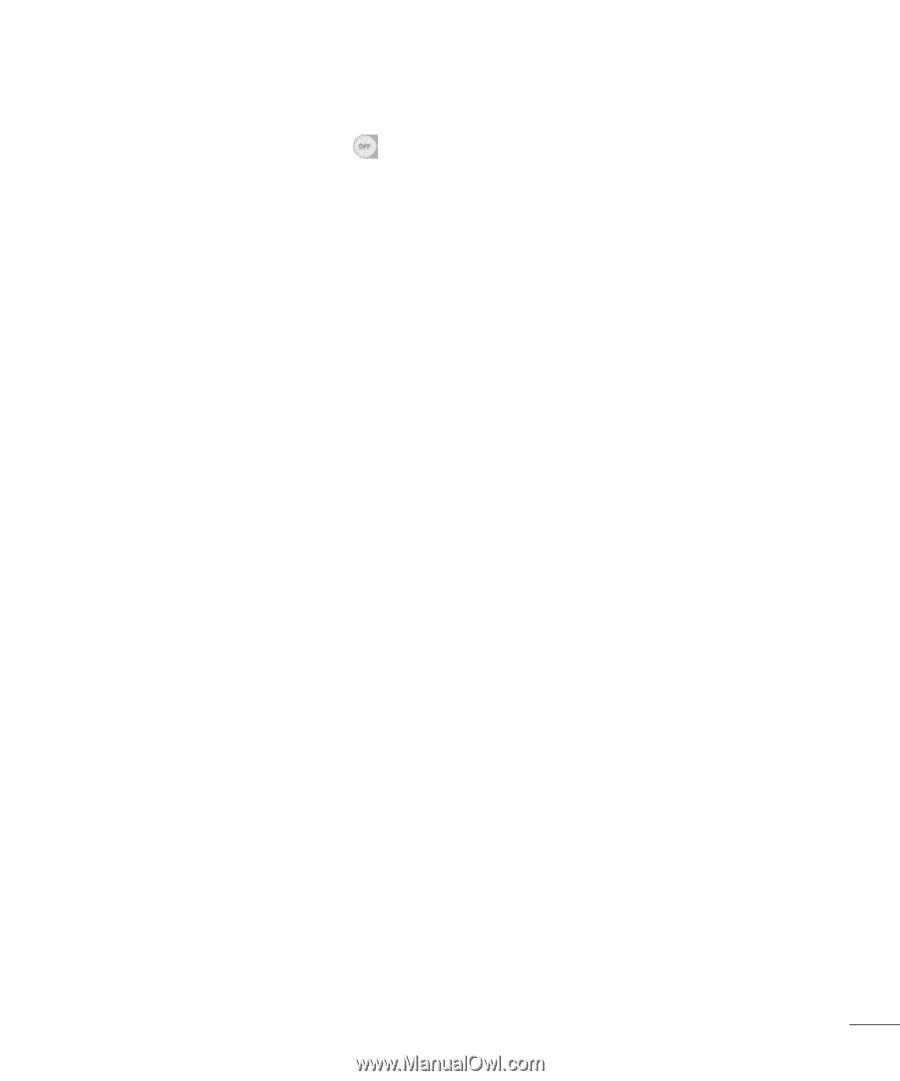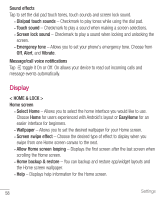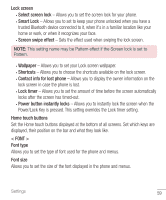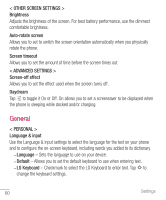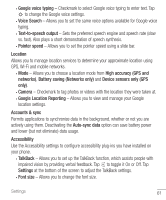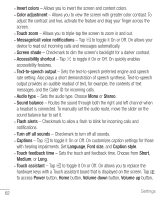LG US550 Owners Manual - English - Page 64
touch to enter a letter or character on the LG keyboard.
 |
View all LG US550 manuals
Add to My Manuals
Save this manual to your list of manuals |
Page 64 highlights
and the 1/2 (page) button (Screen capture button, Accessibility button, Pinch button). • Screen timeout - Sets the desired screen timeout option. • Touch control areas - Tap to toggle it On or Off. On allows you to select an area of the screen to limit touch control. Press the Volume Down Key and tap the Home Key at the same time to activate and deactivate this feature. • Auto-rotate screen - Checkmark to allow the phone to rotate the screen depending on the physical phone orientation (portrait or landscape). • Password voice confimation - Checkmark to allow voice confirmation of characters when entering passwords. • Power key ends call - Checkmark so that you can end voice calls by pressing the Power/Lock Key. • Accessibility settings shortcut - Sets quick, easy access to selected features when you triple-tap the Home Key. • One-touch input - Checkmark to enable one-touch input. It allows each finger touch to enter a letter or character on the LG keyboard. • Switch access - Allows you to interact with your device using one or more switches that work like keyboard keys. This menu can be helpful for users with mobility limitations that prevent them from interacting directly with the your device. Tap Settings at the bottom of the screen to adjust the Switch access settings. One-handed operation • Dial keypad - Checkmark to enable you to move the dial keypad to the right or left side of the device. Simply tap the arrow to move it to one side or the other. • LG keyboard - Checkmark to enable you to move the keyboard to the right or left side of the device. Simply tap the arrow to move it to one side or the other. • Lock screen - Checkmark to enable you move the PIN Lock screen keypad to the right or left side of the phone. Simply tap the arrow to move it to one side or the other. Settings 63