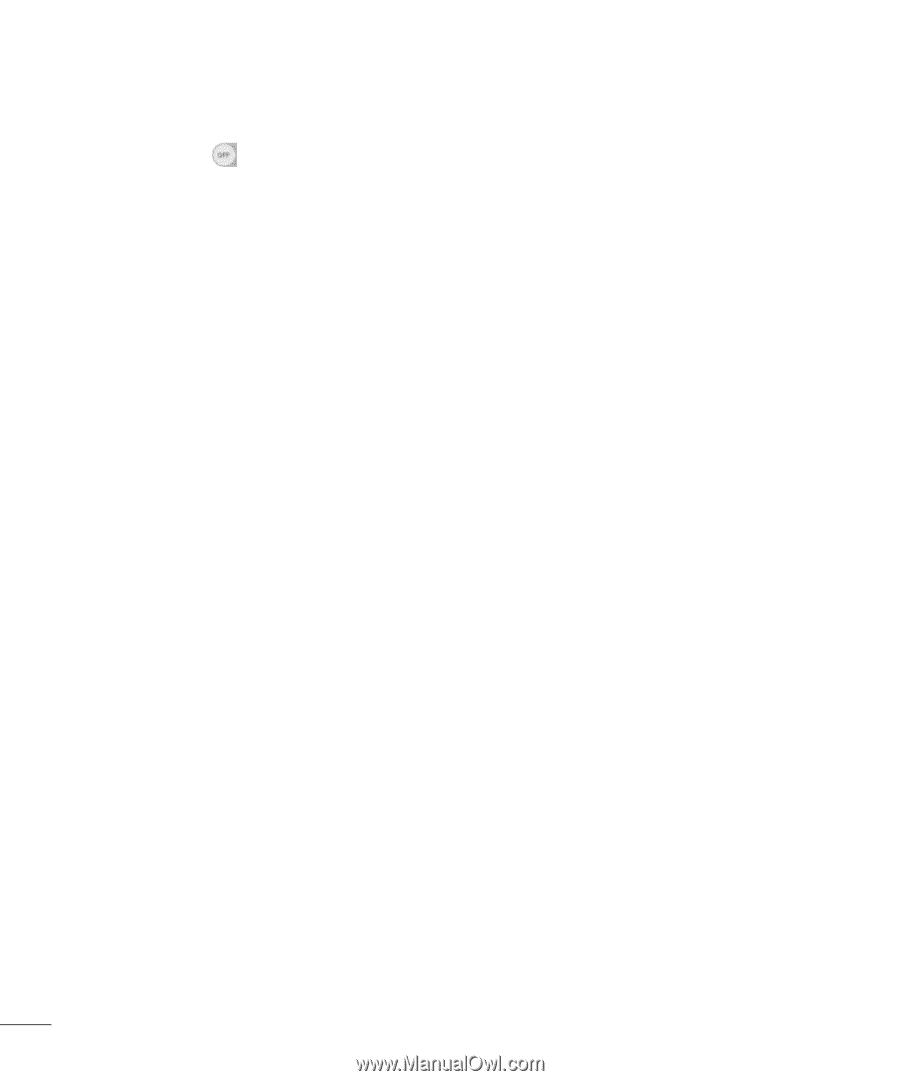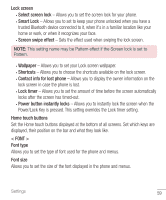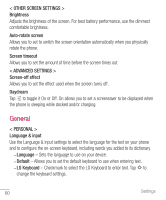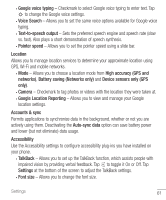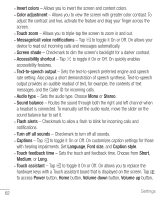LG US550 Owners Manual - English - Page 65
Storage type, Verify apps
 |
View all LG US550 manuals
Add to My Manuals
Save this manual to your list of manuals |
Page 65 highlights
• Help - Displays information regarding one-handed operation. Shortcut key Get quick access to apps by pressing and holding the Volume Keys when the screen is off or locked. Tap in the upper-right corner of the screen to toggle it On or Off. < PRIVACY > Security • Encrypt phone - Opens a screen that encrypts data on the phone for security. You will be required to enter a PIN or password to decrypt your phone each time you power it on. • Encrypt SD card storage - Allows you to encrypt the SD card and keep data unavailable for other devices. • Password typing visible - Checkmark to briefly show each character of passwords as you enter them so that you can see what you enter. • Phone administrators - Allows you to view or deactivate phone administrators. • Unknown sources - Allows you to install non-Play store applications. • Verify apps - Disallow or warn before installation of apps that may cause harm. • Storage type - Displays the storage type for credentials. • Trusted credentials - Displays trusted CA certificates. • Install from storage - Allows you to install encrypted certificates. • Clear credentials - Deletes all secure certificates and related credentials and erases the secure storage's own password. • Trust agents - Select apps to use without unlocking the screen. • Screen pin - This feature allows you to lock your device so that the current user can only access the pinned app. This is useful for users with children. • App usage access - Allows apps to view app usage info on your phone. 64 Settings