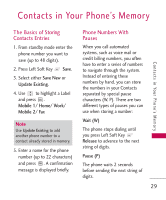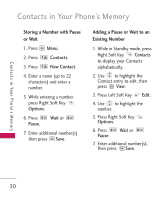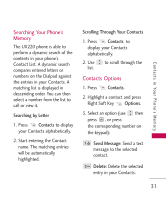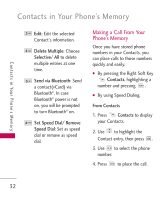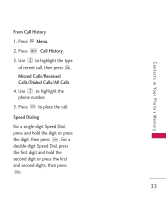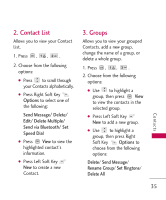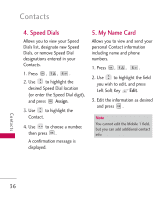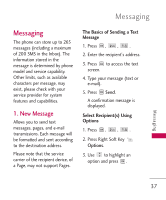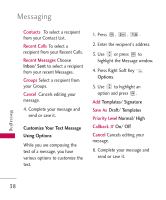LG UX220 Owner's Manual - Page 36
Phone Menus, Contacts, 1. New Contact
 |
View all LG UX220 manuals
Add to My Manuals
Save this manual to your list of manuals |
Page 36 highlights
Phone Menus Contacts The Contacts Menu allows you to store names, phone numbers and other information in your phone's memory. When you access your Contacts, the number in parentheses represents the number of Contacts you have stored (up to 1000). 1. New Contact Allows you to add a new contact to your Contact List. Note Using this submenu, the number is saved as a new Contact. To save the number into an existing Contact, edit the Contact entry. 1. Press , , . 2. Enter the name, then press . 3. Highlight the field you wish to store the contact information in. 4. Enter the phone number or e-mail address. 5. Continue adding the desired contact information to the entry. 6. When you are finished entering the desired contact information, press Save to save the entry into your Contact List. Contacts 34