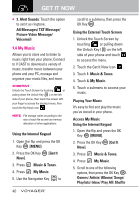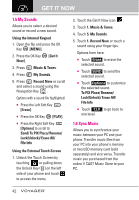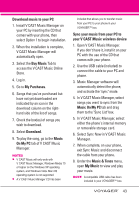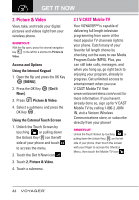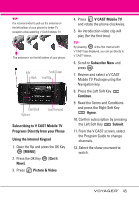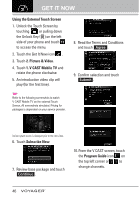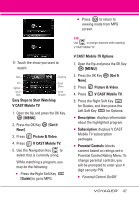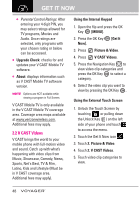LG VX10000 User Manual - Page 46
Music On My PC - voyager software
 |
UPC - 844668143286
View all LG VX10000 manuals
Add to My Manuals
Save this manual to your list of manuals |
Page 46 highlights
Download music to your PC 1. Install V CAST Music Manager on your PC by inserting the CD that comes with your phone, then select Option 1 to begin installation. 2. When the installation is complete, V CAST Music Manager will automatically open. 3. Select the Buy Music Tab to access the V CAST Music Online Store. 4. Log in. 5. Go to My Purchases. 6. Songs that you've purchased but have not yet downloaded are indicated by an icon in the download column on the righthand side of the list of songs. 7. Check the box(es) of songs you wish to download. 8. Select Download. 9. To play the song, go to the Music On My PC tab of V CAST Music Manager. NOTES G V CAST Music will only work with V CAST Music Manager, Windows Media 10 or higher on the Windows XP operating system, and Windows Vista. Mac OS operating system is not supported. G A V CAST Music Manager CD has been included that allows you to transfer music from your PC to your phone in your VOYAGER™ box. Sync your music from your PC to your V CAST Music wireless device 1. Open V CAST Music Manager. If you don't have it, install it on your PC with the use of the CD that comes with your phone. 2. Use the USB cable (included) to connect the cable to your PC and phone. 3. Music Manager software will automatically detect the phone, and activate the "sync" mode. 4. In V CAST Music Manager, select songs you want to sync from the Music On My PC tab and drag them to the "Sync List" box. 5. In V CAST Music Manager, select either the phone's internal memory or removable storage card. 6. Select Sync Now in V CAST Music Manager. 7. When complete, on your phone, exit Sync Music and disconnect the cable from your phone. 8. Under the Music & Tones menu, open My Music to view and play your music. NOTE A compatible USB cable has been included in your VOYAGER™ box. 43