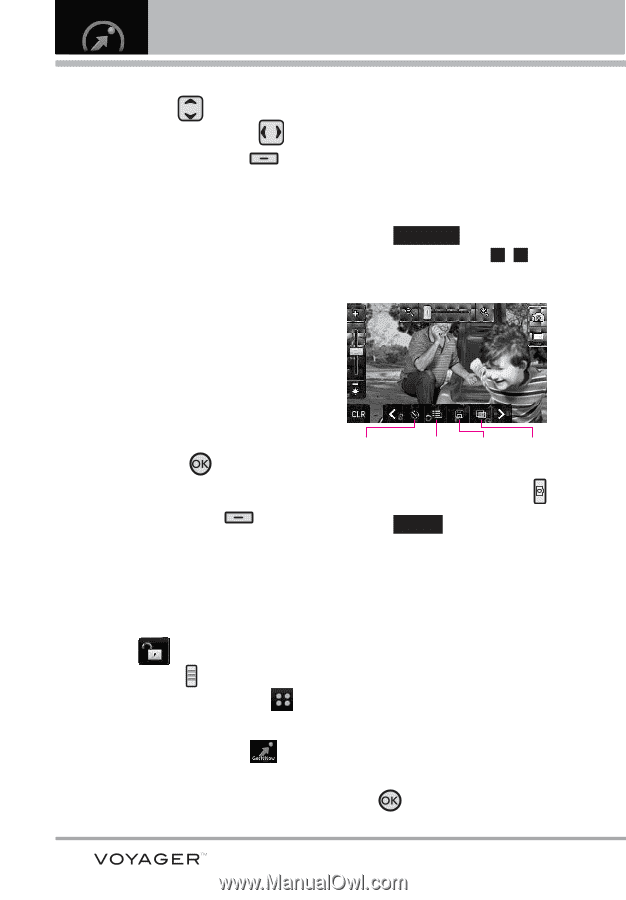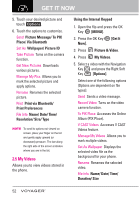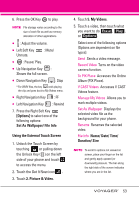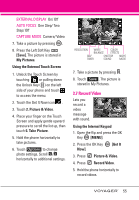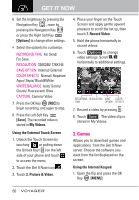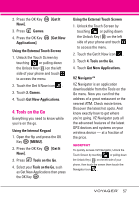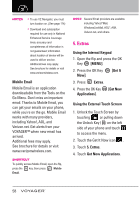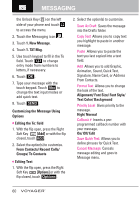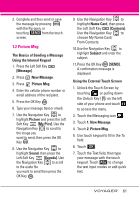LG VX10000 User Manual - Page 59
Games, Options], Save], My Videos, Using the External Touch Screen, Picture & Video
 |
UPC - 844668143286
View all LG VX10000 manuals
Add to My Manuals
Save this manual to your list of manuals |
Page 59 highlights
GET IT NOW 6. Set the brightness by pressing the Navigation Key , zoom by pressing the Navigation Key or press the Right Soft Key [Options] to change other settings. G Select the option(s) to customize. RECORDING TIME For Send/ For Save RESOLUTION 320X240/ 176X144 SAVE OPTION Internal/ External COLOR EFFECTS Normal/ Negative/ Aqua/ Sepia/ Black&White WHITE BALANCE Auto/ Sunny/ Cloudy/ Fluorescent/ Glow CAPTURE Camera/ Video 7. Press the OK Key [REC] to begin recording, and again to stop. 8. Press the Left Soft Key [Save]. The recorded video is stored in My Videos. Using the External Touch Screen 1. Unlock the Touch Screen by touching or pulling down the Unlock Key ( ) on the left side of your phone and touch to access the menu. 2. Touch the Get It Now icon . 3. Touch 2. Picture & Video. 4. Place your finger on the Touch Screen and apply gentle upward pressure to scroll the list up, then touch 7. Record Video. 5. Hold the phone horizontally to record videos. 6. Touch Options to change video settings. Scroll < / > horizontally to additional settings. RECORDING RESOLUTION SAVE COLOR TIME OPTION EFFECTS 7. Record a video by pressing . 8. Touch Save . The video clip is stored in My Videos. 3. Games Allows you to download games and applications from the Get It Now server. Choose the software you want from the list displayed on the screen. Using the Internal Keypad 1. Open the flip and press the OK Key [MENU]. 56