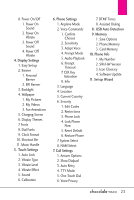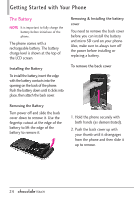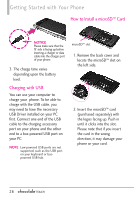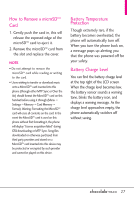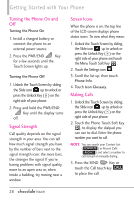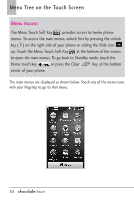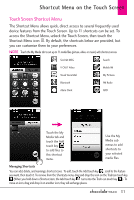LG VX8575 Black Owners Manual - English - Page 30
Turning the Phone On and, Signal Strength, Screen Icons, Making Calls
 |
View all LG VX8575 Black manuals
Add to My Manuals
Save this manual to your list of manuals |
Page 30 highlights
Getting Started with Your Phone Turning the Phone On and Off Turning the Phone On 1. Install a charged battery or connect the phone to an external power source. 2. Press the PWR/END Key for a few seconds until the Touch Screen lights up. Turning the Phone Off 1. Unlock the Touch Screen by sliding the Slide icon up to unlock or press the Unlock Key ( ) on the right side of your phone. 2. Press and hold the PWR/END Key until the display turns off. Signal Strength Call quality depends on the signal strength in your area. You can tell how much signal strength you have by the number of bars next to the signal strength icon: the more bars, the stronger the signal. If you're having problems with signal quality, move to an open area or, when inside a building, try moving near a window. Screen Icons When the phone is on, the top line of the LCD screen displays phone status icons. To view what they mean: 1. Unlock the Touch Screen by sliding the Slide icon up to unlock or press the Unlock Key ( ) on the right side of your phone and touch the Menu Touch Soft Key . 2. Touch the Settings icon . 3. Scroll the list up, then touch Phone Info. 4. Touch Icon Glossary. Making Calls 1. Unlock the Touch Screen by sliding the Slide icon up to unlock or press the Unlock Key ( ) on the right side of your phone. 2. Touch the Phone Touch Soft Key , to display the dialpad you can use to dial. Enter the phone number you want to call. NOTE You can search your Contact List ( CONTACTS ) or Recent Calls ( RECENT ) and select a number to call instead of manually dialing. 3. Press the SEND Key or touch the Call touch key CALL to place the call. 28