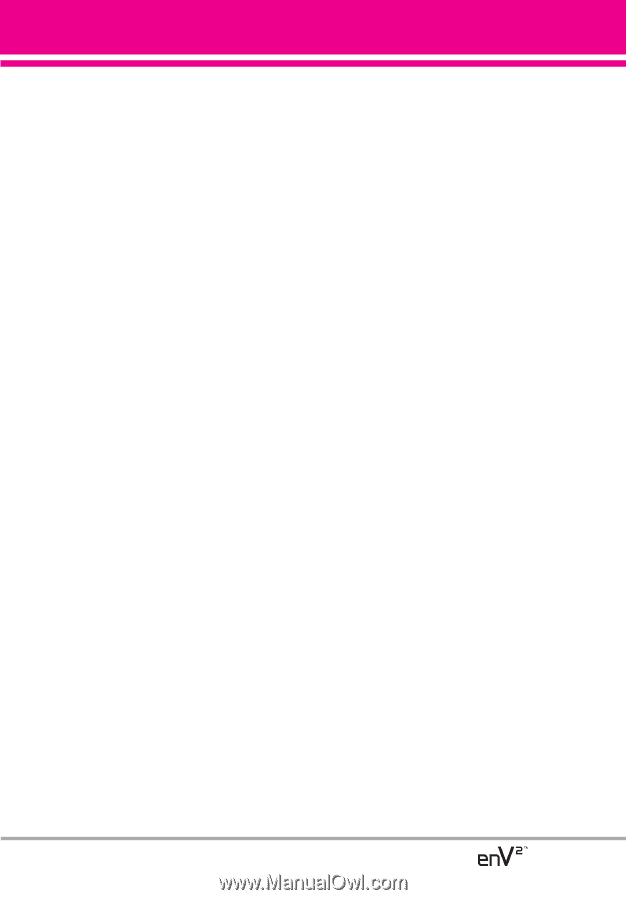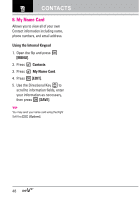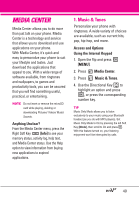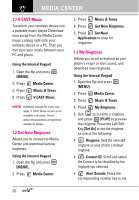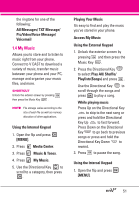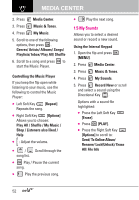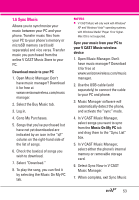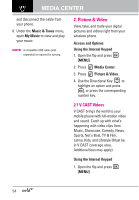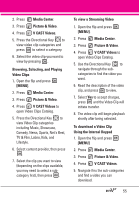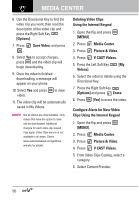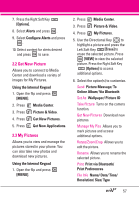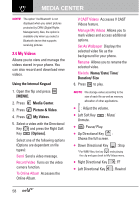LG VX9100 Owner's Manual (English) - Page 55
Sync Music, Download music to your PC, Sync your music from your PC to, your V CAST Music wireless - software download
 |
View all LG VX9100 manuals
Add to My Manuals
Save this manual to your list of manuals |
Page 55 highlights
1.6 Sync Music Allows you to synchronize your music between your PC and your phone. Transfer music files from your PC to your phone's memory or microSD memory card (sold separately) and vice versa. Transfer music you purchased from the online V CAST Music Store to your PC. Download music to your PC 1. Open Music Manager. Don't have music manager? Download it for free at www.verizonwireless.com/music manager. 2. Select the Buy Music tab. 3. Log in. 4. Go to My Purchases. 5. Songs that you've purchased but have not yet downloaded are indicated by an icon in the "d/l" column on the right-hand side of the list of songs. 6. Check the box(es) of songs you wish to download. 7. Select "Download." 8. To play the song, you can find it by selecting the Music On My PC tab. NOTES G V CAST Music will only work with Windows® XP and Windows VistaTM operating systems, with Windows Media® Player 10 or higher. Mac OS is not supported. Sync your music from your PC to your V CAST Music wireless device 1. Open Music Manager. Don't have music manager? Download it for free at www.verizonwireless.com/music manager. 2. Use the USB cable (sold separately) to connect the cable to your PC and phone. 3. Music Manager software will automatically detect the phone, and activate the "sync" mode. 4. In V CAST Music Manager, select songs you want to sync from the Music On My PC tab and drag them to the "Sync List" box. 5. In V CAST Music Manager, select either the phone's internal memory or removable storage card. 6. Select Sync Now in V CAST Music Manager. 7. When complete, exit Sync Music 53