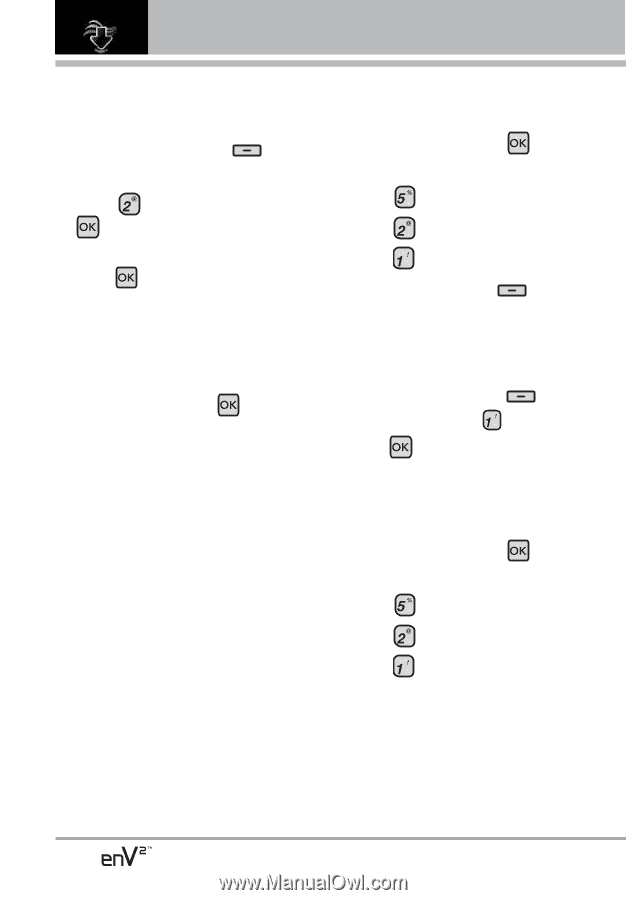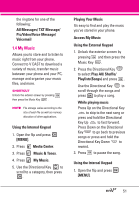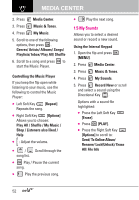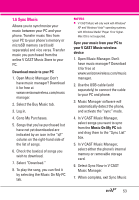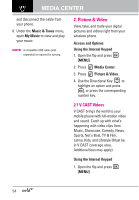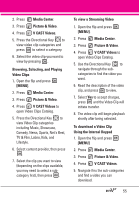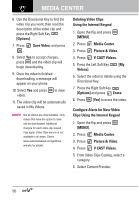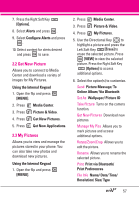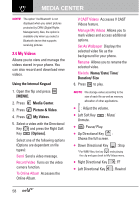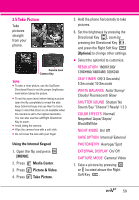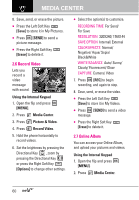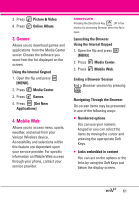LG VX9100 Owner's Manual (English) - Page 58
Con Alerts for New Video, Clips Using the Internal Keypad
 |
View all LG VX9100 manuals
Add to My Manuals
Save this manual to your list of manuals |
Page 58 highlights
MEDIA CENTER 6. Use the Directional Key to find the video clip you want, then read the description of the video clip and press the Right Soft Key [Options]. 7. Press . Save Video, and press 8. Select Yes to accept charges, press and the video clip will begin downloading. 9. Once the video is finished downloading, a message will appear on your phone. 10. Select Yes and press video. to view 11. The video clip will be automatically saved in My Videos. NOTE Not all videos are downloadable. Only videos that have the option to save can be downloaded. Additional charges for each video clip viewed may apply. Video Clips service is not available in all areas. Check www.verizonwireless.com/getitnow website for details. Deleting Video Clips Using the Internal Keypad 1. Open the flip and press [MENU]. 2. Press Media Center. 3. Press Picture & Video. 4. Press V CAST Videos. 5. Press the Left Soft Key [My Videos]. 6. Select the video to delete using the Directional Key. 7. Press the Right Soft Key [Options] and press Erase. 8. Press [Yes] to erase the video. Configure Alerts for New Video Clips Using the Internal Keypad 1. Open the flip and press [MENU]. 2. Press Media Center. 3. Press Picture & Video. 4. Press V CAST Videos. 5. From Video Clips Catalog, select a category. 6. Select Content Provider. 56