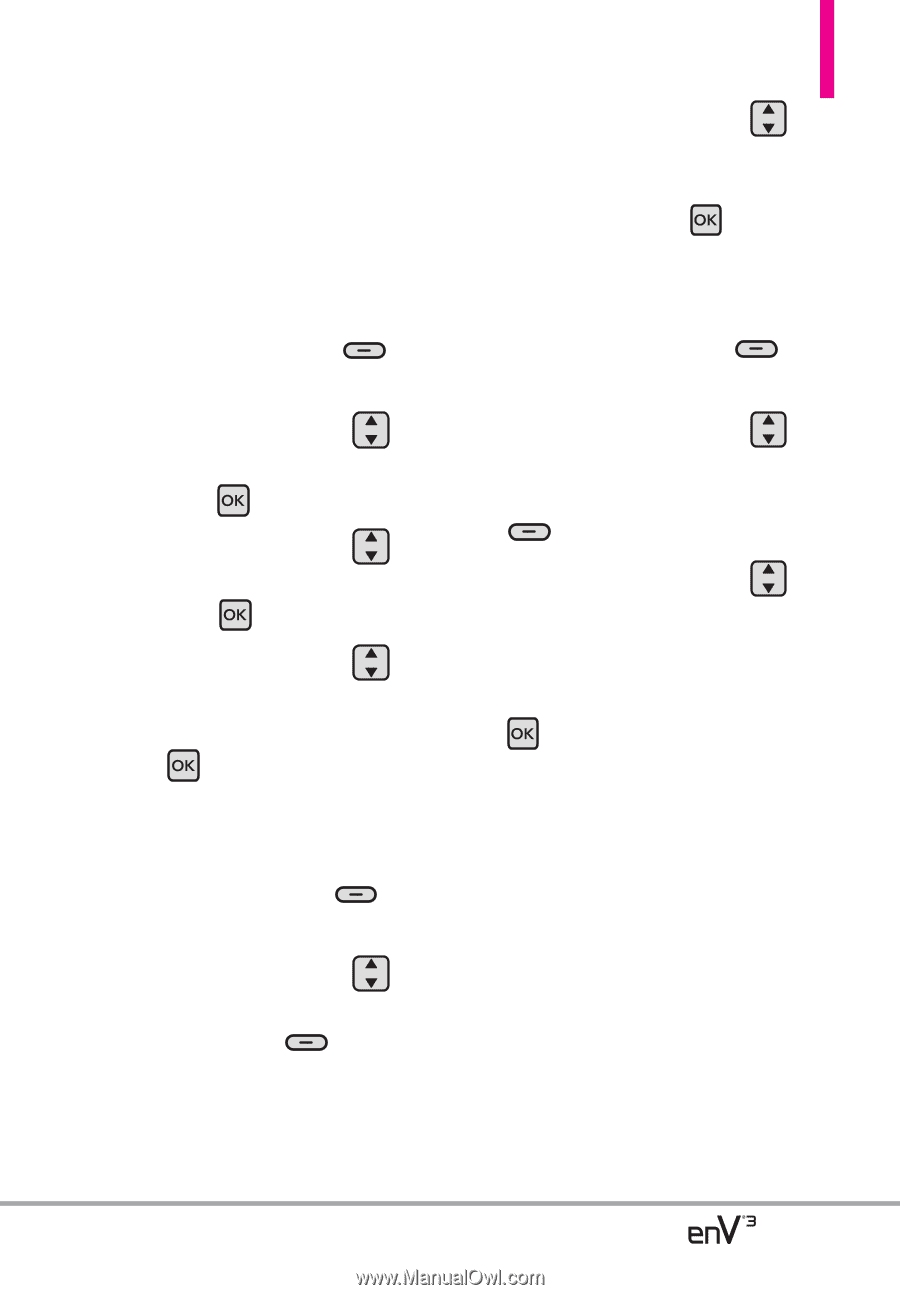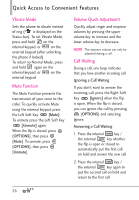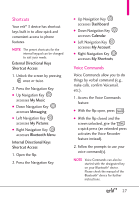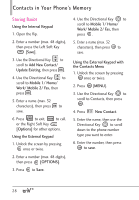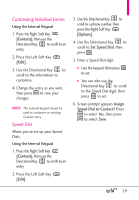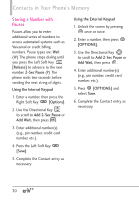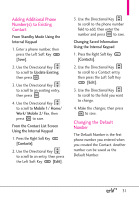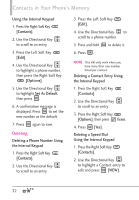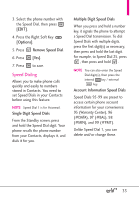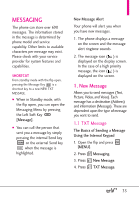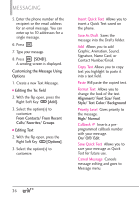LG VX9200 Owner's Manual - Page 33
Adding Additional Phone, Numbers to Existing, Contact, Changing the Default, Number - update
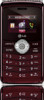 |
UPC - 652810814218
View all LG VX9200 manuals
Add to My Manuals
Save this manual to your list of manuals |
Page 33 highlights
Adding Additional Phone Number(s) to Existing Contact From Standby Mode Using the Internal Keypad 1. Enter a phone number, then press the Left Soft Key [Save]. 2. Use the Directional Key to scroll to Update Existing, then press . 3. Use the Directional Key to scroll to an existing entry, then press . 4. Use the Directional Key to scroll to Mobile 1/ Home/ Work/ Mobile 2/ Fax, then press to save. From the Contact List Screen Using the Internal Keypad 1. Press the Right Soft Key [Contacts]. 2. Use the Directional Key to scroll to an entry, then press the Left Soft Key [Edit]. 3. Use the Directional Key to scroll to the phone number field to add, then enter the number and press to save. Changing Saved Information Using the Internal Keypad 1. Press the Right Soft Key [Contacts]. 2. Use the Directional Key to scroll to a Contact entry, then press the Left Soft Key [Edit]. 3. Use the Directional Key to scroll to the field you want to change. 4. Make the changes, then press to save. Changing the Default Number The Default Number is the first phone number you entered when you created the Contact. Another number can be saved as the Default Number. 31